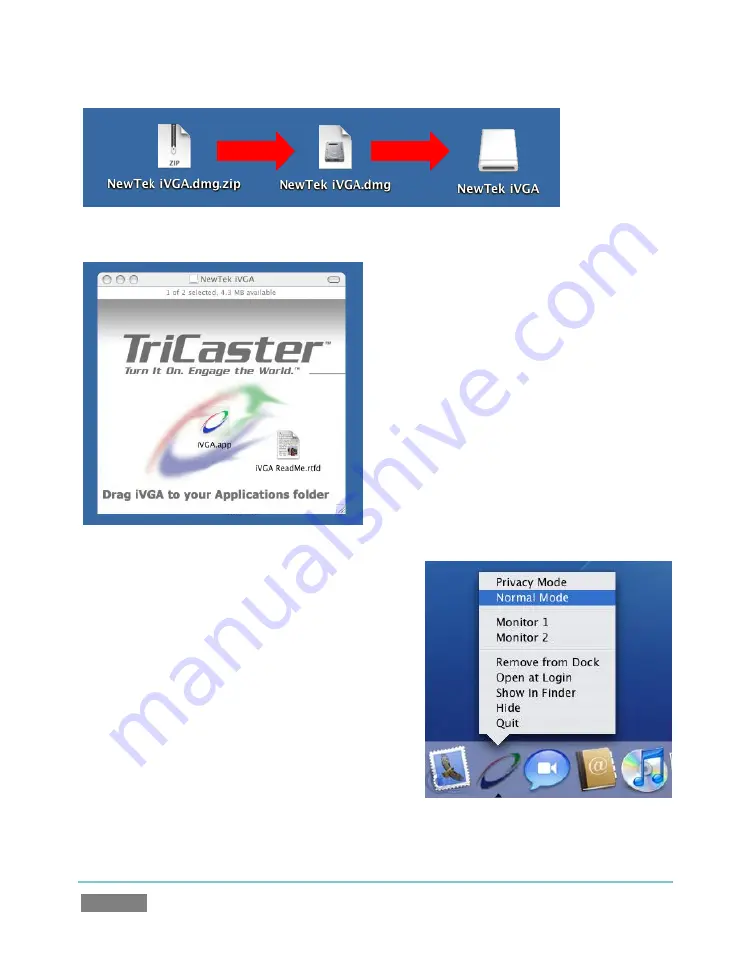
Page | 130
Figure 116 – mounting the iVGA disk image
Double-click the Zip file to decompress it, and
then double-click the .dmg file to mount it. The
NewTek iVGA icon shown above will be placed
on your Desktop. Open it (by double-clicking,
and you will see two files in a Finder window –
the readme file, and the iVGA client program.
Drag the iVGA icon form the finder to your
Applications folder.
Run it by double-clicking the icon, and in a
moment or two the iVGA swirl will be placed in
your Dock, and an onscreen dialog reporting
‘iVGA Ready and listening!’
When you roll your mouse over the
Network
ISO
monitor in TriCaster’s
All Monitors
tab, a triangular
button appears next to the
Configure
button (gear).
The new source (your ‘Mac’ desktop) will be listed in
the drop-down selection menu that opens when you
click the triangle.
When
iVGA
is running, the icon in the (OS X)
Dock
has a menu you can access by right-clicking on it:
1.
Engaging
Privacy Mode
prevents the client
display from appearing accidentally on
TriCaster when you don’t want it to.
Figure 117 – iVGA Disk Image content
Figure 118
Содержание TriCaster TCXD300
Страница 1: ......
Страница 3: ...TRICASTER TCXD300...
Страница 4: ......
Страница 15: ...xi D 7 Titles 267 D 8 General 268 D 8 1 Misc 268 D 8 2 Selection 268 Index 269 Credits 273...
Страница 16: ......
Страница 18: ......
Страница 20: ......
Страница 96: ......
Страница 98: ......
Страница 116: ......
Страница 128: ......
Страница 144: ......
Страница 150: ......
Страница 170: ......
Страница 198: ......
Страница 216: ......
Страница 234: ......
Страница 236: ......
Страница 266: ......
Страница 280: ......
Страница 290: ...Page 274 s...






























