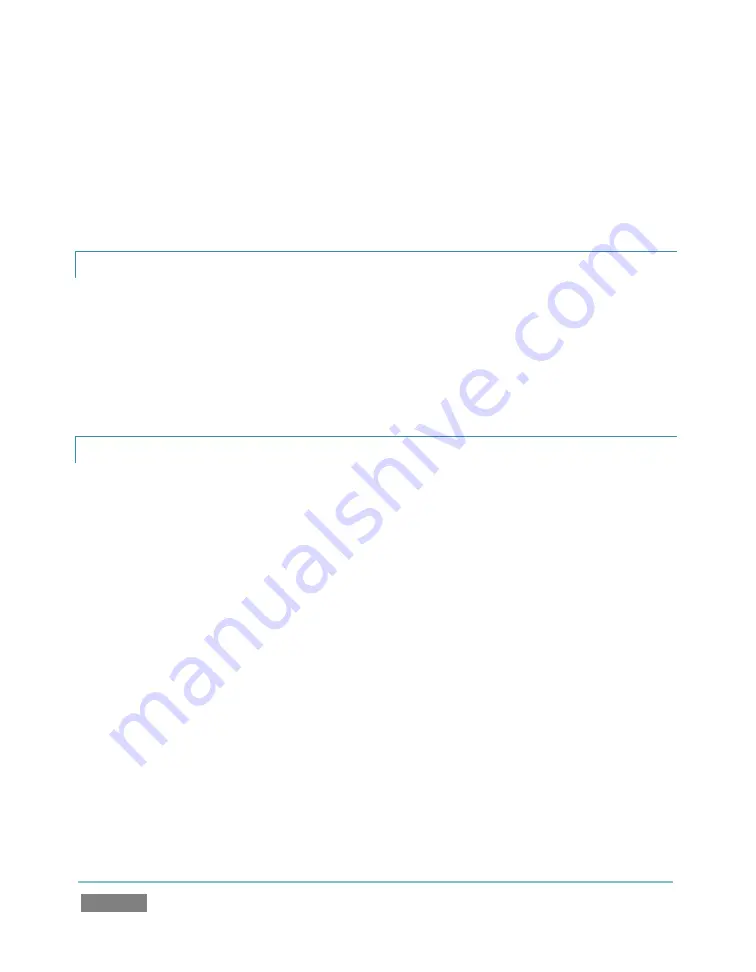
Page | 236
3.
Click the
Add Media Location
button at bottom left in the
File Browser
.
4.
Select the folder you wish to list as a location in TriCaster’s
File Browser
, and click
OK
.
(See Add Media Location in Section 13.2.2)
A.4.5
REMOVE A LOCATION FROM THE FILE BROWSER?
1.
Click the
Add
button for a Media Player (
DDR
,
Stills
or
Titles
)
2.
Right-click the name of the location you wish to remove from the list, and select
Remove
in the menu that opens.
(See Context Menus in Section 13.2.2)
A.4.6
EXPORT FILES TO AN EXTERNAL DRIVE?
1.
Click the name of the session containing the content you wish to export in the
Home
page of the
Startup Screen
.
2.
Click the
Manage
icon on the
Session
page.
3.
Under
Browse
at right, click the link for the type of content you wish to export (see the
sub-heading
Manage
in Section 5.3). A system file explorer will open to show the target
content.
4.
Hold down the
Ctrl
key, and right-click the name of the external drive you wish to export
files to in the left column of the file explorer – select
Open
from the menu, then release
the Ctrl key. A second file explorer will open.
5.
Navigate to the file destination in the second file explorer.
6.
In the first file explorer, select the files you want to copy to export, then drag them onto
the second file explorer (if your source and destination are on the same volume, use
Copy
and
Paste
instead of simply dragging files.)
Содержание TriCaster TCXD300
Страница 1: ......
Страница 3: ...TRICASTER TCXD300...
Страница 4: ......
Страница 15: ...xi D 7 Titles 267 D 8 General 268 D 8 1 Misc 268 D 8 2 Selection 268 Index 269 Credits 273...
Страница 16: ......
Страница 18: ......
Страница 20: ......
Страница 96: ......
Страница 98: ......
Страница 116: ......
Страница 128: ......
Страница 144: ......
Страница 150: ......
Страница 170: ......
Страница 198: ......
Страница 216: ......
Страница 234: ......
Страница 236: ......
Страница 266: ......
Страница 280: ......
Страница 290: ...Page 274 s...






























