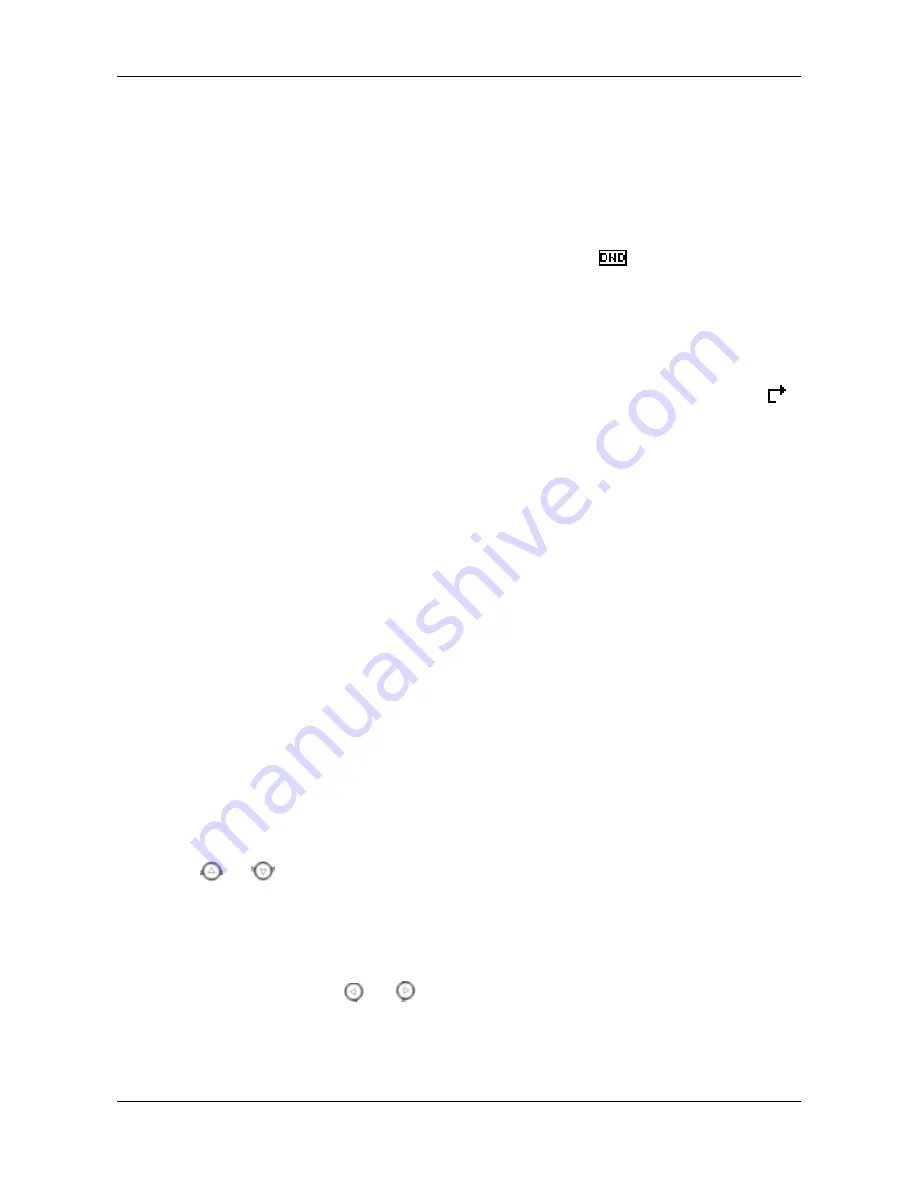
User Manual NRP1000 Series IP Phone
3-2 www.newrocktech.com
key to answer the call If a headset is connected, press the
Headset
key.
If you are on a call currently, press the answer softkey.
During the conversation, you can alternate between Headset, Handset and Speaker phone by pressing
the corresponding buttons or picking up the handset.
3.1.3 DND
Press the
DND
key to activate the DND mode. In DND mode, the icon
will display in the middle
of the screen and all the incoming calls will be rejected. The rejected incoming calls will be prompted
in the incoming call page, and you can check such information in the
Call History
. If the DND mode is
already enabled, you can press the
DND
key again to quit the DND mode.
3.1.4 Call Forward
This function forwards an incoming call to another phone. Once this function is enabled, the icon
displays in the upper right corner of the screen.
The status of the call forwarding includes:
Off
: Call forward is disabled by default.
Always
: Incoming calls are immediately forwarded.
Busy
: Incoming calls are immediately forwarded when the phone is busy.
No Answer
: Incoming calls are forwarded when the phone is not answered after a specific period.
Do as follows to configure the call forward function through a phone:
Press
Menu > Features > Enter > Call Forwarding > Enter
.
Choose any of the four options:
Disabled
,
Always
,
Busy
, and
No Answer.
If you choose any of the option (except for
Disabled
), enter the phone number incoming calls will
be forwarded to and press
Save
to save the setting.
3.1.5 Call Hold
Press the
HOLD
key to put an active call on hold.
If there is only one call on hold, press
HOLD
to retrieve the call.
If there are more than one call on hold, press the corresponding
line
key, and the navigation key
or
to select a call, and then press
HOLD
to retrieve the call.
3.1.6 Call Waiting
Press
Menu > Features > Enter > Call Waiting > Enter
.
Use the navigation key
or
to enable or disable the call waiting function.
Press
Save
to save the setting.
Содержание NRP1000
Страница 8: ......
Страница 16: ......
Страница 41: ...NRP1000 Series IP Phone User Manual New Rock Technologies Inc 5 17 Figure 5 15 SIP setting interface ...
Страница 55: ...NRP1000 Series IP Phone User Manual New Rock Technologies Inc 5 31 Figure 5 20 Feature setting interface ...
Страница 69: ...NRP1000 Series IP Phone User Manual New Rock Technologies Inc 5 45 Figure 5 28 Softkey setting interface ...
Страница 84: ......






























