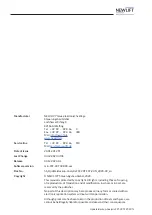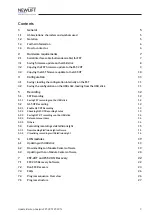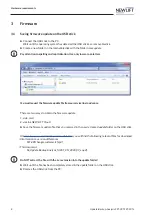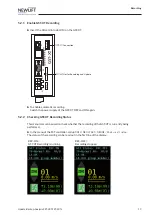Hardware requirements
Update-Backup-Analysis FST-2XT FST-2XTs
9
3.2
Copying the FST firmware update to the FST-2XT
►
Save existing configuration:
»
Save the configuration file internally
„4.1 Saving / loading the configuration internally on the FST“ on page 11
.
If necessary, also:
»
Save the configuration file
on the USB stick.
„4.2 Saving the configuration on the USB stick, loading from the USB stick“ on page 11
►
Use the controller fuse to switch the control system OFF and ON.
►
Set the
Auxiliary Mode
switch of the FST-2XT to
ON
.
►
Plug the USB stick with the firmware update into port X41 of the FST-2XT.
The message
USBStick OK
appears briefly on the screen.
►
In the menu of the FST controller, call up
MAIN MENU/System/Update FST
.
This menu item is only displayed if the USB stick is plugged in.
►
Select option
Upd. f. USBStick
.
►
Select
YES
to start the update.
After a few seconds, the
FST-2XT update screen
appears.
The update may take up to 4 minutes.
Following a successful update, the message
UPDATE COMPLETE
appears briefly on the screen.
If the update could not be completed successfully:
e.g., if the FST controller restarts immediately after briefly displaying the update screen:
►
Use the controller fuse to switch the control system OFF and ON.
►
Repeat update procedure.
The FST-2XT restarts following a successful update.
►
Check the software version by pressing the
SHIFT + ENTER
buttons.
The following information appears:
--- FST information ---
HW Vers.
:XXX-XXX
SW Vers.
:V2.000 - XXXX
:tt/mm/jjjj
Boot Ver.
:X.X.X.XX
DRV Vers.
:XXXX
If the displayed SW version or the DRV version does not match the current software version:
repeat the update process.
►
Press the ENTER button
to exit the menu item again.