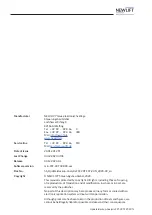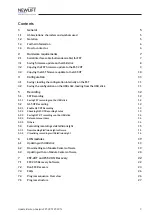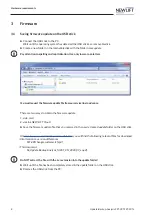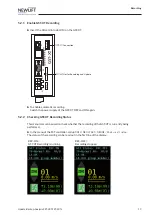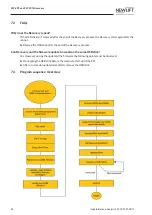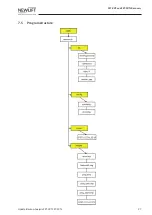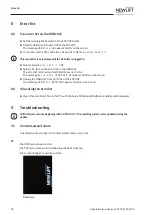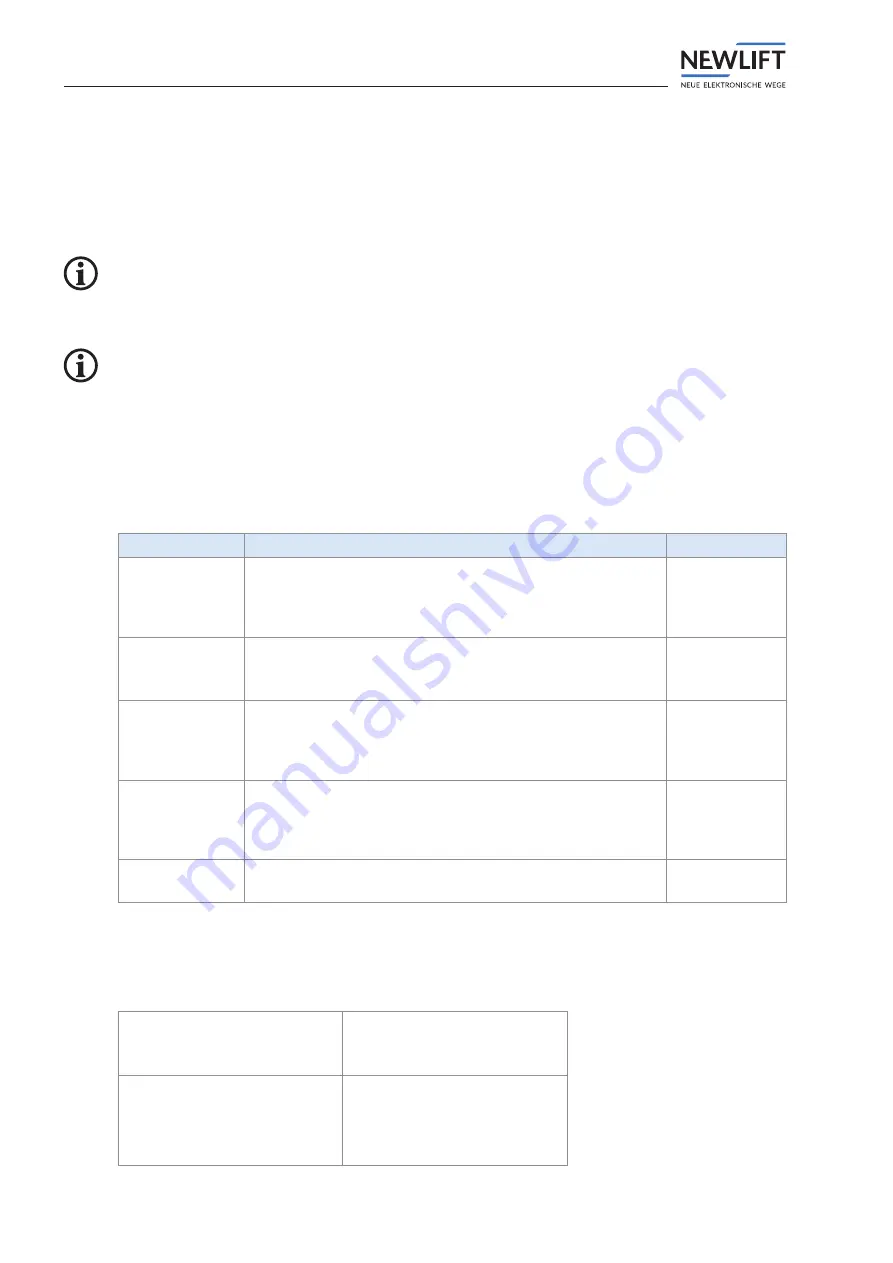
Recording
14
Update-Backup-Analysis FST-2XT FST-2XTs
5.2.3
Saving GST-XT recordings on the USB stick
►
Plug the USB stick into port X12 of the GST-XT.
The message
GST USBStick OK
appears briefly on the screen.
►
In the menu of the FST controller, call up
MAIN MENU/GST-MENUE/Configuration/
GST-Recorder
.
This menu item is only displayed if the USB stick is plugged in.
►
Select option
Record -> USBStick
.
The message
Transfer Recording OK
appiears briefly on the screen.
The current day is copied to the USB stick. A selection of the remaining days must be available through the
SD card on a PC.
►
Select YES
to save the recording to the USB stick.
►
Unplug the USB stick from port X12 of the GST-XT.
The message
USBStick REMOVED
appears briefly on the screen.
5.2.4 Relevant menu items
Menu item
Description
Setting range
GST-Re-
corder-
Recorder
RESTART
Start GST recording. Certain internal events are recorded
with date and time. This recording is stored on a standard
SD-Card (option). The recording will not start if a SD-Card is
not inserted.
YES
NO
GST-Re-
corder-
Recorder STOP
Stop the GST recording.
YES
NO
GST-Re-
corder-
Recorder
CONTINUE
Continue the stopped GST recording.
YES
NO
GST-Re-
corder-
Copy Record to
USB
This menu item copies the GST-XT’s recording from a specified
day onto the USB stick in the \recording folder.
YES
NO
GST-Config ->
USB-Stick
This menu item stores a copy of the current GST-XT configura
-
tion onto the USB stick in the \config folder.
YES
NO
5.2.5 Others
The following information is displayed in the second line of the display:
AD = 0% / 0
AD =
0%
/ 0
AD = 0% /
0
current detected traffic level
as percent
current detected traffic level
0 = Low
1 = Mid
2 = Heavy