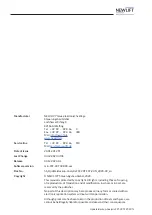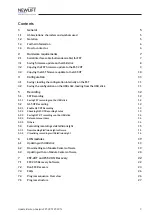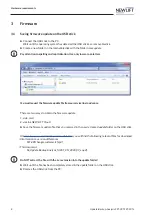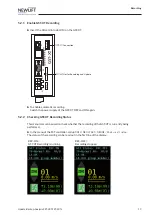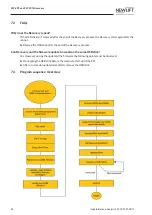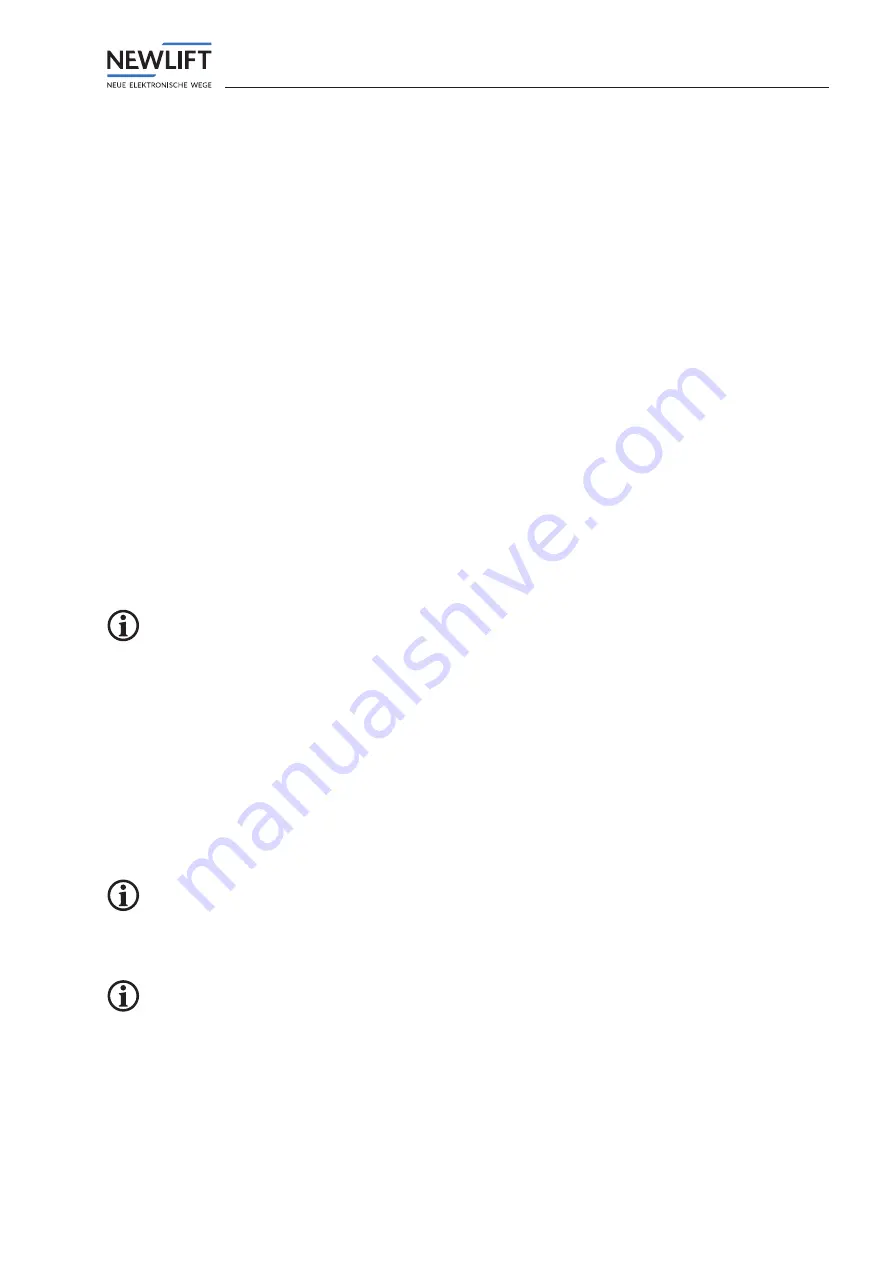
Configuration
Update-Backup-Analysis FST-2XT FST-2XTs
11
4
Configuration
4.1
Saving / loading the configuration internally on the FST
Saving
►
In the menu of the FST controller, call up
MAIN MENU/System/Config-->Backup
.
►
Select
YES
to save the backup in the system.
Loading
►
In the menu of the FST controller, call up
MAIN MENU/System/Config<--Backup
.
►
Select
YES
to load the backup from the system.
4.2
Saving the configuration on the USB stick, loading from the USB stick
►
Set the
Auxiliary Mode
switch of the FST-2XT to
ON
.
►
Plug the USB stick into port X41 of the FST-2XT.
The message
USBStick OK
appears briefly on the screen.
Saving
►
In the menu of the FST controller, call up
MAIN MENU/System/Copy to
.
This menu item is only displayed if the USB stick is plugged in.
►
Select the option
Config ->
USBStick.
►
Select
YES.
The configuration data is stored on the USB stick in automatically created subdirectories. The
message
Config TRANSFER OK! appears briefly on the screen.
For unique identification, beginning with version V2.000-0102, the file is given a unique file name that
is made up of the NEW
LIFT
factory number, installation ID and the lift factory number (provided this
information has been recorded in the system).
Loading
►
In the menu of the FST controller, call up
MAIN MENU/System/Kopieren von
.
This menu item is only displayed if the USB stick is plugged in.
►
Select the option
USBStick
-> Config
.
►
Select
YES
.
Attention! An existing configuration is overwritten.
The FST loads the configuration data from the USB stick.
The control system automatically performs a restart.
Following a successful update, the message
UPDATE COMPLETE
appears briefly on the screen.
►
Unplug the USB stick from port X41 of the FST-2XT.
The message
USBStick REMOVED
appears briefly on the screen.