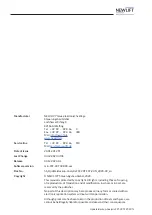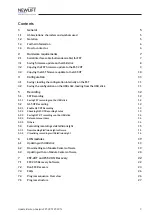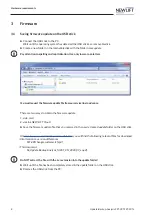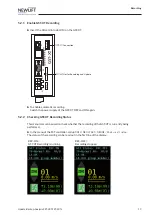Hardware requirements
10
Update-Backup-Analysis FST-2XT FST-2XTs
3.3
Copying the GST firmware update to the GST-XT
►
Plug the USB stick with the GST firmware update into port X12 of the GST-XT.
The message
GST USBStick OK
appears briefly on the screen of the FST.
►
Save existing configuration:
»
In the menu of the FST controller, call up
MAIN MENU/GST-Menu/Configuration/
GST-Config -> USB
.
»
Select
YES
.
The configuration data is stored on the USB stick in automatically created subdirectories. The
message:
GST Config XFER OK!
appears briefly on the screen.
►
Copying the GST firmware update to the GST-XT:
»
In the menu of the FST controller, call up
MAIN MENU/GST-Menu/Configuration/Update
GST f. USB
.
»
Select
YES
to start the update.
The message
GST WAITING TO RESET
appears briefly on the screen.
The entire update process of the GST firmware takes
approximately 50 seconds (25 seconds for the update and 25 seconds for the automatic restart of
the GST-XT).
During the update process, the LEDs of the GST-XT illuminate continuously in sequence.
Following a successful update, the message
GST USBStick OK
appears briefly on the screen.
►
Check the software version by pressing the
SHIFT + ENTER
buttons:
»
Scroll the screen until the following information appears.
---GST Information ---
GST SW Vers. :V2.0X0 - XXXX
:tt/mm/jjjj
If the displayed SW version does not match the current software version:
repeat the update process.
►
Press the ENTER button
to exit the menu item again.