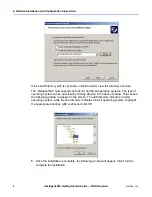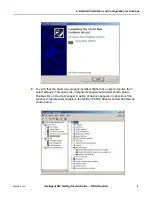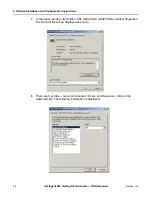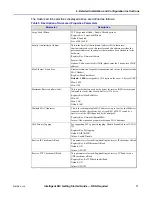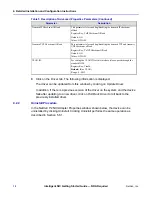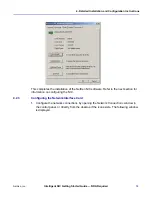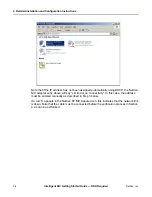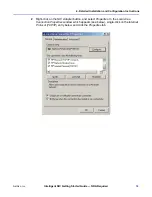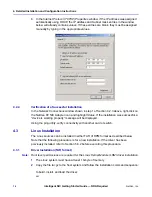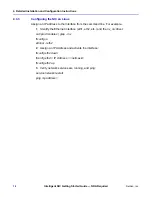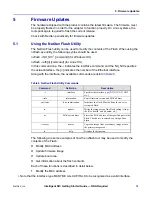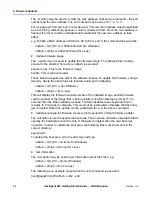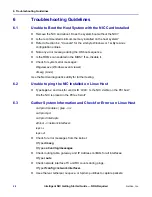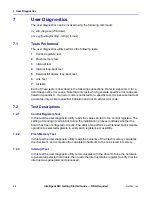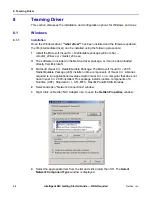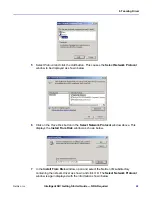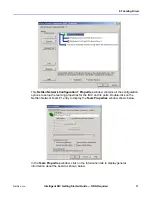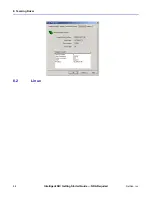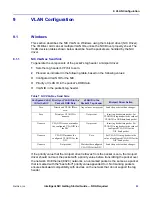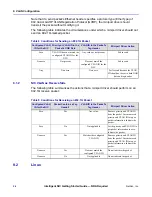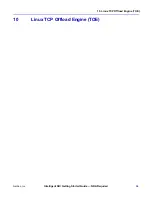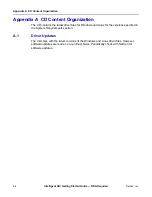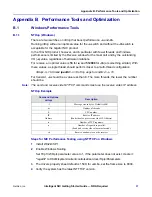22
Intelligent NIC Getting Started Guide — NDA Required
NetXen, Inc.
5. Firmware Updates
1
Untar the following driver and tools archive and build it.
tar xzf 3.x.yy-zz.tar.gz
cd 3.x.yy
make
make install
2
Load the driver
modprobe eth[n]
3
Update the firmware
cd 3.x.yy/bin
../nxflash/bin -i eth[n] --init force
../nxflash/bin -i eth[n] -update
Note that the command 3.x.yy above indicates the numbered release of the product. For
example, 3.4.2.
At the prompt, press Y and then press enter.
The following is an example output when the update (-u) command is executed.
[root@apps03 bin]# nxflash -i eth2
NX Interface is eth2
Supported flash
Searching for NX NIC binaries
NIC binaries found in /usr/local/src/nx/3.4.4/bin
NIC image file path is /usr/local/src/nx/3.4.4/bin/phantom_obj
Currently in flash -> Firmware version: 3.4.2
Bios version: 255.255.65535
MAC Addr 0 : 00:0E:1E:00:03:78
MAC Addr 1 : 00:0E:1E:00:03:79
Subsys ID : 0x11223344
>From Image file -> Firmware version: 3.4.4
Do you wish to upgrade? (Y/N)
4
Reboot the system.
5.4
Updating the Flash on Multiple Cards
The Flash can be updated on multiple cards on the same host using one of the following
procedures.
1
If the updates are being done from the same directory tree, the following commands
must be run sequentially after the Flash update has completed.
nxflash.exe -i NX_NIC0 -u
nxflash.exe -i NX_NIC1 -u
2
If the updates are being done from two different directory trees, the updates can be
done simultaneously. Note that the following two commands are being executed from
two separate directory trees.
c:\2.3.57-a\FlashUpdate\
nxflash.exe -i NX_NIC0 -u
c:\2.3.57-b\FlashUpdate\
nxflash.exe -i NX_NIC1 -u