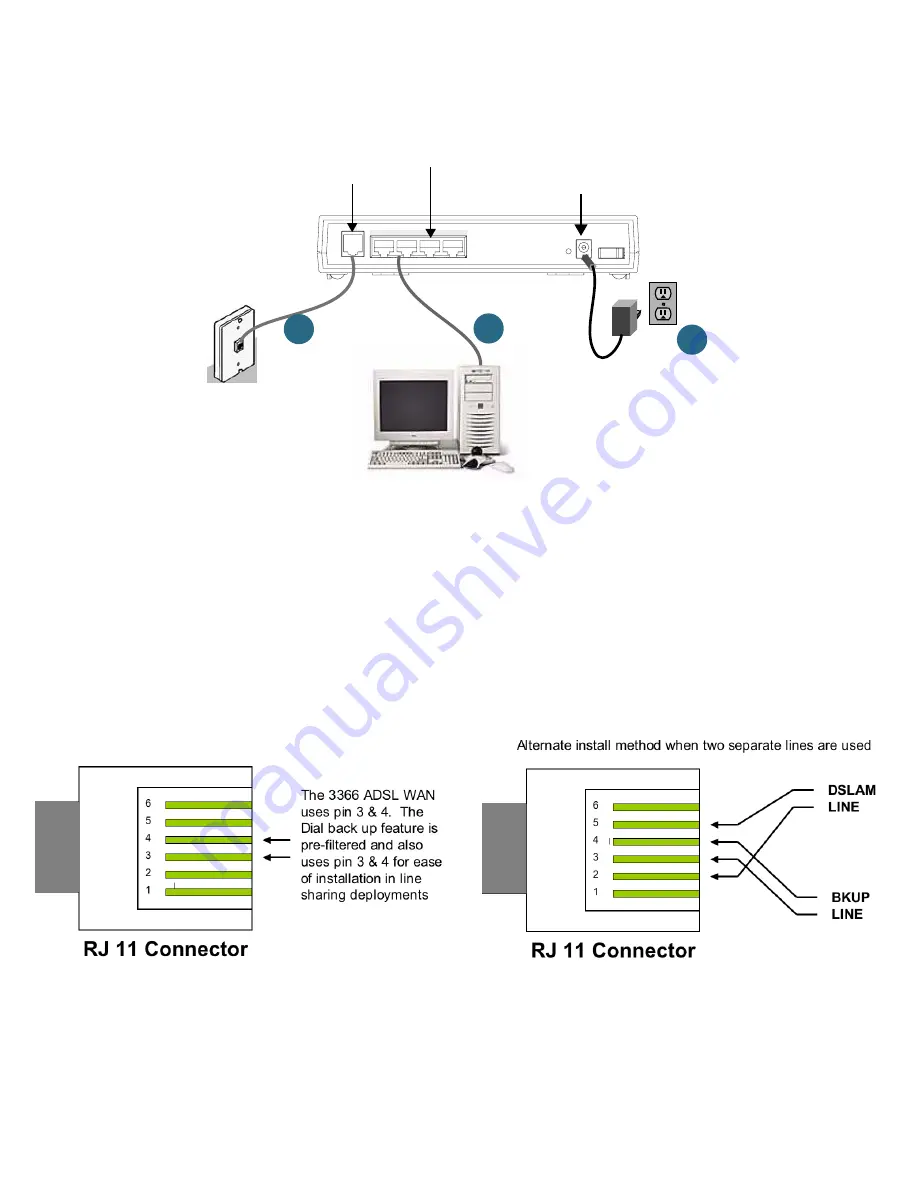
2-4 Getting Started Guide
Connect your computer, DSL line, and power source as shown.
1.
For a direct computer to router Ethernet connection, use the standard Ethernet cable included with your
router.
2.
Use the supplied RJ-11 telephone cable to connect the router to your DSL wall jack.
3.
Connect the supplied power brick to a power outlet and the connector end to the router.
You should now have: the power adapter plugged in; the Ethernet cable connected between the router and your
computer; and the telephone cable connected to its appropriate wall jack.
Note:
The following diagrams show the pinouts for configuring when line sharing or when you are using
separate physical lines (requires line1, line2, line splitter – not included).
Power
Off / On
LAN
DSL
4
1
2
3
1
DSL
Ethernet
DC Power
3
2
RJ-11 Pinouts for Line Sharing
RJ-11 Pinouts for Separate Physical Lines
Содержание 3366-ENT
Страница 1: ...Netopia 3366 ENT ADSL Router with V 92 Backup Getting Started Guide...
Страница 12: ...2 6 Getting Started Guide...
Страница 16: ...3 4 Getting Started Guide...
Страница 24: ...5 4 Getting Started Guide...

























