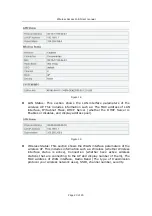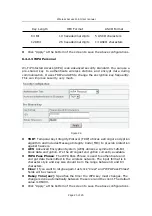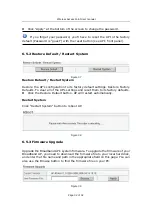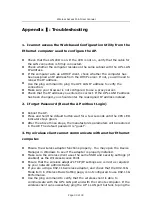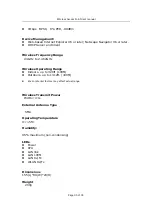Wireless Access Point User manual
Page 33 of 33
Appendix :
Troubleshooting
Ⅰ
1. I cannot access the Web-based Configuration Utility from the
Ethernet computer used to configure the AP.
Check that the LAN LED is on. If the LED is not on, verify that the cable for
the LAN connection is firmly connected.
Check whether the computer resides on the same subnet with the AP’s LAN
IP address.
If the computer acts as a DHCP client, check whether the computer has
been assigned an IP address from the DHCP server. If not, you will need to
renew the IP address.
Use the ping command to ping the AP’s LAN IP address to verify the
connection.
Make sure your browser is not configured to use a proxy server.
Check that the IP address you entered is correct. If the AP’s LAN IP address
has been changed, you should enter the reassigned IP address instead.
2. I forget Password (Reset the AP without Login)
Reboot the AP.
Press and hold the default button wait for a few seconds until the CPU LED
indicator stays green.
After the above those steps, the manufacture’s parameters will be restored
in the AP. The default password is “guest”.
3. My wireless client cannot communicate with another Ethernet
computer.
Ensure the wireless adapter functions properly. You may open the Device
Manager in Windows to see if the adapter is properly installed.
Make sure the wireless client uses the same SSID and security settings (if
enabled) as the Wireless Access Point.
Ensure that the wireless adapter’s TCP/IP settings are correct as required
by your network administrator.
If you are using a 802.11b wireless adapter, and check that the 802.11G
Mode item in Wireless Basic Setting page, is not configured to use 802.11G
Performance.
Use the ping command to verify that the wireless client is able to
communicate with the AP’s LAN port and with the remote computer. If the
wireless client can successfully ping the AP’ s LAN port but fails to ping the