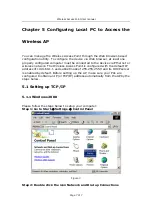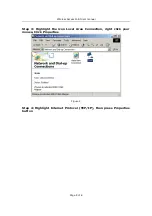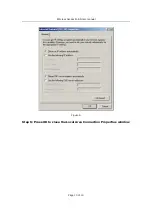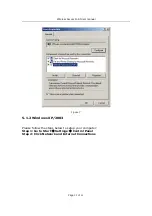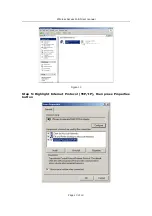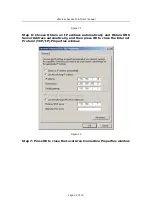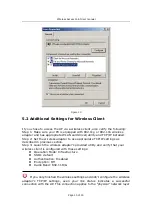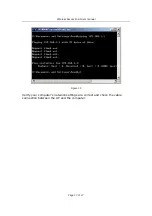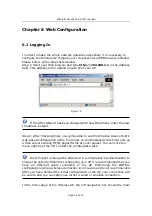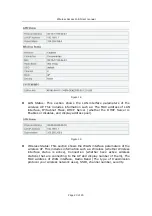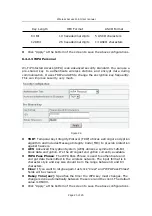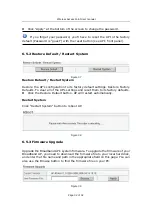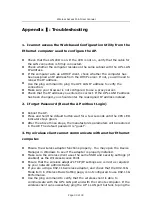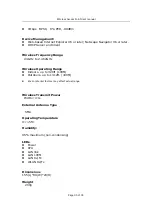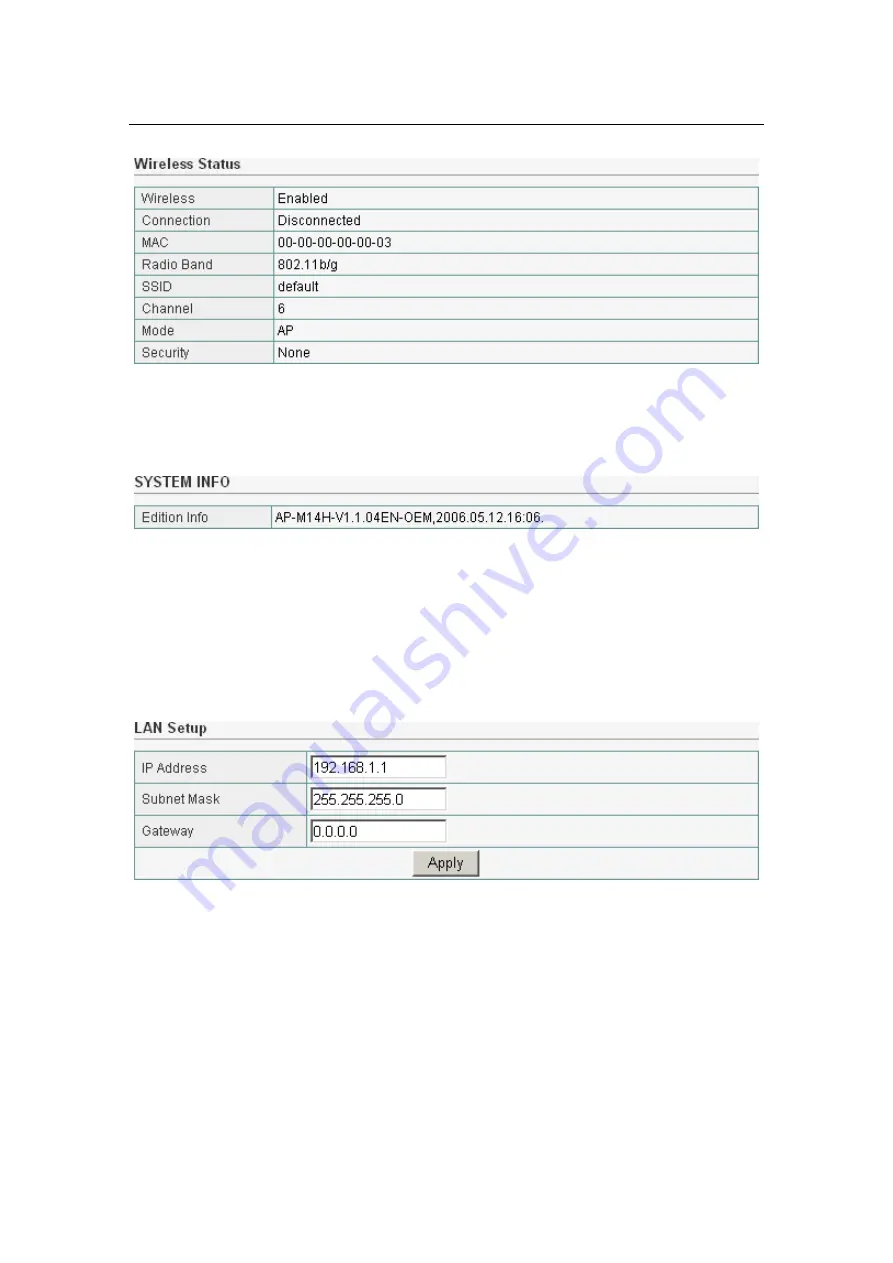
Wireless Access Point User manual
Page 21 of 21
Figure 20
System Information: This section shows the installed version of the
firmware of the Wireless AP. And company information.
Figure 21
6.3 LAN Setup
The Wireless Access Point communicates with the wired/wireless clients
through its LAN port. The LAN configuration page allows you to define the
private IP address settings over the LAN interface.
Figure 22
IP Address/Subnet Mask/Gateway: Enter the IP address, Subnet
mask and Gateway for the Wireless Access Point LAN port. All local
wired/wireless devices communicate with the device through this port. It is
also the IP address of the Web-based Configuration Utility. By default, the
IP address, Subnet mask and Gateway of the LAN port is 192.168.1.1,
255.255.255.0 and 0.0.0.0 respectively.
Click “Apply” when you have finished the configuration above. And the
wireless AP will be automatically restarted if you change the LAN IP