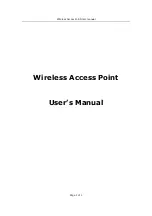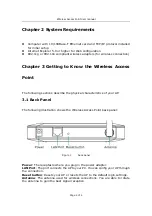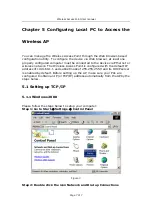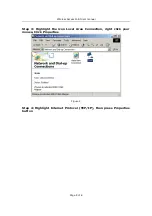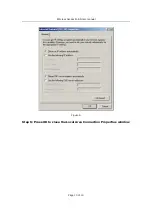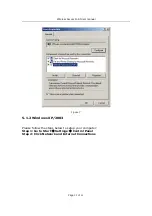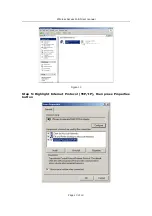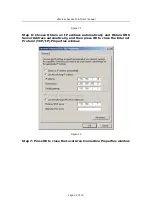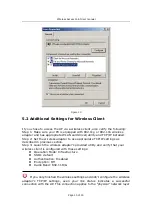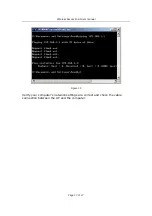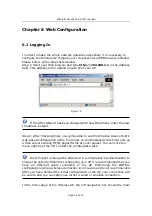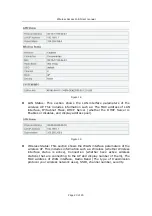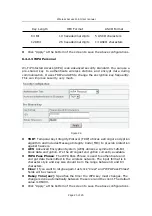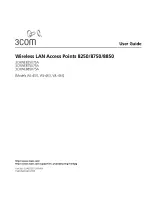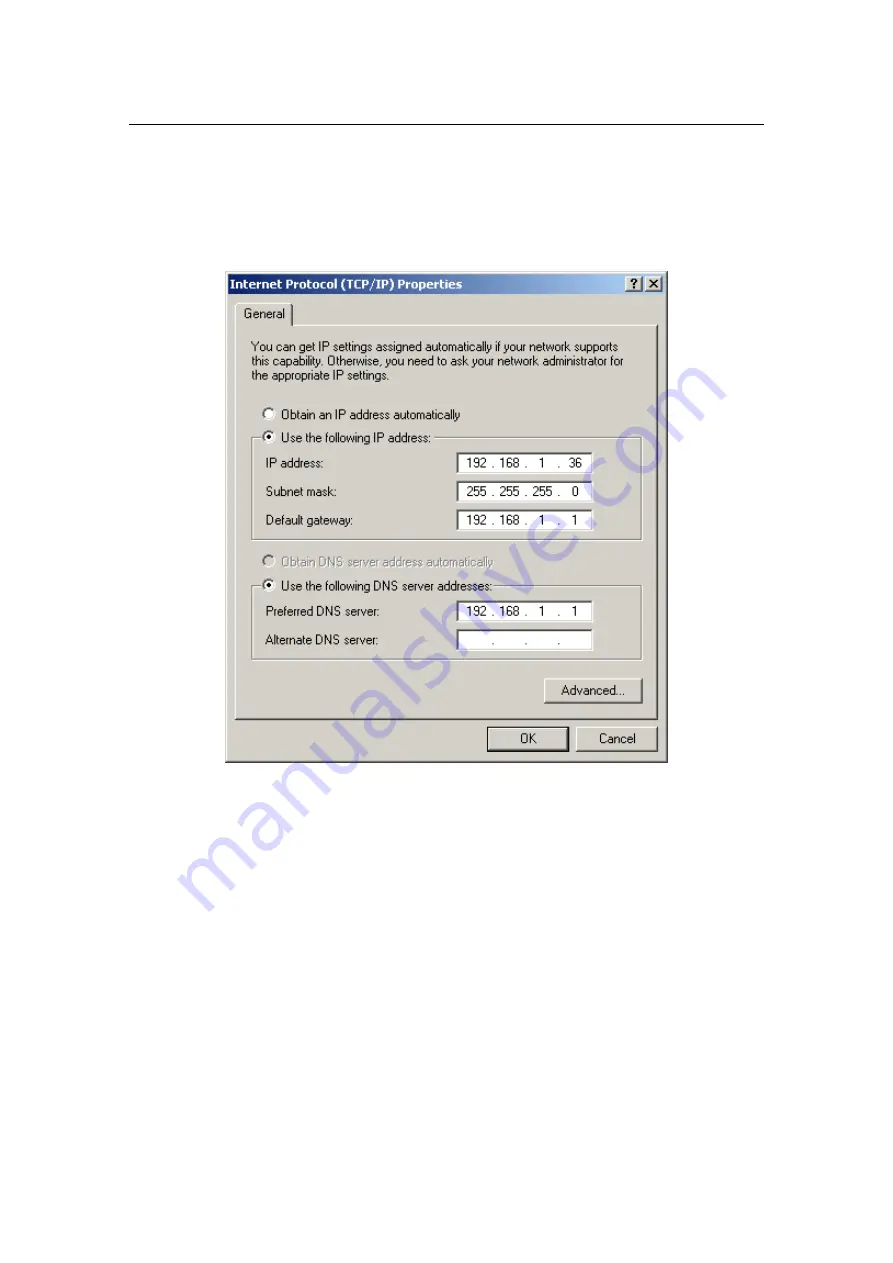
Wireless Access Point User manual
Page 14 of 14
Figure 11
Step 6: Choose Obtain an IP address automatically and Obtain DNS
Server Address automatically, and then press OK to close the Internet
Protocol (TCP/IP) Properties window
Figure 12
Step 7: Press OK to close the Local Area Connection Properties window