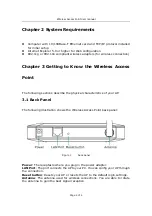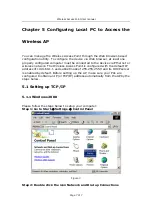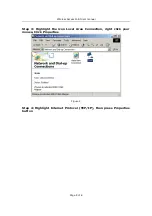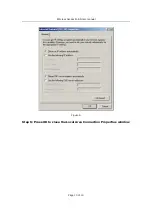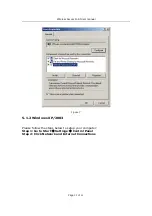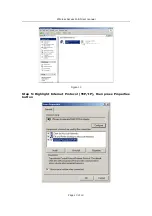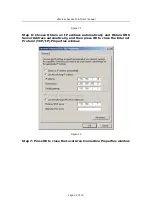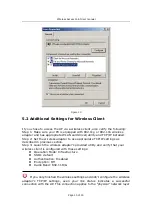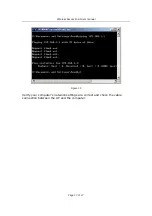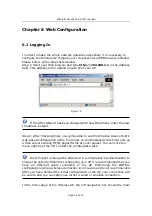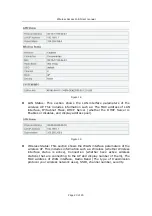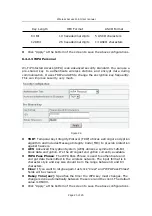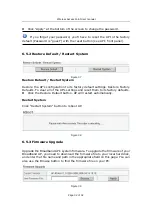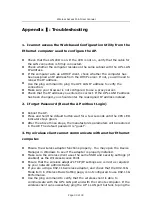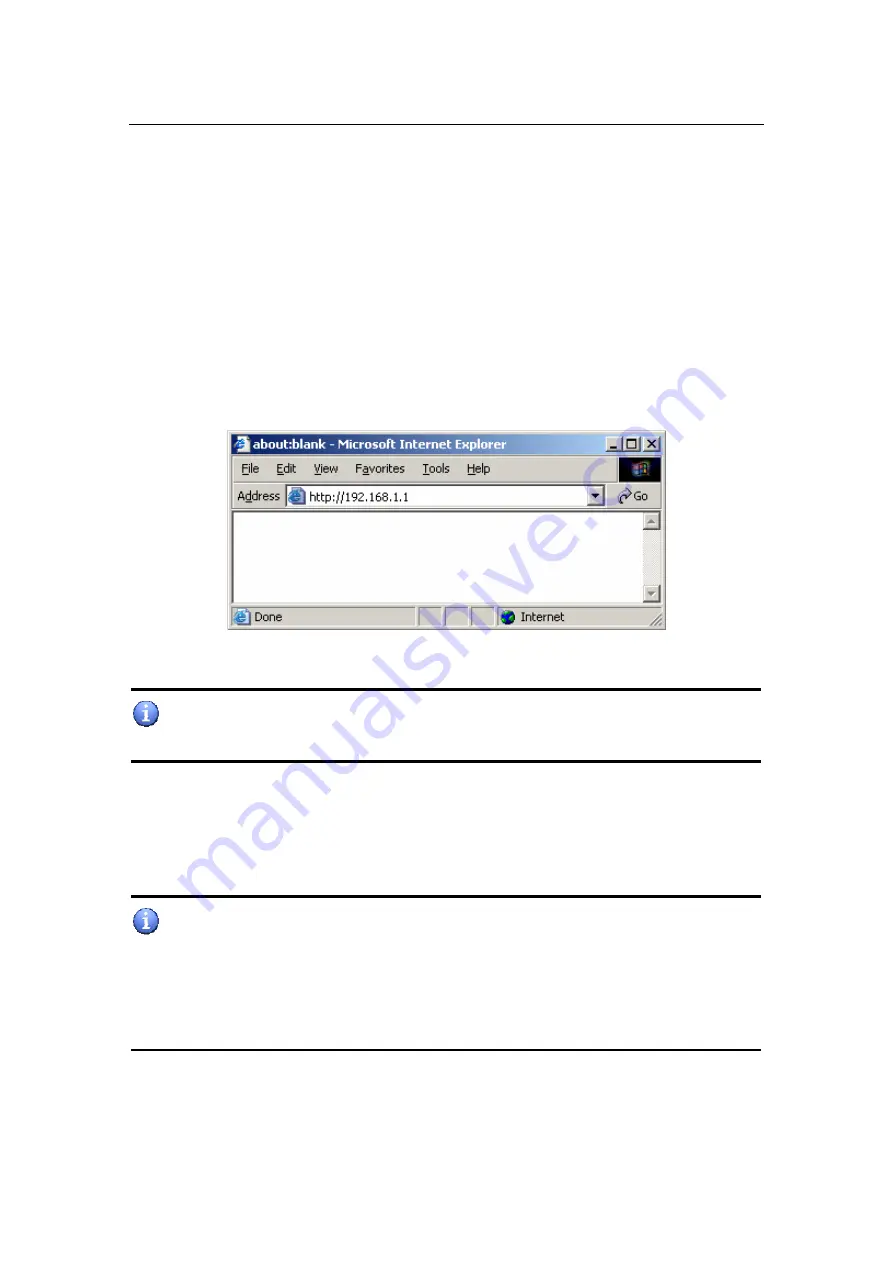
Wireless Access Point User manual
Page 18 of 18
Chapter 6 Web Configuration
6.1 Logging In
In order to make the whole network operate successfully, it is necessary to
configure the Wireless AP through your computer has a WEB browser installed.
Please follow up the steps listed below.
Step 1: Start your Web browser and type http://192.168.1.1 in the Address
field. This address is the default private IP of your AP.
Figure 16
If the AP’s LAN port has been changed with new IP address, enter the new
IP address instead.
Step 2: After Pressing Enter, you will be able to see the Wireless Access Point’s
web-based configuration utility. From now on the Wireless Access Point acts as
a Web server sending HTML pages/forms at your request. You can click the
menu options at the left to start the configuration task.
Don’t forget to change the Password in configuration’s Authentication to
ensure the security. When first configuring your AP, it is recommended that you
have an Ethernet cable connected to the AP. Performing the INITIAL
configuration using a wireless connection is not secure and is not recommended.
After you have finished the initial configuration of the AP, your connection will
be secure and you can safely use either a wired or wireless connection.
In the home page of the Wireless AP, the left navigation bar shows the main