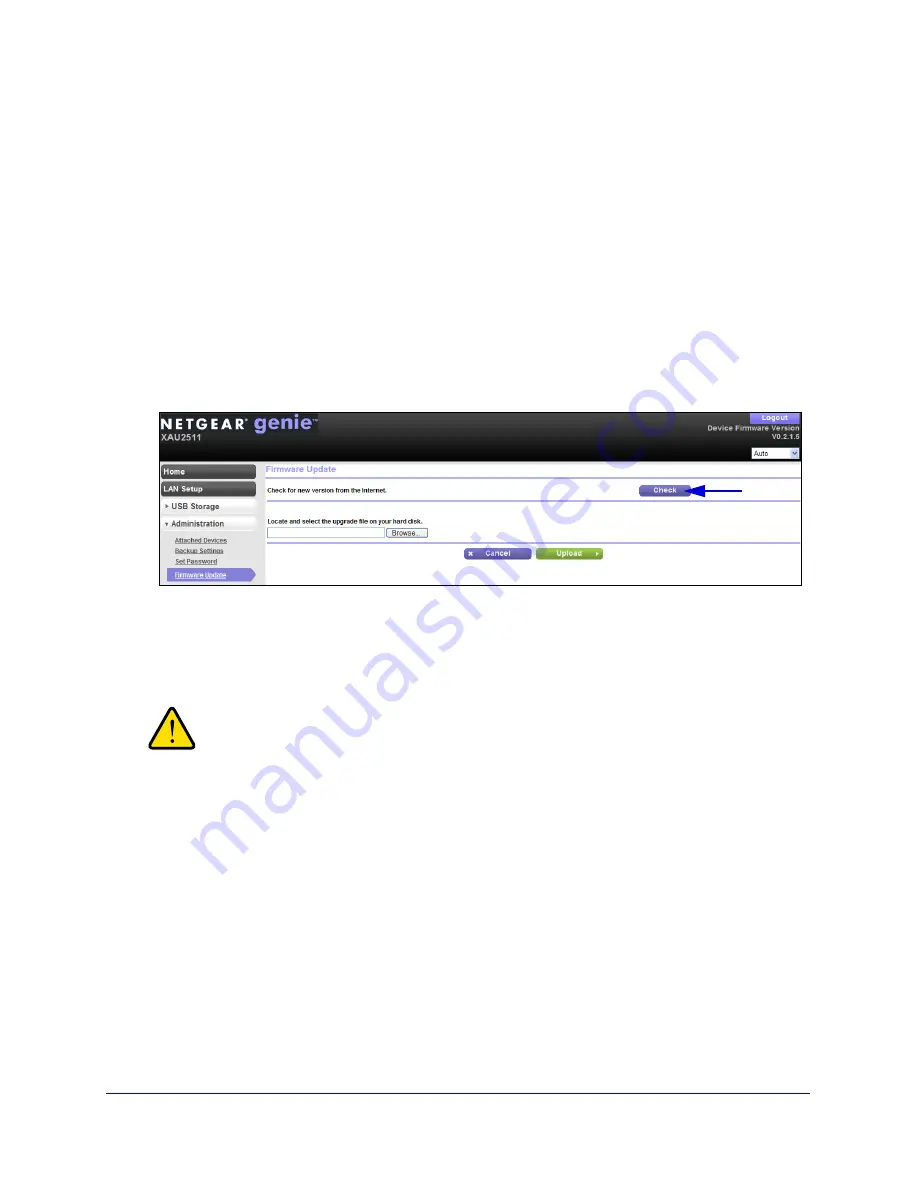
Using NETGEAR genie
37
Powerline Music Extender XAU2511
You can use the web genie to reboot the device, configure LAN IP services and USB
settings, back up your device configuration settings, upgrade your device firmware, and
more.
Upgrade the Firmware
You can use NETGEAR web genie to upgrade the firmware on your Music Extender.
To check for new firmware and update your Music Extender:
1.
Log in to the NETGEAR web genie for your Music Extender. See
Access NETGEAR
Web genie
on page 35.
2.
From the menu on the left, select
Administration > Firmware Upgrade
.
The following screen displays:
Click
Check
3.
Click the
Check
button.
If new firmware is available, the Music Extender finds it.
4.
Click
Yes
to update and locate the firmware you downloaded (the file ends in .img).
WARNING:
When uploading firmware to the Music Extender,
do not
interrupt
the web browser by closing the window, clicking a link, or loading
a new page. If the browser is interrupted, it could corrupt the
firmware.
When the upload is complete, your Music Extender restarts. The upgrade process typically
takes about 1 minute. Read the firmware release notes to determine whether you need to
reconfigure the Music Extender after upgrading.





























