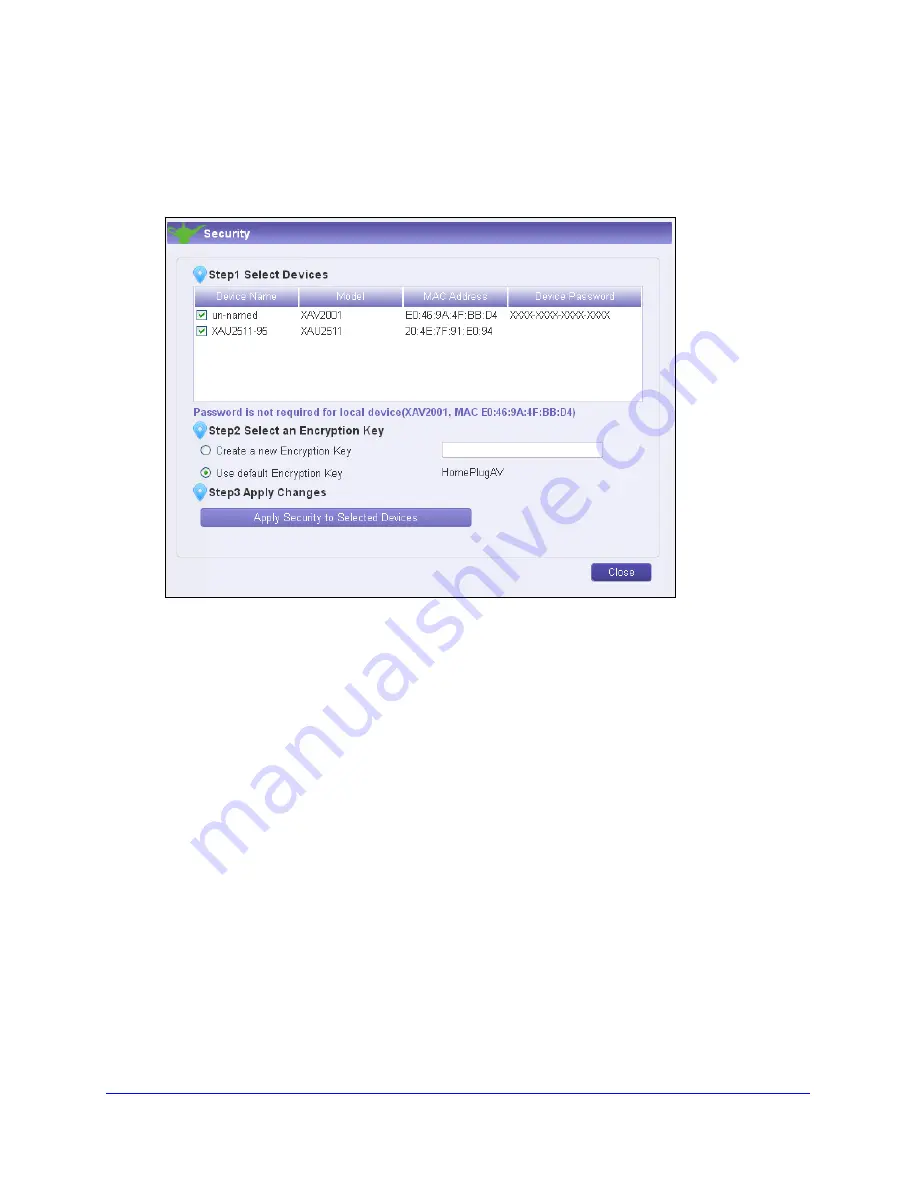
Using NETGEAR genie
33
Powerline Music Extender XAU2511
To set the encryption key:
1.
On the Powerline Utility screen, right-click the Powerline device icon or click the Security
icon.
The Security screen displays.
The top section of the Security screen shows information about each device that
NETGEAR genie detects.
•
Device Name
. This lists the Powerline devices detected on the network after the
genie completes a scan for devices. The device name is shown as un-named by
default, but you can change it to a descriptive name such as Office or Master
Bedroom (see
Change the Name of a Powerline Device
on page 31).
•
Model
. This identifies the model number of the Powerline adapter.
•
MAC Address
. The MAC address for the Powerline device. This information is on the
product label, which might not be visible when the device is plugged in.
•
Device Password
. To change settings for a remote Powerline device, you have to
enter its password. The device password is on the product label.
2.
Select the check box next to each device for which you want to set the encryption key.
3.
In Step 2 on your screen, select the option that you want:
•
Create a new Encryption Key
. To set your own (private) network encryption key,
type your network encryption key in the field.
•
Use default Encryption Key
. When you select this option, the factory default
encryption key automatically displays in the field. The default network encryption key
is HomePlugAV.






























