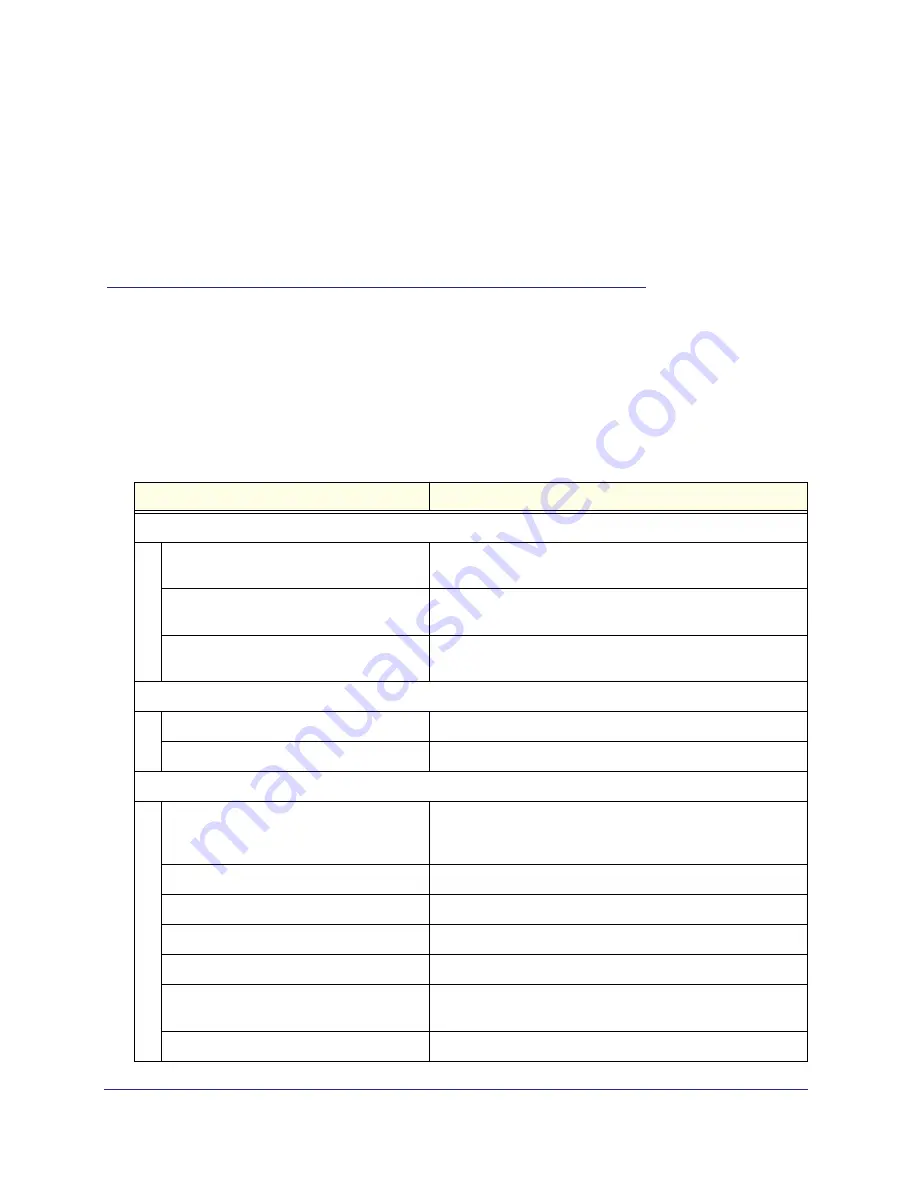
Appendix A: Factory Default Settings and Technical Specifications
|
85
A.
Factory Default Settings and Technical
Specifications
A
Factory Default Settings
To return the router to its factory default settings, see
Restoring the Default Configuration and
Password
on page
83. The following table shows the default settings.
Feature
Default Setting
Router Login
Router Login URL
http://www.routerlogin.net
or
http://www
.
routerlogin.com
Login Name (case-sensitive) printed on
product label
admin
Login Password (case-sensitive) printed on
product label
password
Internet Connection
WAN MAC Address
Default hardware address (on label)
MTU Size
1500
Local Network
Router LAN IP address printed on product
label
(also known as Gateway IP address)
192.168.1.1
Router Subnet
255.255.255.0
DHCP Server
Enabled
DHCP range
192.168.1.2 to 192.168.1.254
Time Zone
GMT
Time Zone Adjusted for Daylight Saving
Time
Disabled
Allow a Registrar to configure this router
Enabled












































