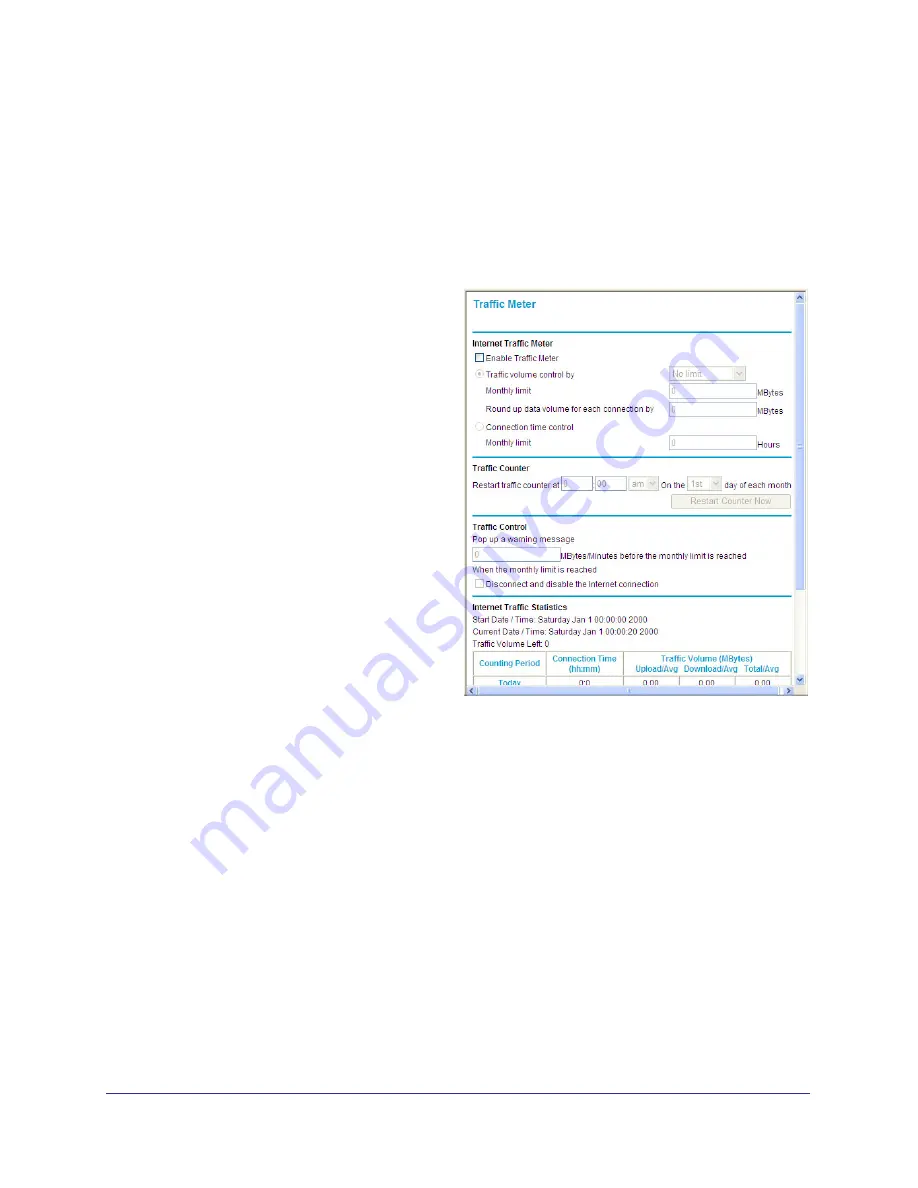
Chapter 5: Maintenance
|
55
Wireless-N 150 Router WNR612v2 User Manual
Traffic Meter
Traffic Metering allows you to monitor the volume of Internet traffic passing through your
router’s Internet port. With the Traffic Meter utility, you can set limits for traffic volume, set a
monthly limit, and get a live update of traffic usage.
To monitor traffic on your router:
1.
Under the Advanced heading, select
Traffic Meter.
2.
To enable the Traffic Meter, click the
Enable Traffic Meter
check box.
3.
If you would like to record and restrict the
volume of Internet traffic, click the
Traffic
volume control
by
radio button. You can
select one of the following options for
controlling the traffic volume:
•
No Limit – No restriction is applied
when the traffic limit is reached.
•
Download only – The restriction is
applied to incoming traffic only.
•
Both Directions – The restriction is
applied to both incoming and
outgoing traffic.
4.
You can limit the amount of data traffic
allowed per month:
•
By specifying how many Mbytes per
month are allowed.
•
By specifying how many hours of traffic are allowed.
5.
Set the
Traffic Counter
to begin at a specific time and date.
6.
Set up
Traffic Control
to issue a warning message before the month limit of Mbytes or
Hours is reached. You can select one of the following to occur when the limit is attained:
•
The Internet LED flashes green or amber.
•
The Internet connection is disconnected and disabled.
7.
Set up
Internet Traffic Statistics
to monitor the data traffic.
8.
Click the
Traffic Status
button if you want a live update on Internet traffic status on your
router.
9.
Click
Apply
to save your settings.






























