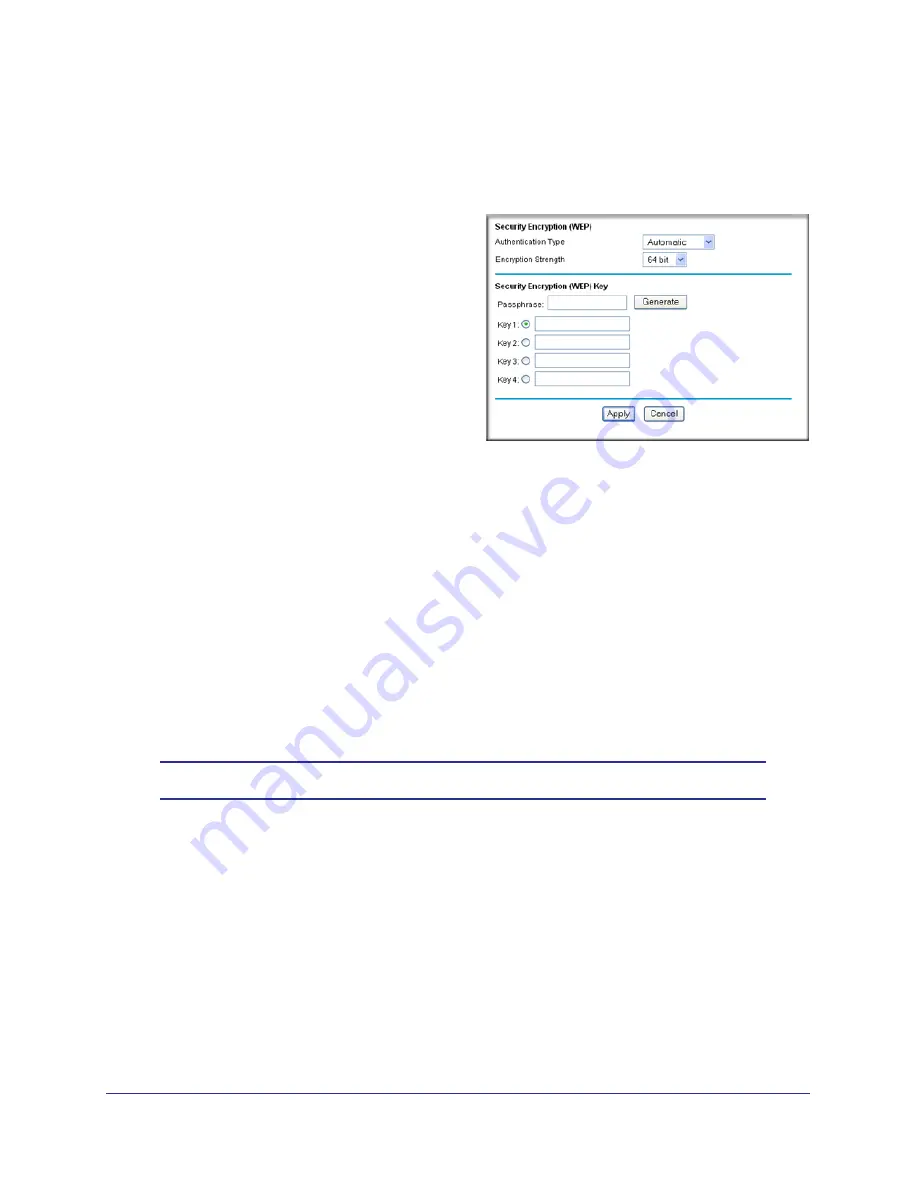
18
|
Chapter 2: Wireless Configuration
Wireless-N 150 Router WNR612v2 User Manual
To configure WEP data encryption:
1.
Log in to the wireless router as described in
Logging In to Your Router
on page
9.
2.
From the main menu, select Wireless Settings to display the Wireless Settings screen.
3.
In the Security Options section, select the
WEP
radio button:
4.
Select the
Authentication Type
:
Automatic
,
Open System
, or
Shared Key
.
The default is Open System.
Note:
The authentication is separate
from the data encryption. You can select
authentication that requires a shared
key, but still leaves data transmissions
unencrypted. Security is stronger if you
use both the Shared Key and WEP
encryption settings.
5.
Select the
Encryption Strength
setting:
•
WEP 64-bit encryption
. Enter 10 hexadecimal digits (any combination of 0–9, a–f,
or A–F).
•
WEP 128-bit encryption
. Enter 26 hexadecimal digits (any combination of 0–9, a–f,
or A–F).
6.
Enter the encryption keys. You can manually or automatically program the four data
encryption keys. These values must be identical on all computers and access points in your
network:
•
Passphrase
. To use a passphrase to generate the keys, enter a passphrase, and
click
Generate
. This automatically creates the keys. Wireless stations must use the
passphrase or keys to access the wireless router.
Note:
Not all wireless adapters support passphrase key generation.
•
Key 1
–
Key4
. These values are
not
case-sensitive. You can manually enter the four
data encryption keys. These values must be identical on all computers and access
points in your network. Enter 10 hexadecimal digits (any combination of 0
–
9, a
–
f, or
A
–
F).
7.
Select which of the four keys will be the default.
Data transmissions are always encrypted using the default key. The other keys can be
used only to decrypt received data. The four entries are disabled if WPA-PSK or WPA
authentication is selected.
8.
Click
Apply
to save your settings.






























