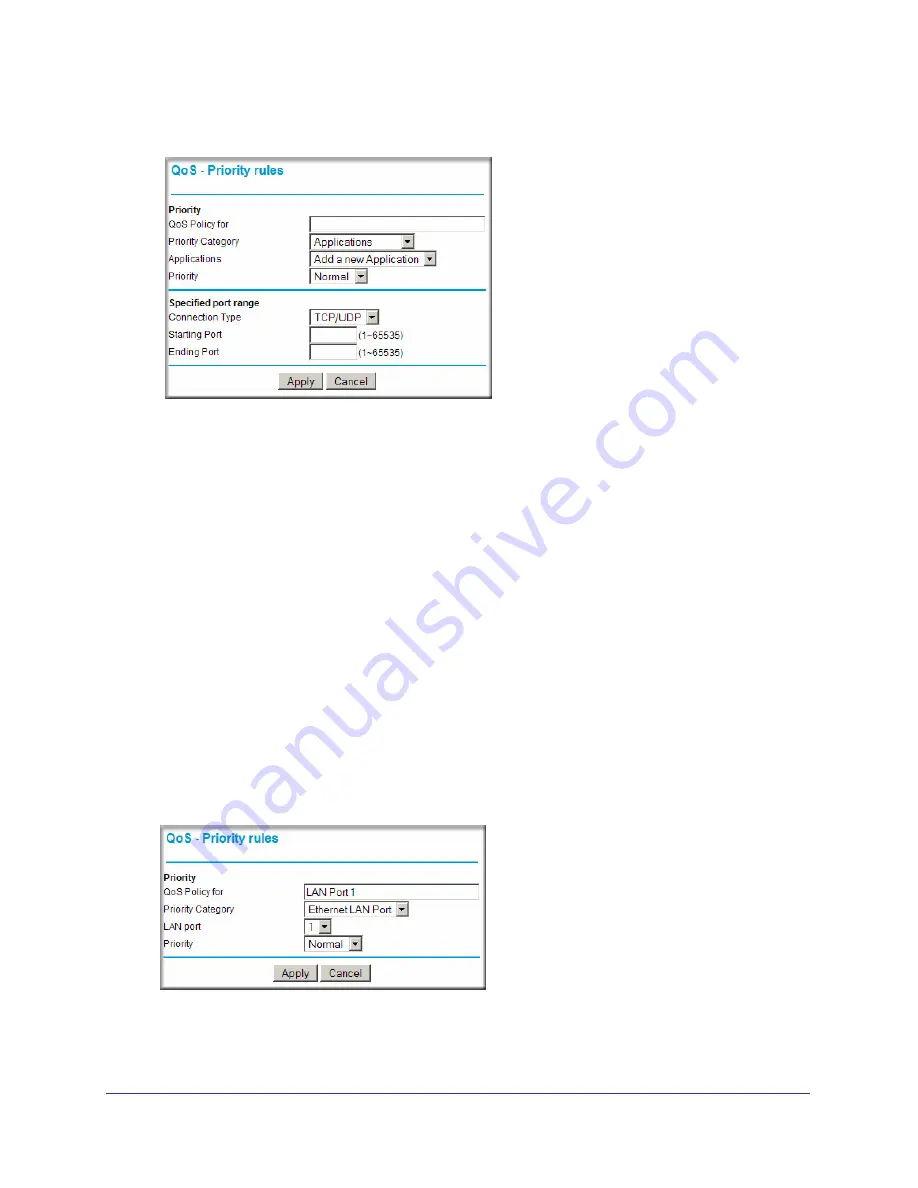
70
|
Chapter 6: Fine-Tuning Your Network
Wireless-N 150 Router WNR612v2 User Manual
a.
If you chose to add a new entry, the screen expands as shown:
a.
In the
QoS Policy for
field, enter a descriptive name for the new application or game.
b.
Select the packet type, either
TCP,
UDP,
or both (
TCP/UDP
), and specify the port number or
range of port numbers used by the application or game.
6.
From the
Priority
drop-down list, select the priority that this traffic should receive relative to
other applications and traffic when accessing the Internet. The options are Low, Normal,
High, and Highest.
7.
Click
Apply
to save this rule to the QoS Policy list and return to the QoS Setup screen.
8.
In the QoS Setup screen, select the
Turn Internet Access QoS On
check box.
9.
Click
Apply
.
QoS for a Router LAN Port
To create a QoS policy for a device connected to one of the router’s LAN ports:
1.
On the QoS Setup screen, click
Setup QoS Rule
.
2.
From the
Priority Category
list, select
Ethernet LAN Port
. The QoS - Priority Rules screen
changes:
3.
From the
LAN port
list, select the LAN port that will have a QoS policy.
Figure
6-3






























