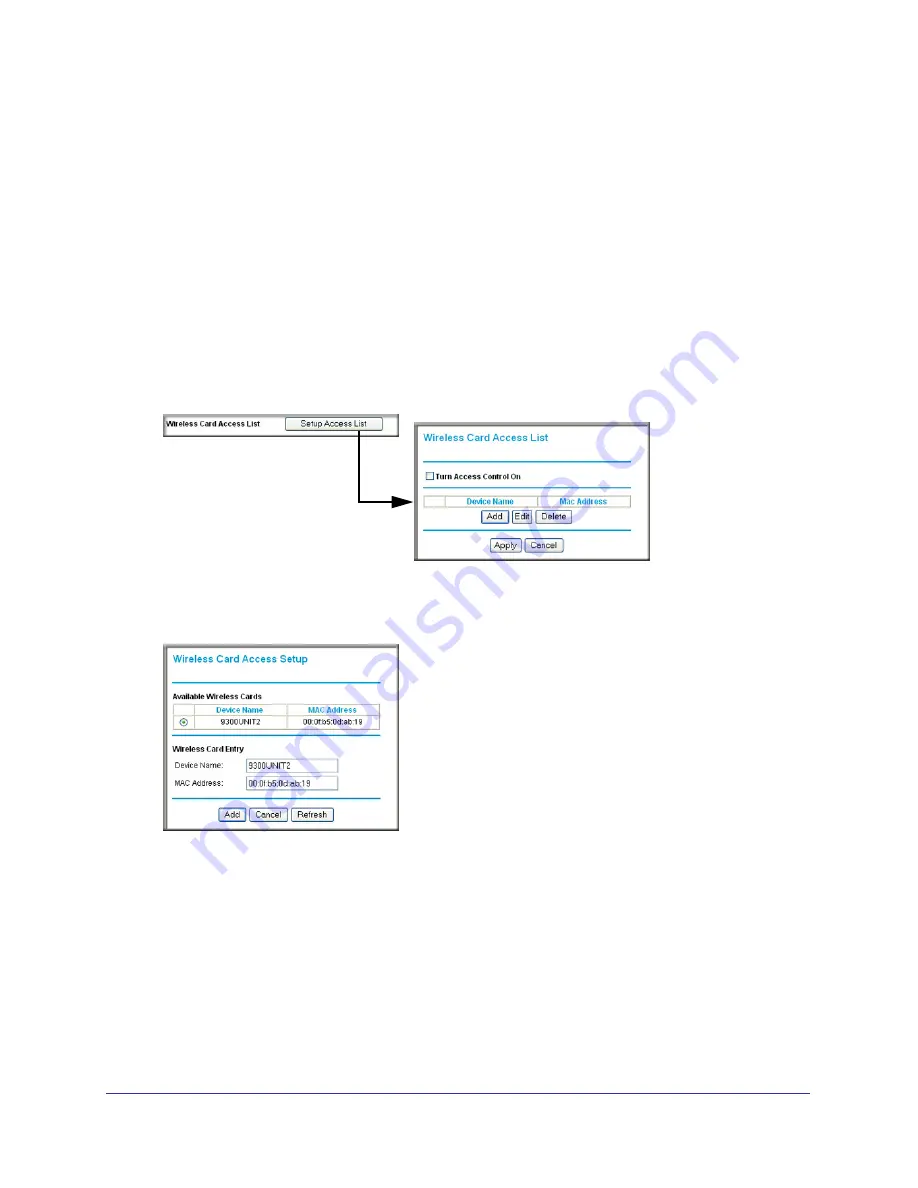
26
|
Chapter 2: Wireless Configuration
Wireless-N 150 Router WNR612v2 User Manual
The MAC address is a network device’s unique 12-character physical address, containing the
hexadecimal characters 0–9, a–f, or A–F only, and separated by colons (for example,
00:09:AB:CD:EF:01). It can usually be found on the bottom of the wireless card or network
interface device. If you do not have access to the physical label, you can display the MAC
address using the network configuration utilities of the computer. In WindowsXP, for example,
typing the
ipconfig/all
command in an MSDOS command prompt window displays the
MAC address as Physical Address. You might also find the MAC addresses in the router’s
Attached Devices screen.
To restrict access based on MAC addresses:
1.
Select Wireless Settings under Advanced in the main menu.
2.
In the Advanced Wireless Settings screen, click
Setup Access List
to display the Wireless
Card Access List.
3.
Click
Add
to add a wireless device to the wireless access control list. The Wireless Card
Access Setup screen opens and displays a list of currently active wireless cards and their
Ethernet MAC addresses.
4.
If the computer you want appears in the Available Wireless Cards list, you can select the
radio button of that computer to capture its MAC address; otherwise, you can manually enter
a name and the MAC address of the authorized computer. You can usually find the MAC
address on the bottom of the wireless device.
Tip:
You can copy and paste the MAC addresses from the router’s Attached
Devices screen into the MAC Address field of this screen. To do this,
configure each wireless computer to obtain a wireless link to the router.
The computer should then appear in the Attached Devices screen.






























