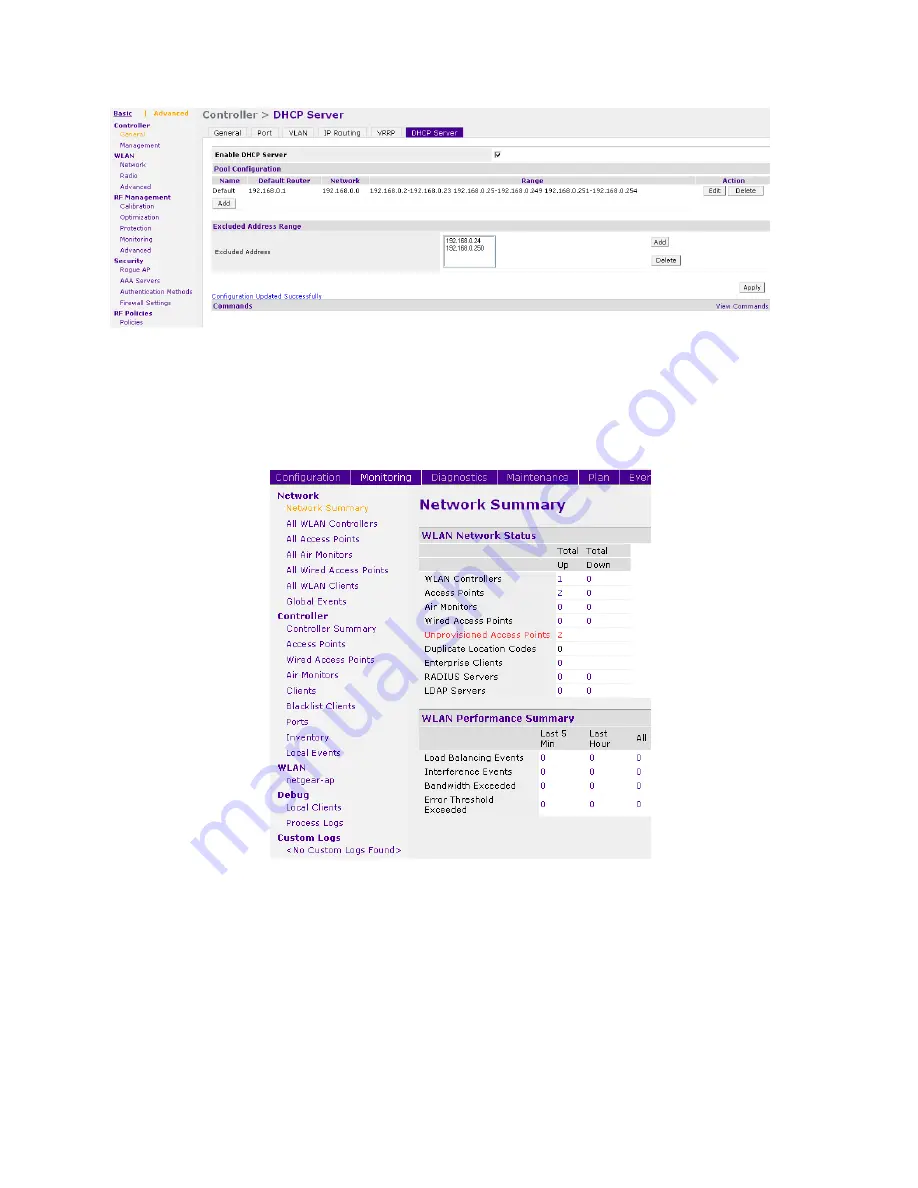
NOTE: Be sure
to tick the box “Enable DHCP Server” and click Apply after all settings are input.
Changes will not take affect until the Apply button is clicked.
After this is set up, you will notice the test light in the connected Access Points will flicker off and they’ll be
listed in the Network Summary.
If you’ve concluded this part successfully, proceed to the section named:
Provisioning Access Points




























