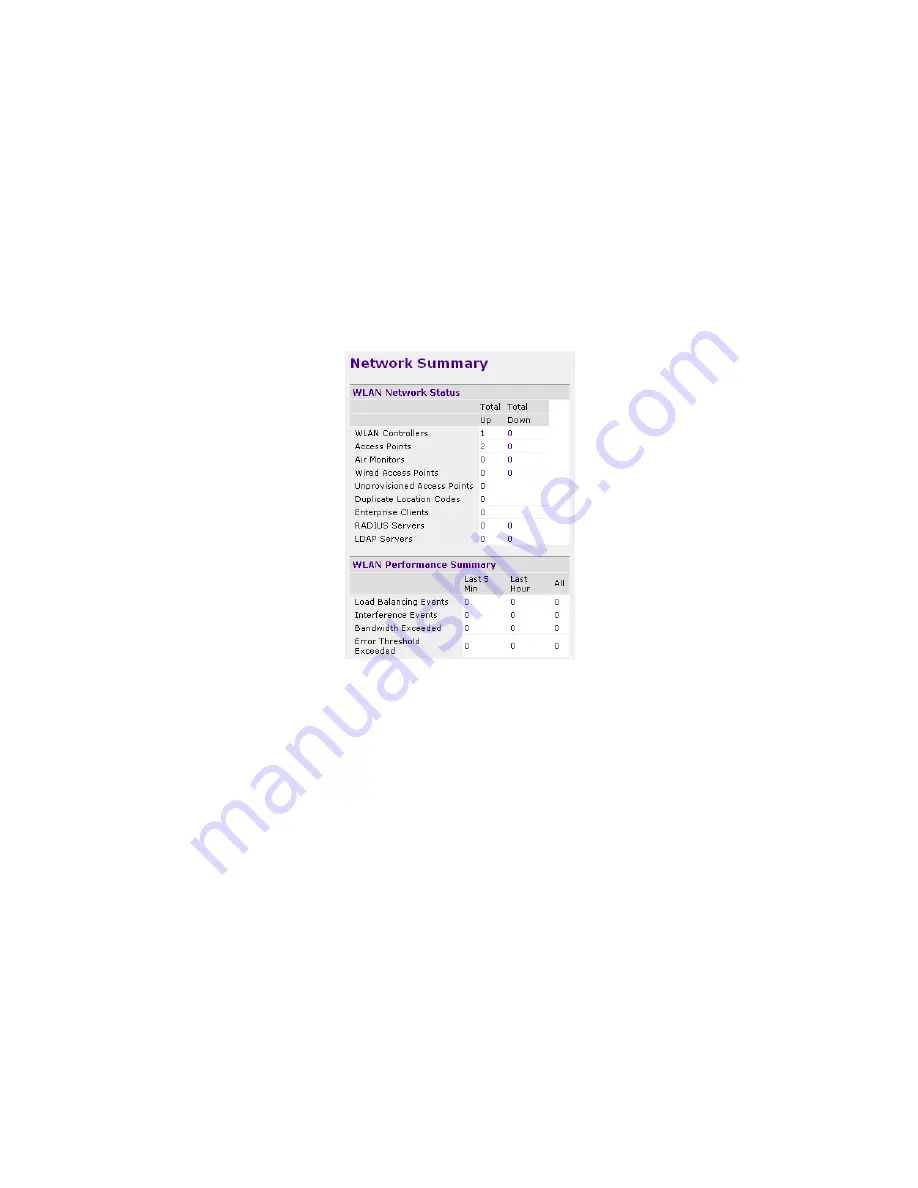
Provisioning Access Points
To provision the access points, go to Configuration -> Basic -> Access Point Installation Wizard. Select
Layer 2 as discovery method. Click next through the different wizard screens, confirming all your APs are
detected, until you get the option to “Provision Now”. Click on this button and wait for the provisioning
process to occur. Note that the APs will be rebooted after the process is complete.
After this is done, you should be able to see your Network Summary should reflect that no Access Points
are Unprovisioned:
Final Notes
For deployments that use multiple access points, it is advised to look at RF Planning and ARM settings.
These settings will dynamically ensure that the wireless coverage is implemented in the most efficient
way.
Although how to configure these settings is not covered in this guide, there will be a guide made
specifically for ARM configuration and RF Planning.










