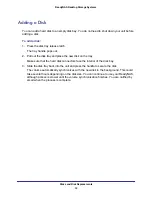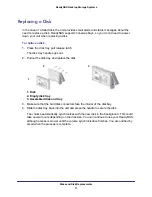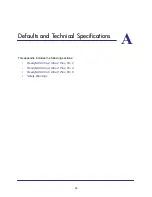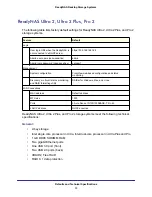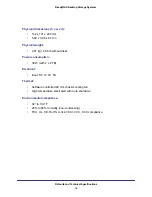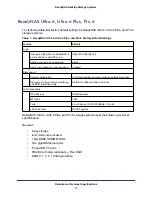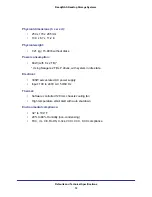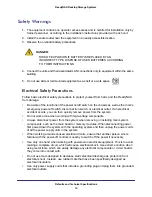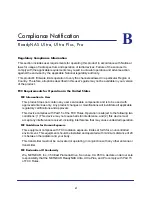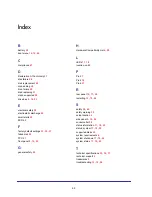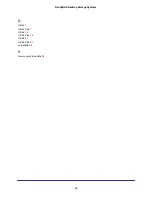Отзывы:
Нет отзывов
Похожие инструкции для ReadyNAS Ultra 2

DI-634M
Бренд: D-Link Страницы: 12

GV600 Series
Бренд: Queclink Страницы: 9

CNPS6500B-AlCu
Бренд: ZALMAN Страницы: 4

Extra-X
Бренд: Velopex Страницы: 7

SUPERLOADER DLT MAGAZINE
Бренд: Tandberg Data Страницы: 6

H700 Series
Бренд: E-Lins Страницы: 113

ID-P20211-S1
Бренд: SIIG Страницы: 20

D3G146-LT13-30
Бренд: ebm-papst Страницы: 11

PG-Z2
Бренд: YASKAWA Страницы: 15

DXZ48
Бренд: DAD Страницы: 16

ADSA2
Бренд: Addonics Technologies Страницы: 1

NetIron MLXe Series
Бренд: Brocade Communications Systems Страницы: 305

NC-AP111
Бренд: NC-link Страницы: 20

ZSI-450-IP
Бренд: ZoneVu Страницы: 15

Dongle Pro
Бренд: FUNcube Страницы: 23

MFR-1616
Бренд: FOR-A Страницы: 2

640 - Pentium 4 640 3.2GHz 800MHz 2MB Socket 775 CPU
Бренд: Intel Страницы: 105

NVR41-4KS2 Series
Бренд: Dahua Страницы: 452