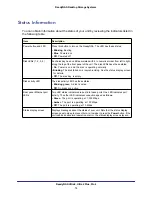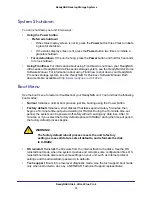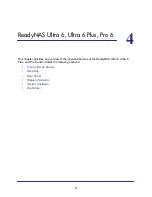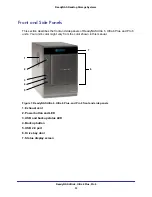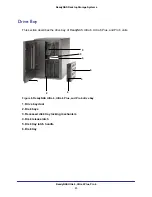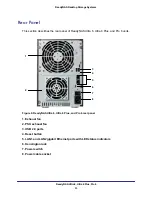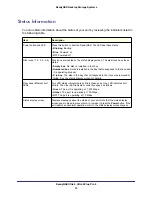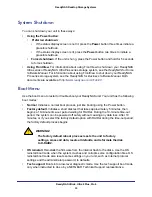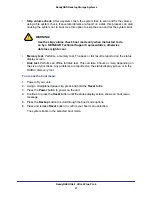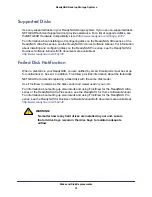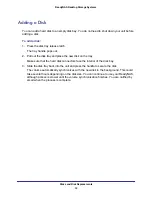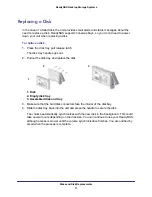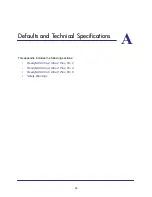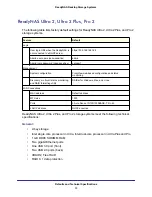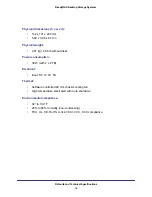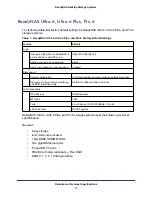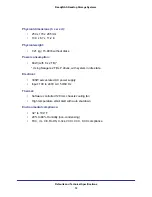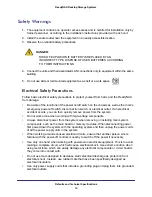ReadyNAS Ultra 6, Ultra 6 Plus, Pro 6
25
ReadyNAS Desktop Storage Systems
Status Information
You can obtain information about the status of your unit by reviewing the indicators listed in
the following table.
Item
Description
Power button and LED
Press this button to boot the ReadyNAS. The LED has these states:
•
Blinking
. Booting
•
Blue
. Powered on
•
Off
. Powered off
Disk icons (1, 2, 3, 4, 5, 6)
Disk icons are located on the status display screen. The disk icons have these
states:
•
Empty box
. No disk is installed in that bay.
•
Numbered box
. A disk is installed in the bay that corresponds to that icon and
it is operating properly.
•
X in box
. The disk in the bay that corresponds to that icon was removed or
failed. See the status display screen for details.
Rear panel Ethernet port
LEDs
Two LED status indicators are built into these ports. One LED indicates port
activity. The other LED indicates connection speed as follows:
•
Green
. The port is operating at 1,000 Mbps.
•
Amber
. The port is operating at 100 Mbps.
•
Off
.
The port is operating at 10 Mbps.
Status display screen
Displays messages about the status of your unit. Note that the status display
screen goes to sleep to prevent burn-in; to wake it, press the
Power
button. If the
unit reports an abnormal operation or error, the status display screen stays on.