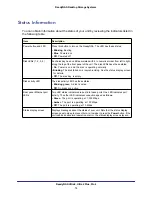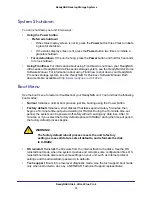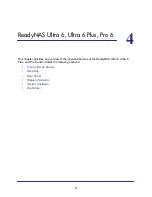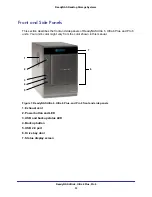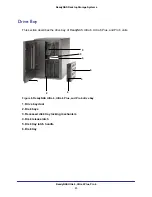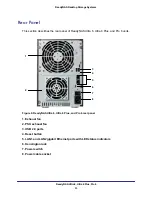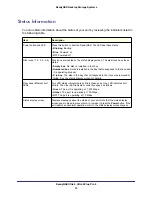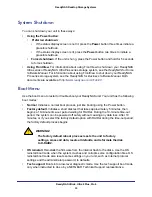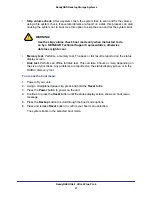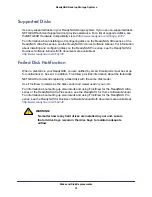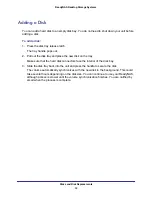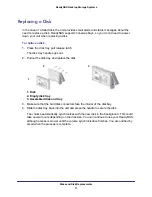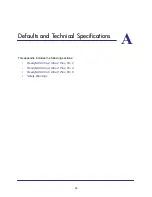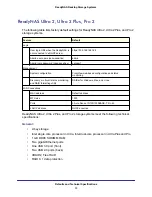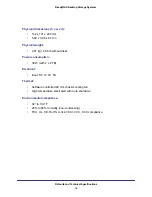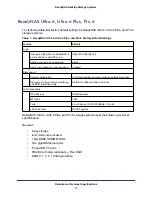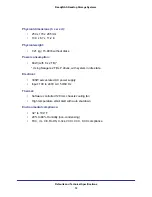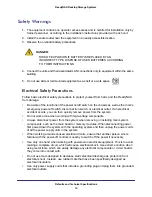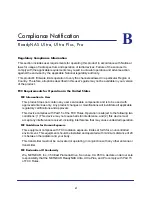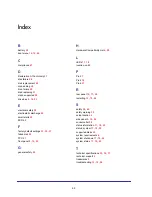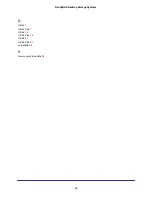Disks and Disk Replacements
30
ReadyNAS Desktop Storage Systems
Adding a Disk
You can add a hard disk to an empty disk bay. You do not need to shut down your unit before
adding a disk.
To add a disk:
1.
Press the disk tray release latch.
The tray handle pops out.
2.
Pull out the disk tray and place the new disk on the tray.
Make sure that the hard disk connectors face the interior of the disk bay.
3.
Slide the disk tray back into the unit and press the handle to secure the disk.
The volume automatically synchronizes with the new disk in the background. This could
take several hours depending on the disk size. You can continue to use your ReadyNAS,
although access is slower until the volume synchronization finishes. You are notified by
email when the process is complete.