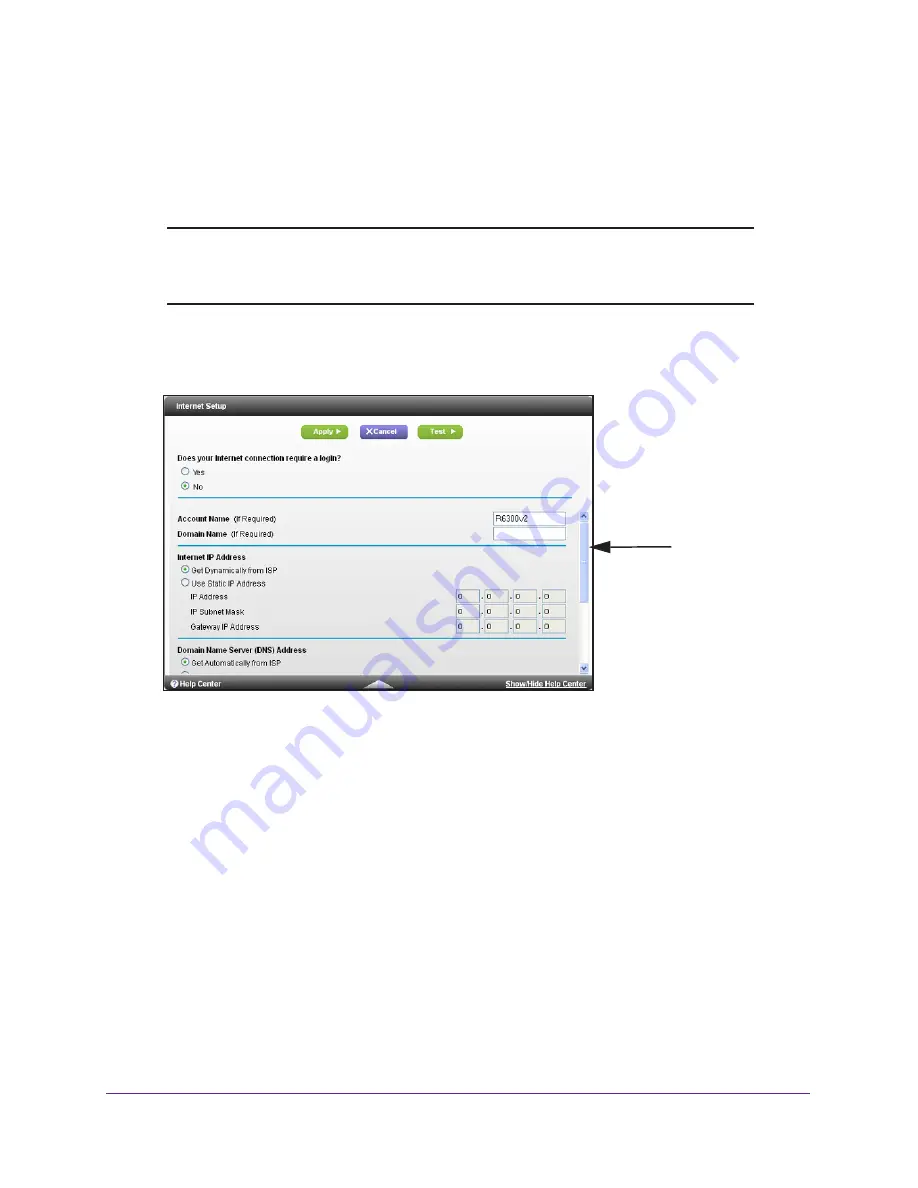
NETGEAR genie Basic Settings
20
R6300v2 Smart WiFi Router
Internet Setup
The Internet Setup screen is where you view or change basic ISP information.
Note:
You can use the Setup Wizard to detect the Internet connection and
automatically set up the router. See
Internet Connection Setup Wizard
on page
31.
To view or change the basic Internet setup:
1.
From the Home screen, select
Internet
.
Scroll to
view more
settings
The fields that display in the Internet Setup screen depend on whether your Internet
connection requires a login.
2.
Select the
Yes
or
No
radio button.
•
Yes
. Select the encapsulation method and enter the login name. If you want to
change the login time-out, enter a new value in minutes.
•
No
. Enter the account and domain names, only if needed.
3.
Enter the settings for the IP address and DNS server.
The default settings usually work fine. If you have problems with your connection, check
the ISP settings.
4.
Click the
Apply
button.
Your settings are saved.
5.
Click
Test
to test your Internet connection.
If the NETGEAR website does not display within 1 minute, see
Chapter 10,
Troubleshooting
.
Содержание R6300v2
Страница 47: ...NETGEAR genie ADVANCED Home 47 R6300v2 Smart WiFi Router Facebook WiFi is enabled ...
Страница 85: ...Security 85 R6300v2 Smart WiFi Router Your settings are saved ...
Страница 131: ...131 A A Supplemental Information This appendix covers the following topics Factory Settings Technical Specifications ...






























