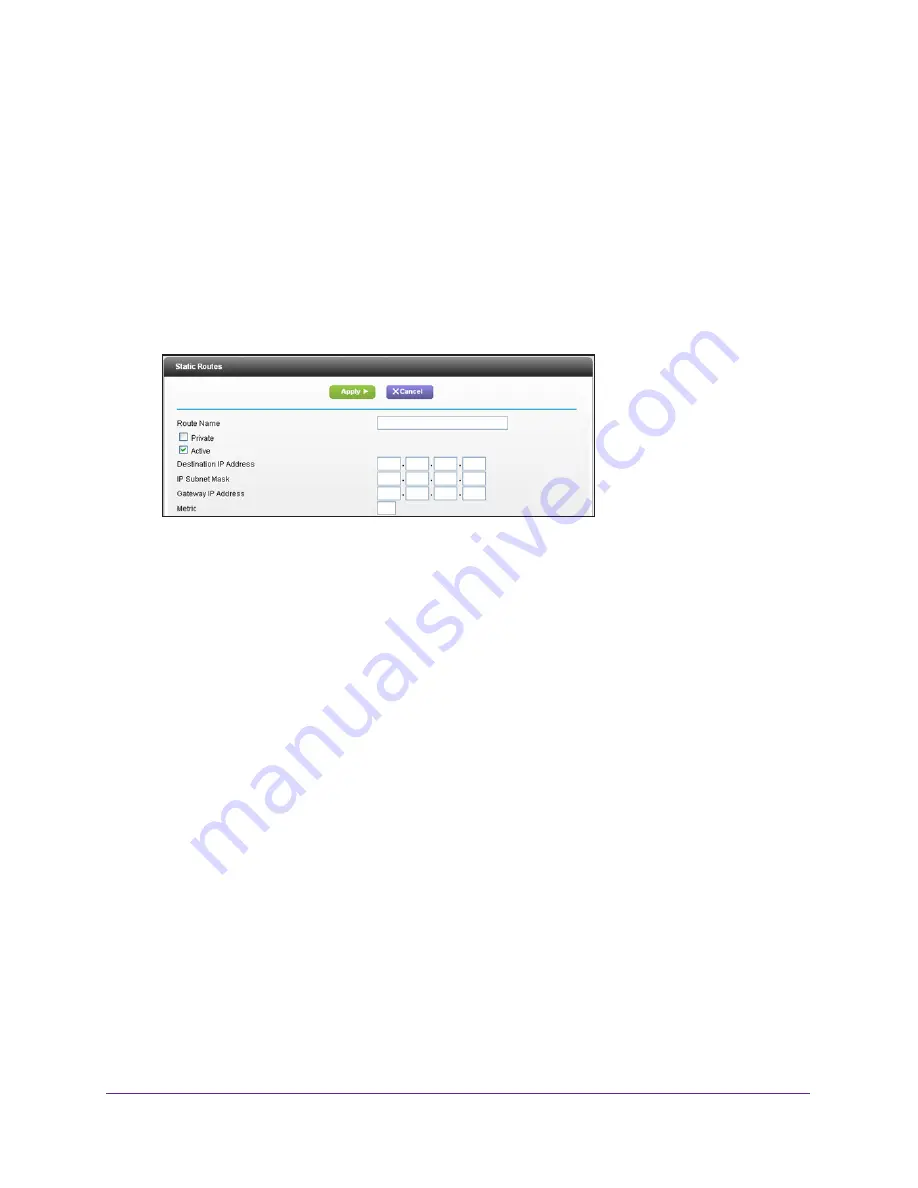
Advanced Settings
107
R6300v2 Smart WiFi Router
•
The Destination IP Address and IP Subnet Mask fields specify that this static route
applies to all 134.177.x.x addresses.
•
The Gateway IP Address field specifies that all traffic for these addresses should be
forwarded to the ISDN router at 192.168.1.100.
•
A metric value of 1 works because the ISDN router is on the LAN.
•
Private is selected only as a precautionary security measure in case RIP is activated.
To set up a static route:
1.
Select
ADVANCED > Advanced Setup > Static Routes
.
2.
Click the
Add
button.
3.
In the Route Name field, type a name for this static route (for identification purposes only.)
4.
Select the
Private
check box if you want to limit access to the LAN only.
If Private is selected, the static route is not reported in RIP.
5.
To make this route effective, select the
Active
check box.
6.
Type the IP address of the final destination.
7.
Type the IP subnet mask for this destination. If the destination is a single host, type
255.255.255.255
.
8.
Type the gateway IP address, which has to be on the same LAN segment as the router.
9.
Type a number from 1 through 15 as the metric value.
This value represents the number of routers between your network and the destination.
Usually, a setting of 2 or 3 works, but for a direct connection, set it to 1.
10.
Click the
Apply
button.
The static route is added.
To edit or delete a static route:
1.
Select
ADVANCED > Advanced Setup > Static Routes
.
The Static Routes screen displays.
2.
In the table, select the radio button next to the route that you want to edit or delete.
3.
Do one of the following:
•
Click the
Edit
button.
Содержание R6300v2
Страница 47: ...NETGEAR genie ADVANCED Home 47 R6300v2 Smart WiFi Router Facebook WiFi is enabled ...
Страница 85: ...Security 85 R6300v2 Smart WiFi Router Your settings are saved ...
Страница 131: ...131 A A Supplemental Information This appendix covers the following topics Factory Settings Technical Specifications ...






























