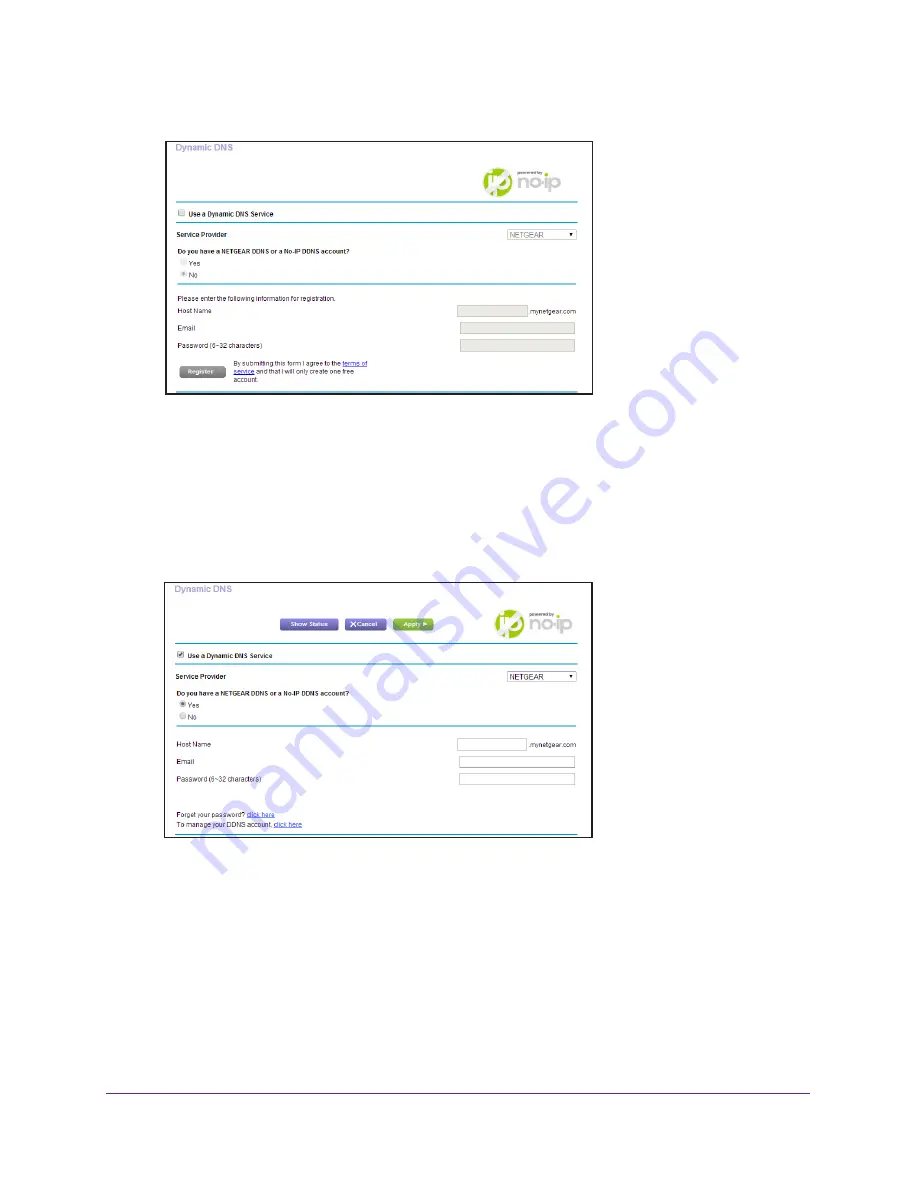
Advanced Settings
105
R6300v2 Smart WiFi Router
4.
Select
ADVANCED > Advanced Setup > Dynamic DNS
.
5.
Select the
Use a Dynamic DNS Service
check box.
6.
In the
Service Provider
list, select one of the following:
•
NETGEAR
•
NoIP.com
•
www.DynDNS.org
7.
Select the
Yes
radio button.
The screen adjusts and displays the Show Status, Cancel, and Apply buttons.
8.
In the
Host Name
field, type the host name (sometimes called the domain name) for your
account.
9.
For a www.NoIP or www.DynDNS account, in the
User Name
field, enter the user name for
your account.
10.
For a NETGEAR account at www.no-ip, in the
field, type the email address for your
account.
11.
In the
Password (6-32 characters)
field, type the password for your DDNS account.
12.
Click the
Apply
button.
Your changes are saved.
Содержание R6300v2
Страница 47: ...NETGEAR genie ADVANCED Home 47 R6300v2 Smart WiFi Router Facebook WiFi is enabled ...
Страница 85: ...Security 85 R6300v2 Smart WiFi Router Your settings are saved ...
Страница 131: ...131 A A Supplemental Information This appendix covers the following topics Factory Settings Technical Specifications ...






























