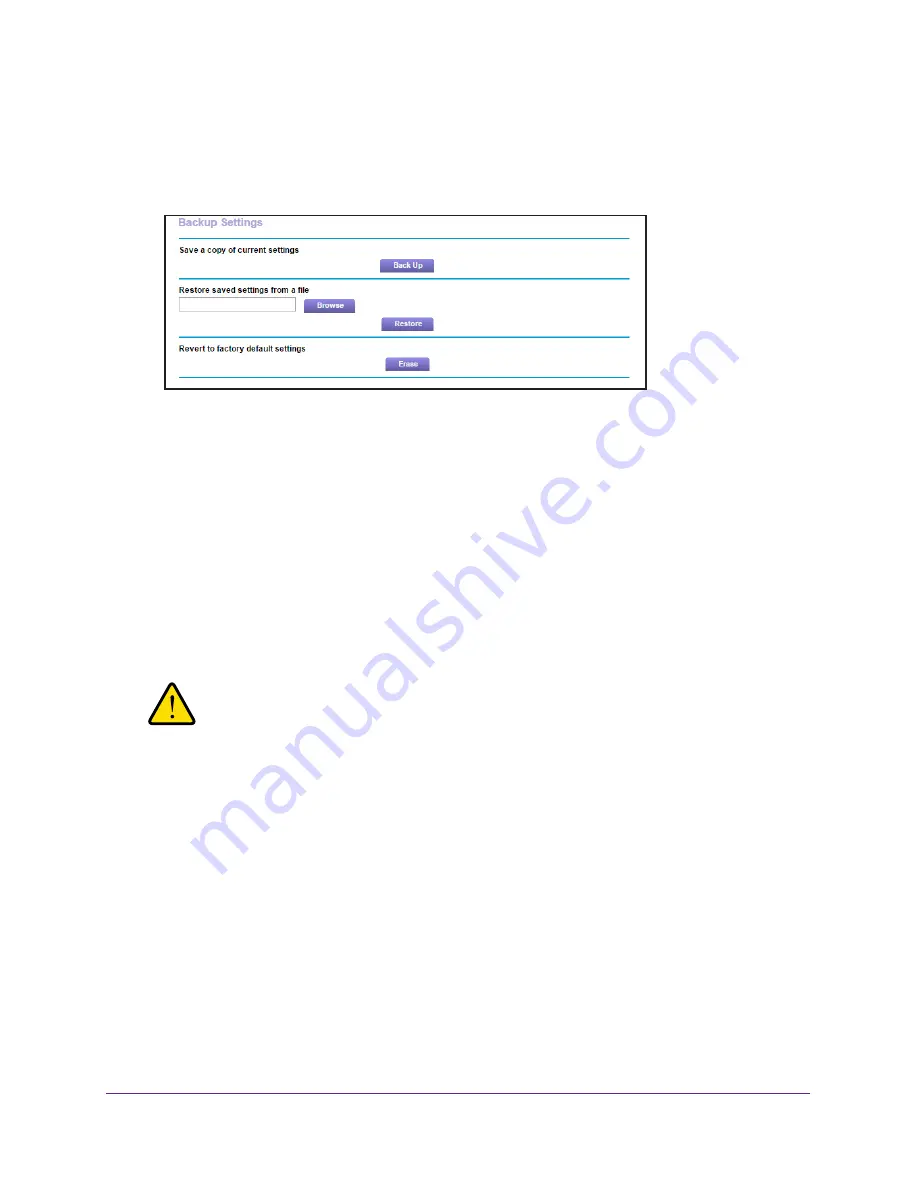
Administration
89
R6250 Smart WiFi Router
Back Up Settings
To back up the router’s configuration settings:
1.
Select
Advanced > Administration >
Backup Settings
.
2.
Click
Backup Settings
.
A copy of the current settings is saved.
3.
Choose a location to store the .cfg file that is on a computer on your network.
Restore Configuration Settings
To restore configuration settings that you backed up:
1.
Click the
Browse
button to find the cfg file.
2.
Click the
Restore
button.
The files is uploaded to the router and the router reboots.
WARNING:
Do not interrupt the reboot process.
Erase the Current Configuration Settings
You can use the Erase button to erase the configuration and restore the factory default
settings. You might want to do this if you move the router to a different network. You can also
use the Reset button on the back of the router to erase the configuration and restore the
factory settings. (See
Factory Settings
on page
129),.
To erase the configuration settings:
Click the
Erase
button.
The factory default settings are restored. The user name is admin, the password to
password, and the LAN IP address is 192.168.1.1. DHCP is enabled.






























