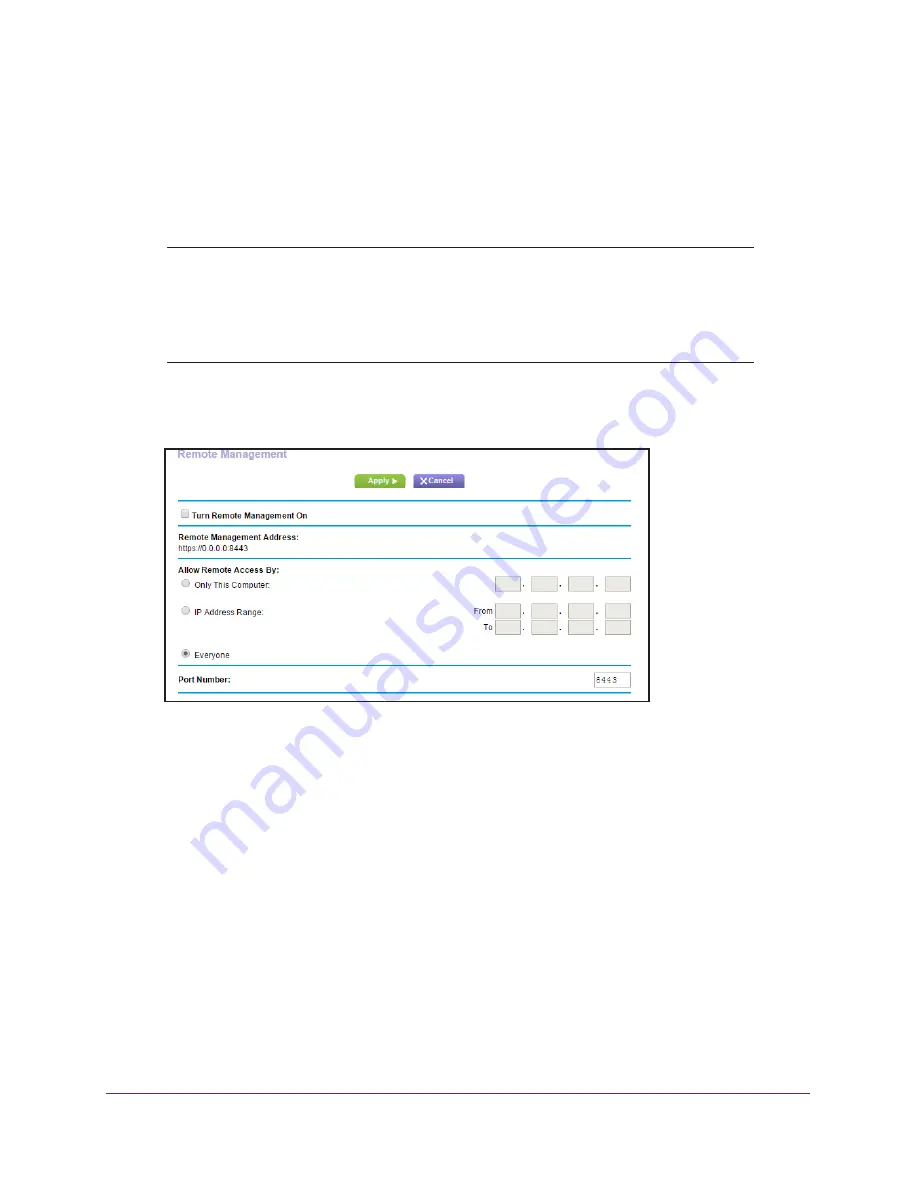
Advanced Settings
106
R6250 Smart WiFi Router
Remote Management
The remote management feature lets you access your router over the Internet to view or
change its settings.
Note:
Be sure to change the router default login password to a secure
password. The ideal password contains no dictionary words from any
language and contains uppercase and lowercase letters, numbers,
and symbols. It can be up to 30 characters. See
Change the
Password
on page
90.
To set up remote management:
1.
Select
Advanced > Advanced Setup > Remote Management
.
2.
Select the
Turn Remote Management On
check box.
3.
Under Allow Remote Access By, specify the external IP addresses to be allowed to access
the router’s remote management.
Note:
For enhanced security, restrict access to as few external IP addresses
as practical.
•
To allow access from a single IP address on the Internet, select
Only This
Computer
. Enter the IP address that will be allowed access.
•
To allow access from a range of IP addresses on the Internet, select
IP Address
Range
. Enter a beginning and ending IP address to define the allowed range.
•
To specify IP addresses, select
IP Address List
and type in the allowed IP
addresses.
•
To allow access from any IP address on the Internet, select
Everyone
.
4.
Specify the port number for accessing the web management interface.






























