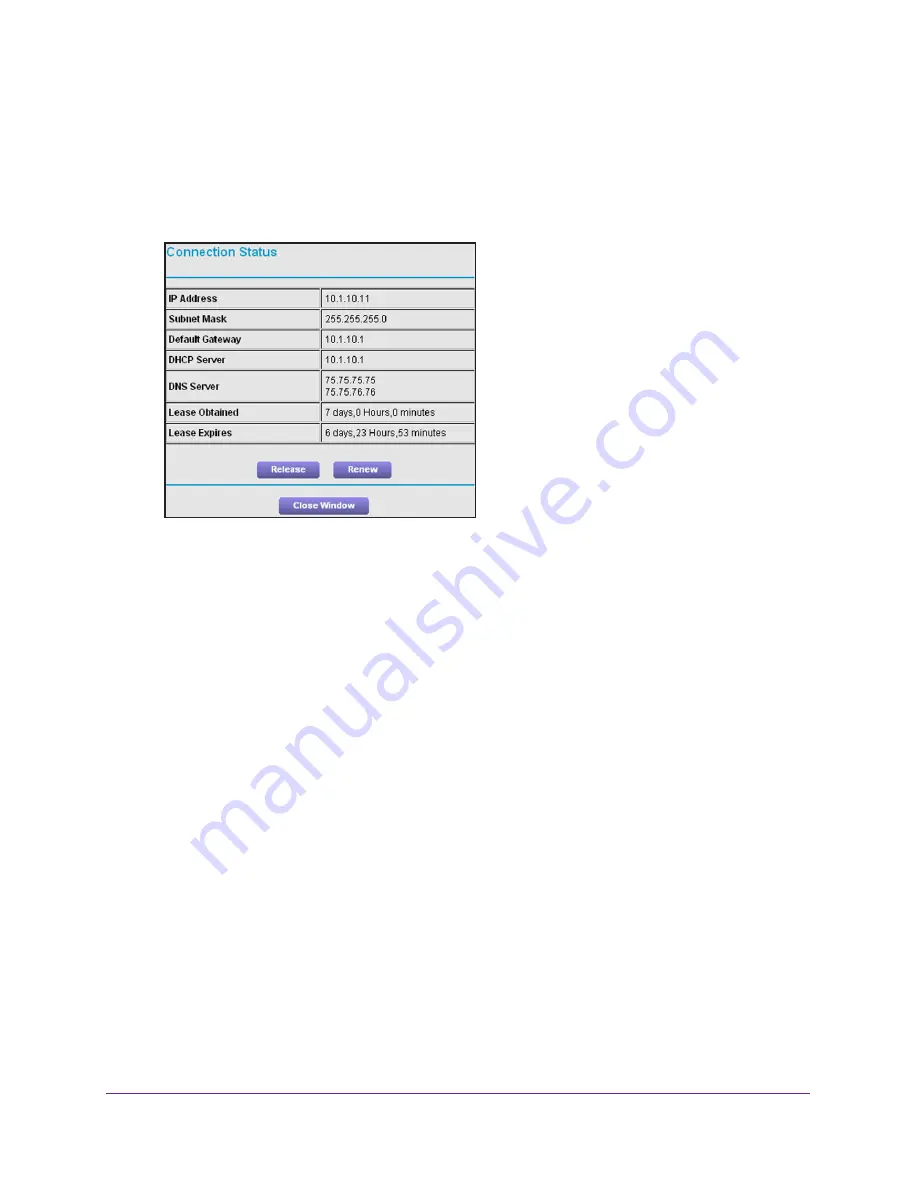
Administration
86
R6250 Smart WiFi Router
Connection Status Button
To view the Internet connection status:
1.
Select
Advanced Home
or select
Administration > Router Status
.
2.
In the Internet Connection pane, click the
Connection Status
button.
The following information displays:
•
IP Address
. The IP address that is assigned to the router.
•
Subnet Mask
. The subnet mask that is assigned to the router.
•
Default Gateway
. The IP address for the default gateway that the router
communicates with.
•
DHCP Server
. The IP address for the Dynamic Host Configuration Protocol server
that provides the TCP/IP configuration for all the computers that are connected to the
router.
•
DNS Server
. The IP address of the Domain Name Service server that provides
translation of network names to IP addresses.
•
Lease Obtained
. The date and time when the lease was obtained.
•
Lease Expires
. The date and time that the lease expires.
Click the
Release
button to return the status of all items to 0.
Click the
Renew
button to refreshes the items.
Click the
Close Window
button to close the Connection Status screen.






























