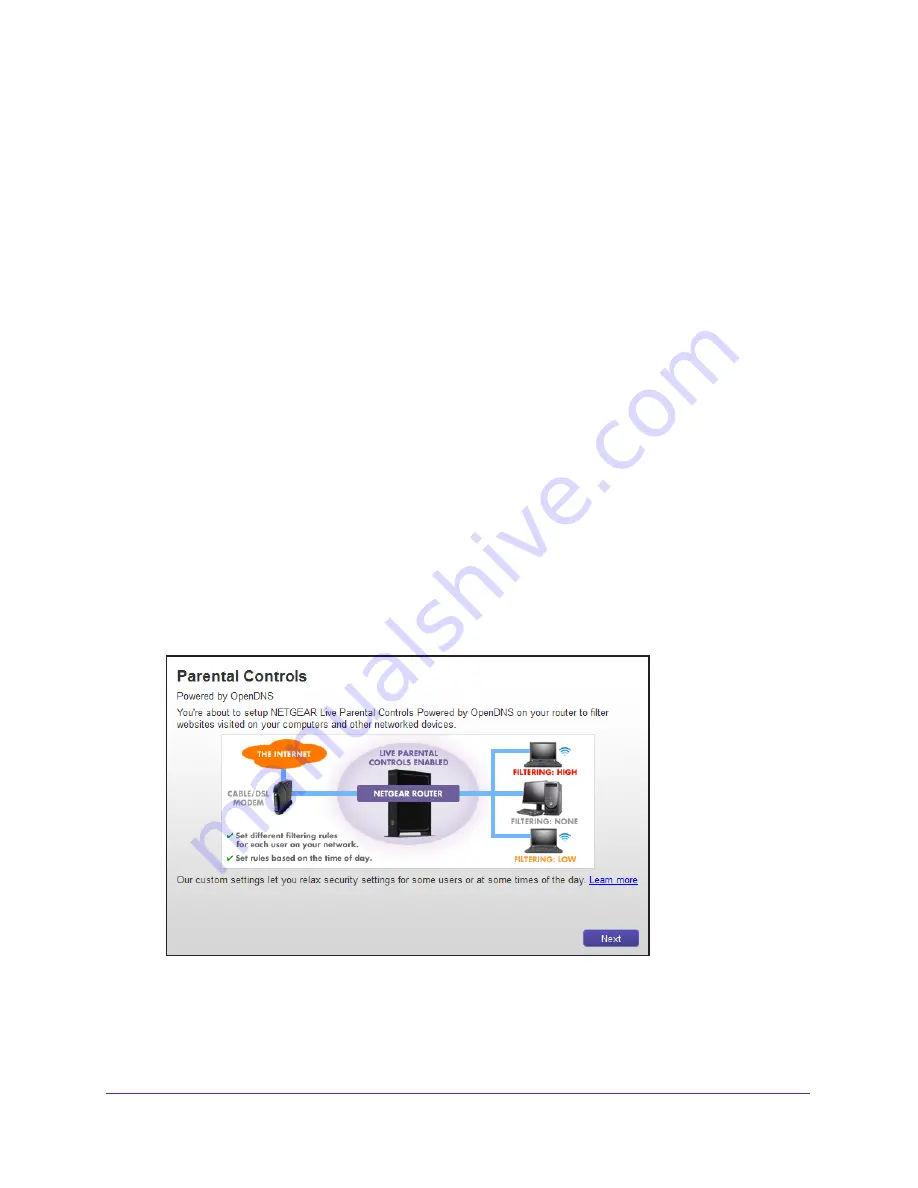
Security
66
R6250 Smart WiFi Router
Set Up Parental Controls
The first time that you select
Parental Controls
from the BASIC Home screen, your browser
goes to the
Parental Controls
website, where you can learn more about Parental Controls. To
set up Parental Controls, you must download the genie app.
To set up Live Parental Controls:
1.
Launch a web browser from a computer or wireless device that is connected to the
network.
2.
Type
http://www.routerlogin.net
or
http://www.routerlogin.com
.
A login screen displays.
3.
Enter the router user name and password.
The user name is
admin
. The default password is
password
. The user name and
password are case-sensitive.
The BASIC Home screen displays.
4.
Select
Parental Controls
.
The
Parental Controls
website opens.
5.
Click the button for the genie app version that you want to download and use.
6.
Follow the onscreen instructions to download and install the genie app.
7.
Open the genie app and select
Parental Controls
.
Live Parental Controls automatically starts.
8.
Click the
Next
button, read the note, and click the
Next
button again.






























