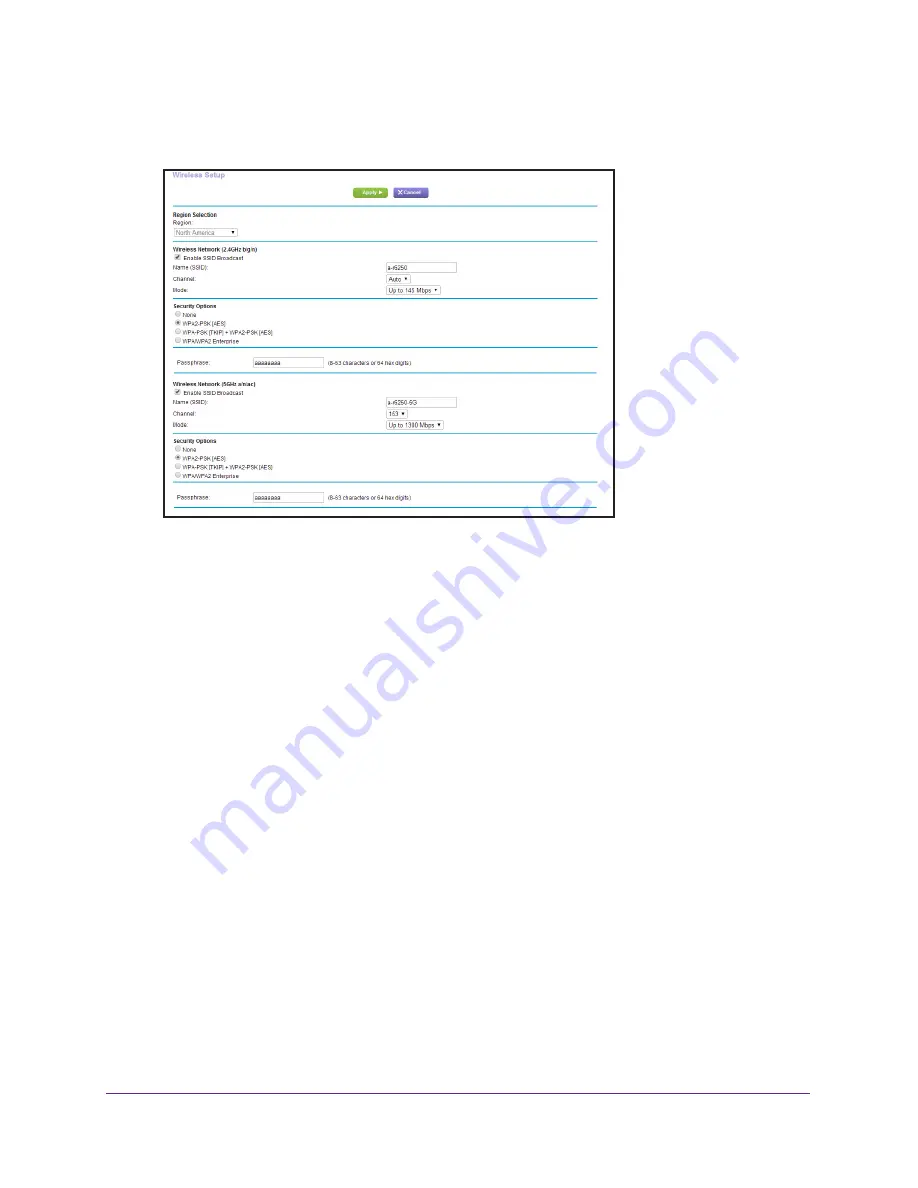
Basic Settings
23
R6250 Smart WiFi Router
To view or change basic wireless settings:
1.
Select
Basic >
Wireless
.
The screen sections, settings, and procedures are explained in the following sections.
2.
(Optional) Change the settings.
The settings are explained in the following section
Wireless Settings Screen Fields
on
page
24.
3.
Click
Apply
.
Your settings are saved.
If you were connected wirelessly to the router and you changed the SSID or wireless
security, you are disconnected from the network.
4.
If you changed the settings, make sure that you can connect wirelessly to the network with
its new settings.
If you cannot connect wirelessly, check the following:
•
Is your computer or wireless device connected to another wireless network in your
area? Some wireless devices automatically connect to the first open network (without
wireless security) that they discover.
•
Is your computer or wireless device trying to connect to your network with its old
settings (before you changed the setting)? If so, update the wireless network
selection in your computer or wireless device to match the current settings for your
network.






























