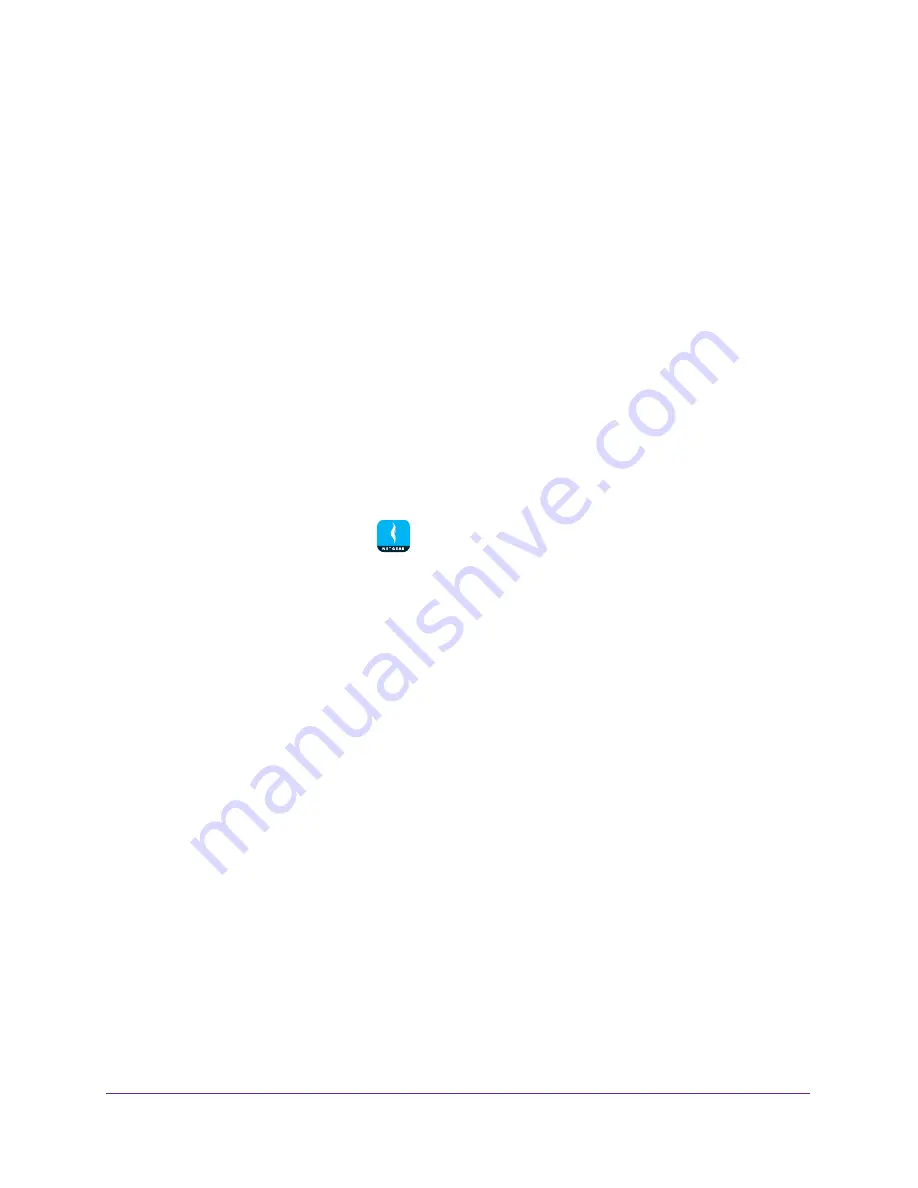
Use MyMedia to Play and Share Media Files
48
NETGEAR genie App
The dashboard displays.
6.
Tap the
MyMedia
button.
The MyMedia page displays.
7.
Tap the settings icon.
The MyMedia Options page displays.
8.
In the Refresh Media Service section, tap the restart icon.
The media service restarts.
Refresh the MyMedia Source Folders
You can refresh the MyMedia source folders if any changes are made to the media folders on
the source device.
To refresh the MyMedia source folder:
1.
Connect your mobile device to the router’s WiFi network.
2.
Launch the genie mobile app
.
3.
Tap the
SIGN IN
button.
Note:
If you don't have a NETGEAR account, create an account or tap
SKIP
.
The Account Login page displays.
4.
Enter your NETGEAR account credentials and tap the
SIGN IN
button.
The Local Access page displays.
5.
Enter your router’s admin password and tap the
LOGIN
button.
The dashboard displays.
6.
Tap
MyMedia
.
The MyMedia page displays.
7.
Tap the settings icon.
The MyMedia Options page displays.
8.
In the Refresh Source Folder section, tap the refresh icon.
The source folder refreshes.






























