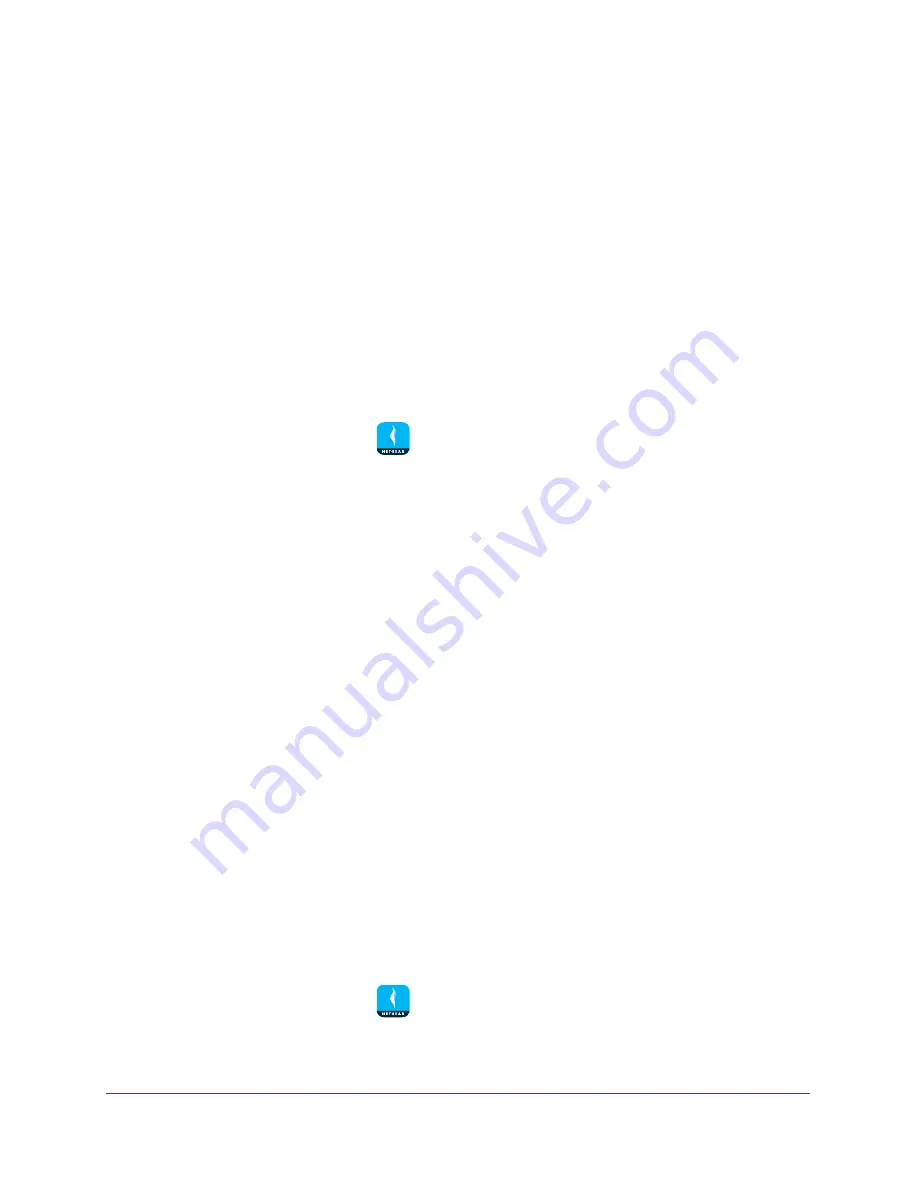
Manage Your WiFi Network
13
NETGEAR genie App
View Your Router WiFi Network Settings
You can view your router’s network settings, such as the WiFi network name and password,
from the WiFi page of from the network information panel.
View Your Router WiFi Network Settings from the WiFi
Page
To view your router’s WiFi network settings from the WiFi page:
1.
Connect your mobile device to the router’s WiFi network.
Note:
If you’re accessing your router remotely, skip this step.
2.
Launch the genie mobile app
.
3.
Tap the
SIGN IN
button.
Note:
If you don't have a NETGEAR account, create an account or tap
SKIP
.
The Account Login page displays.
4.
Enter your NETGEAR account credentials and tap the
SIGN IN
button.
If you’re accessing your router locally, the Local Access page displays. If you’re
accessing your router remotely, the Remote Access page displays.
5.
Enter your router’s admin password and tap the
LOGIN
button.
The dashboard displays.
6.
Tap
WiFi
.
The WiFi page displays. The WiFi name, password, security level and channel displays
on the page.
View Your Router WiFi Network Settings from the Network
Information Panel
To view your router’s WiFi network settings from the network information panel:
1.
Connect your mobile device to the router’s WiFi network.
Note:
If you’re accessing your router remotely, skip this step.
2.
Launch the genie mobile app
.
3.
Tap the
SIGN IN
button.






























