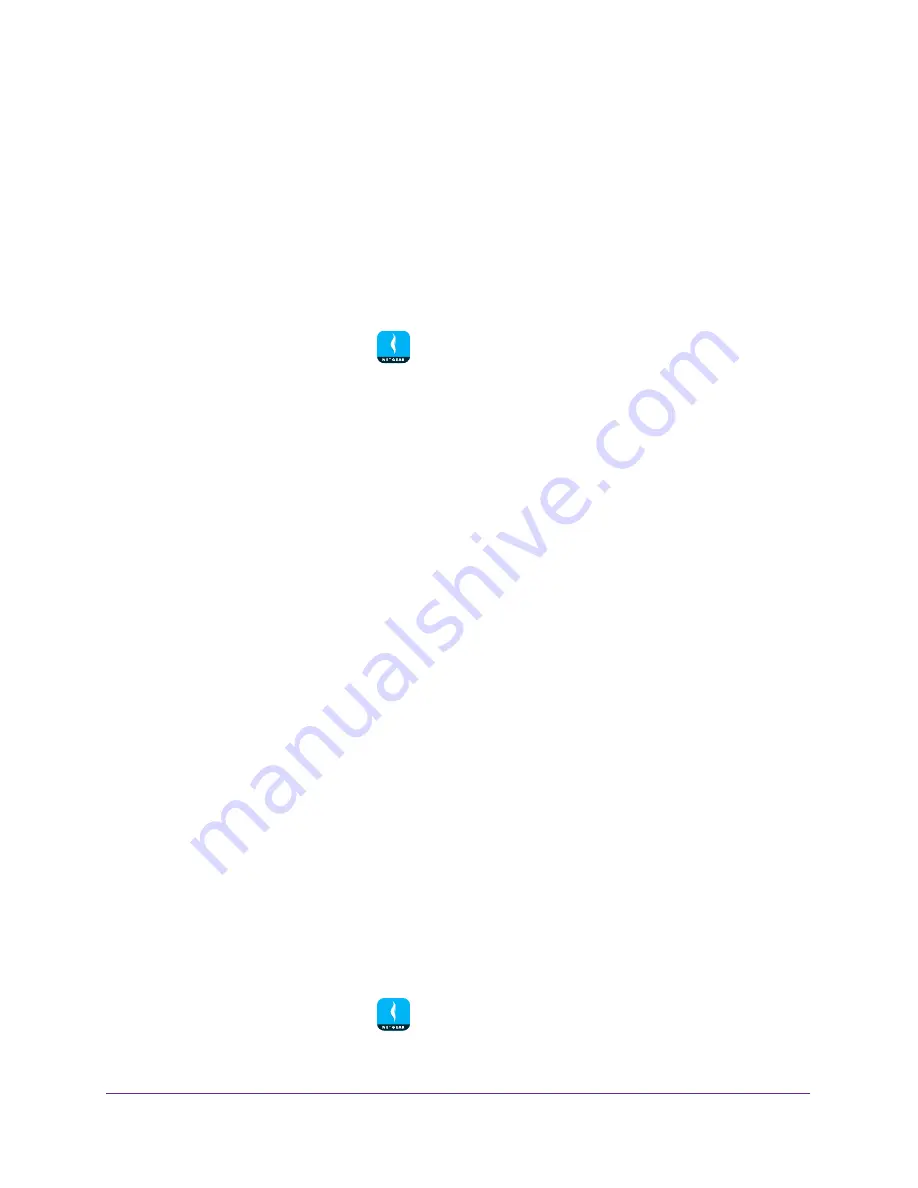
Share Files
38
NETGEAR genie App
Access Files on a USB Storage Device Connected to the
Router
You can access files stored on a USB storage device that is connected to your router’s USB
port or eSATA port. Not all router models include these ports.
To access files on a USB storage device connected to the router:
1.
Connect your mobile device to the router’s WiFi network.
2.
Launch the genie mobile app
.
3.
Tap the
SIGN IN
button.
Note:
If you don't have a NETGEAR account, create an account or tap
SKIP
.
The Account Login page displays.
4.
Enter your NETGEAR account credentials and tap the
SIGN IN
button.
The Local Access page displays.
5.
Enter your router’s admin password and tap the
LOGIN
button.
The dashboard displays.
6.
Tap
ReadySHARE
.
The LOCAL page displays.
7.
Tap
ReadySHARE
.
8.
Tap your USB storage device to access it.
Upload Files From Your Mobile Device to Your USB Storage
Device
You can upload files stored on your mobile device to a USB storage device connected to your
router using the genie app.
For the genie app to display the photos on your device, you must allow the genie app to
access the files on your mobile device. For information about how to allow the genie app to
access your files, see the documentation that came with your mobile device.
To upload files from your mobile device to your USB storage device:
1.
Connect your mobile device to the router’s WiFi network.
2.
Launch the genie mobile app
.
3.
Tap the
SIGN IN
button.






























