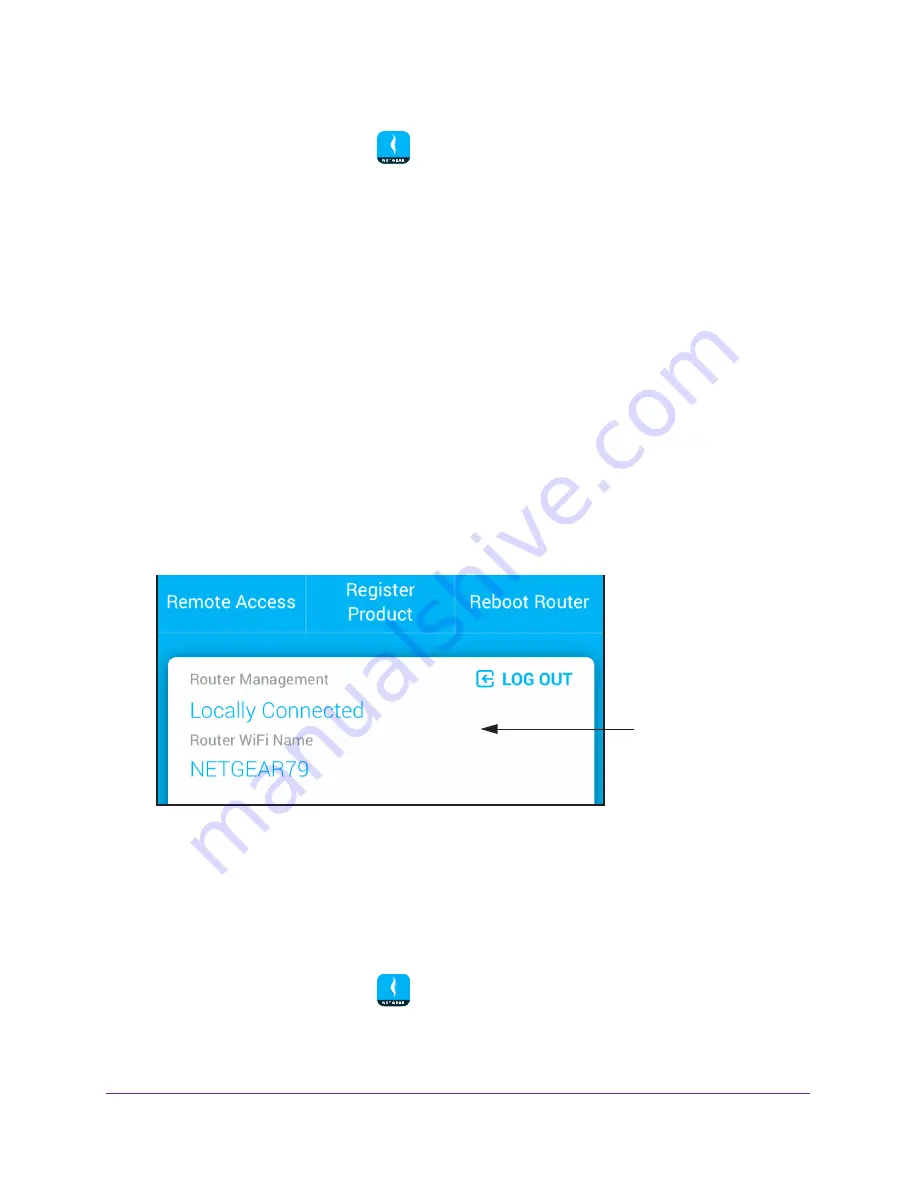
Manage Your WiFi Network
18
NETGEAR genie App
2.
Launch the genie mobile app
.
3.
Tap the
SIGN IN
button.
Note:
If you don't have a NETGEAR account, create an account or tap
SKIP
.
The Account Login page displays.
4.
Enter your NETGEAR account credentials and tap the
SIGN IN
button.
If you’re accessing your router locally, the Local Access page displays. If you’re
accessing your router remotely, the Remote Access page displays.
5.
Enter your router’s admin password and tap the
LOGIN
button.
The dashboard displays.
6.
Tap
Network Map
.
The Network Map page displays.
View Devices Connected to the Network Using Network
Information Panel
The network information panel displays a list of devices connected to your router’s network.
Network information
panel
Figure 5. Network information panel
To view devices connected to the router network using the Router Management panel:
1.
Connect your mobile device to the router’s WiFi network.
Note:
If you’re accessing your router remotely, skip this step.
2.
Launch the genie mobile app
.
3.
Tap the
SIGN IN
button.






























