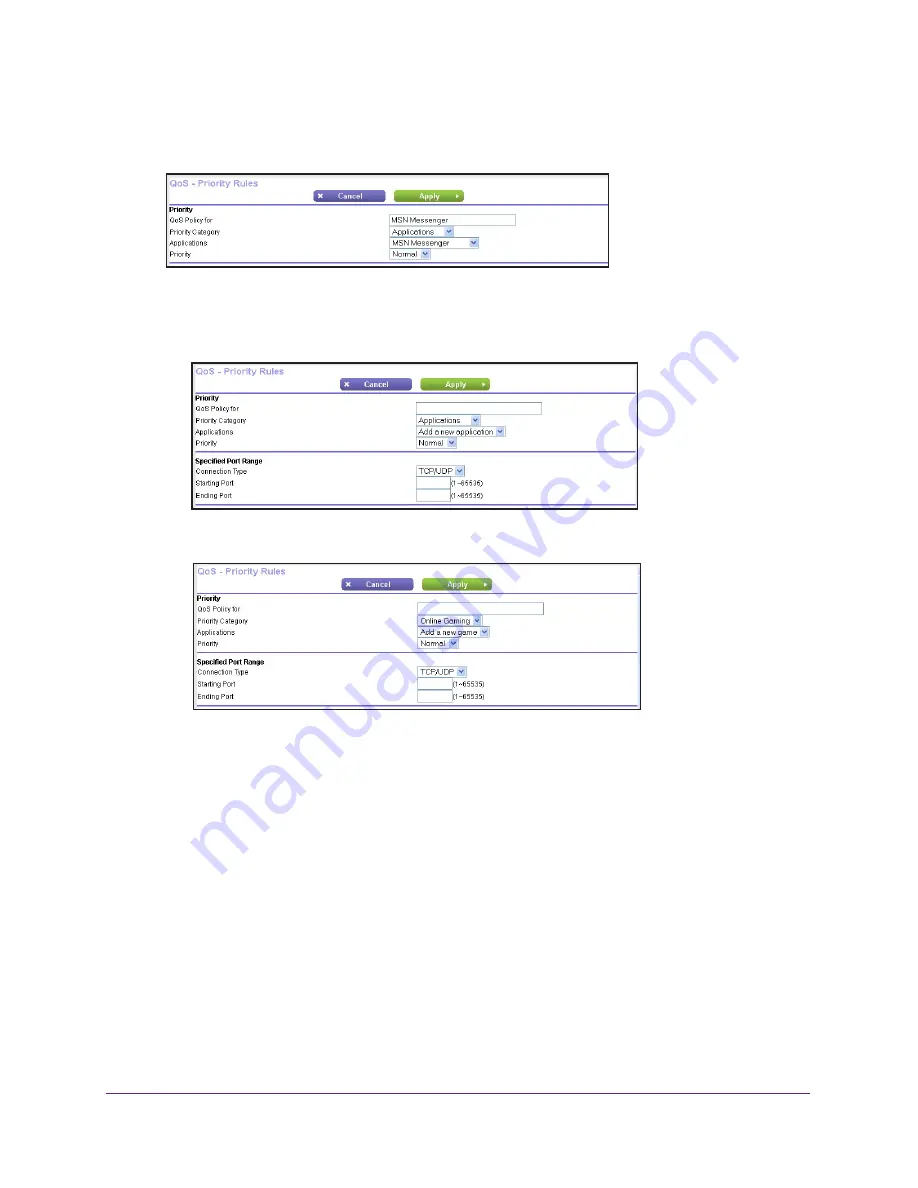
genie ADVANCED Home
67
Trek N300 Travel Router and Range Extender PR2000
Your changes are saved in the table on the QoS Setup screen.
16.
To add a priority rule, click the
Add Priority Rule
button.
17.
To create a QoS rule for an application or online game, in the
Priority Category
list, select
either
Applications
or
Online Gaming
:
•
Applications
. The
Applications
list lets you select existing applications, but scroll
down to the bottom to select
Add a new application
.
•
Online Gaming
. The
Online Gaming
list lets you select existing games, but scroll
down to the bottom to select
Add a new game
.
18.
In the
QoS Policy for
field, type a descriptive name for the new application or game.
19.
From the
Priority
list, select the priority that this traffic should receive relative to other
applications and traffic when accessing the Internet. Select
Highest
,
High
,
Normal
, or
Low
.
20.
In the
Connection Type
field, select either
TCP
,
UDP
, or
TCP/UDP
.
21.
In the
Starting Port
and
Ending Port
fields, specify the port number or range of port
numbers that the application or game uses.
22.
Click the
Apply
button.
The rule is saved in the QoS policy table on the QoS Setup screen.
















































