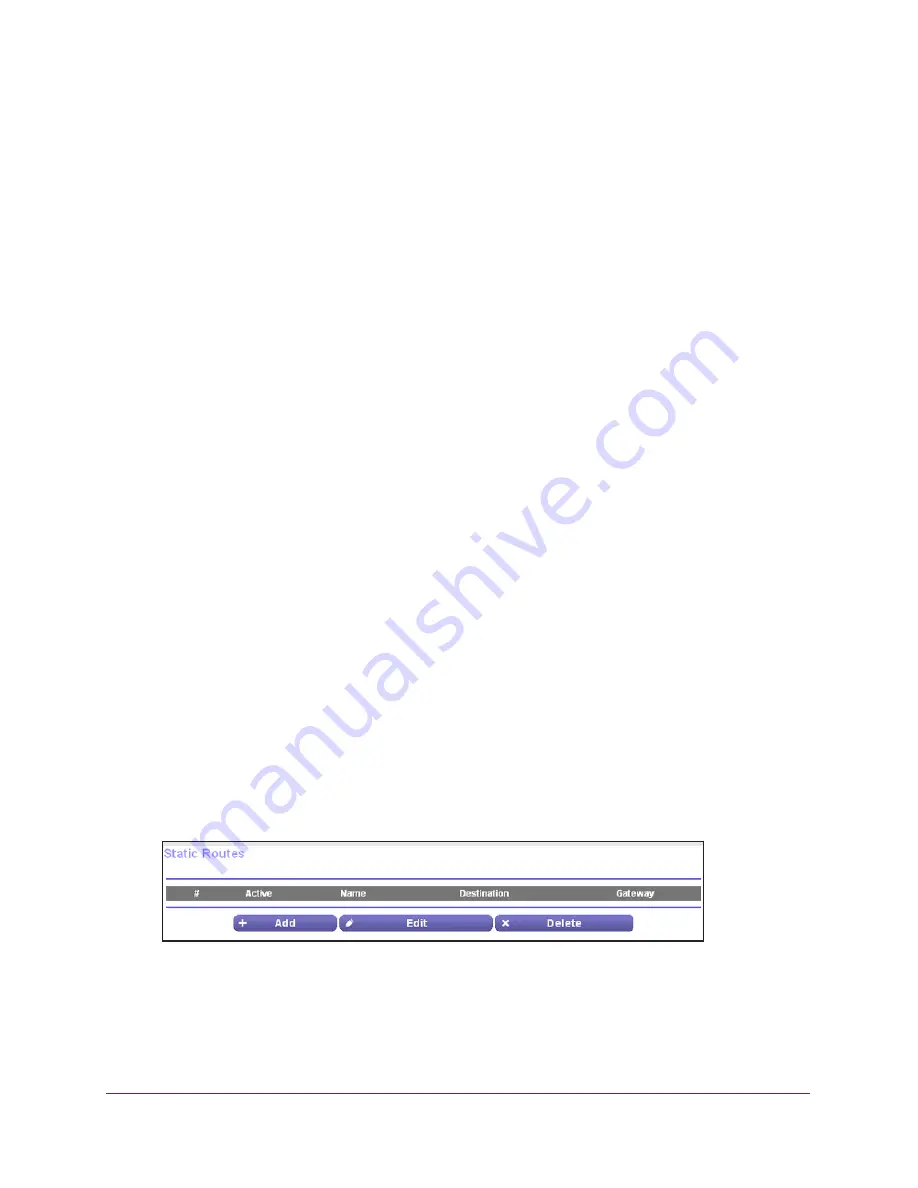
Advanced Settings
121
Trek N300 Travel Router and Range Extender PR2000
•
You have an ISDN Trek on your home network for connecting to the company where you
are employed. This Trek’s address on your LAN is 192.168.168.100.
•
Your company’s network address is 134.177.0.0.
When you first configured your Trek, two implicit static routes were created. A default route
was created with your ISP as the gateway, and a second static route was created to your
local network for all 192.168.1.x addresses. With this configuration, if you attempt to access a
device on the 134.177.0.0 network, your Trek forwards your request to the ISP. The ISP
forwards your request to the company where you are employed, and the company’s firewall
denies the request.
In this case you must define a static route, telling your Trek that 134.177.0.0 should be
accessed through the ISDN Trek at 192.168.168.100. This example assumes the following
settings:
•
The
Destination IP Address
and
IP Subnet Mask
fields specify that this static route
applies to all 134.177.x.x addresses.
•
The
Gateway IP Address
field specifies that all traffic for these addresses should be
forwarded to the ISDN Trek at 192.168.168.100.
•
A metric value of
1
works because the ISDN Trek is on the LAN.
•
The
Private
check box is selected only as a precautionary security measure in case RIP
is activated.
To set up a static route:
1.
Launch your browser from a computer or wireless device that is connected to the Trek.
2.
Enter
www.routerlogin.net
or
www.routerlogin.com
in the web browser address bar.
The login screen displays.
3.
Enter the Trek user name and password.
The user name is
admin
. The default password is
password
. The user name and
password are case-sensitive.
4.
Click the
OK
button.
The BASIC Home screen displays.
5.
Select
ADVANCED > Advanced Setup > Static Routes
.
















































