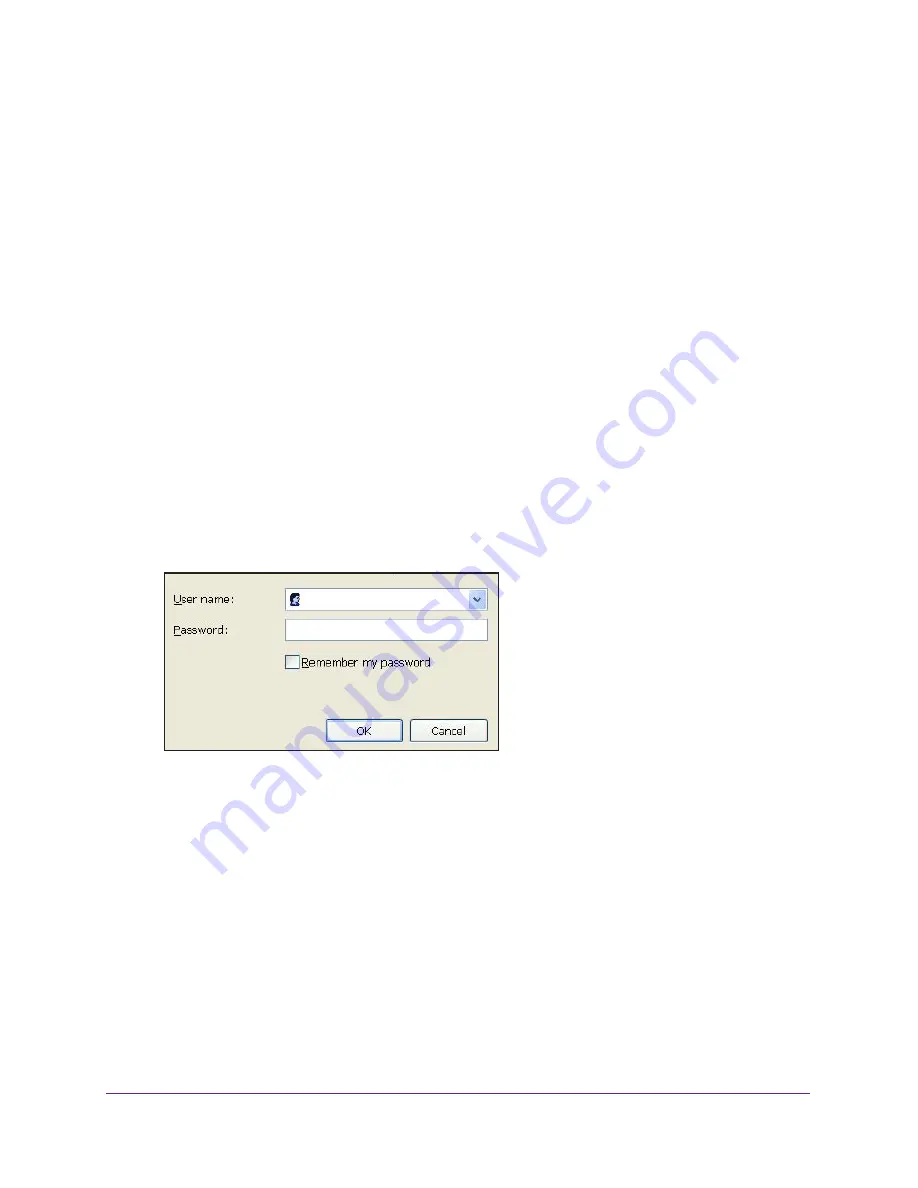
Get Started with NETGEAR genie
28
Trek N300 Travel Router and Range Extender PR2000
•
If the computer is set to a static or fixed IP address (this situation is uncommon),
change it to obtain an IP address automatically from the Trek.
7.
If the Trek does not connect to the Internet, do the following:
•
To be sure that you have selected the correct options and typed everything correctly,
review the Trek’s settings.
•
Contact your ISP to verify that you have the correct configuration information for your
main Internet connection.
•
Read
Chapter 9, Troubleshooting
.
Use NETGEAR genie After Installation
When you first set up your Trek, NETGEAR genie automatically starts when you launch an
Internet browser on a computer that is connected to the Trek. You can use NETGEAR genie
again to view or change settings for the Trek.
To view or change the settings for the Trek:
1.
Launch your browser from a computer or wireless device that is connected to the Trek.
2.
Enter
www.routerlogin.net
or
www.routerlogin.com
in the web browser address bar.
The login screen displays.
admin
********
3.
Enter the Trek user name and password.
The user name is
admin
. The default password is
password
. The user name and
password are case-sensitive.
Note:
The Trek user name and password are different from the user name
and password for logging in to your Internet connection. For more
information, see
Types of Logins and Access
on page
26.
4.
Click the
OK
button.






























