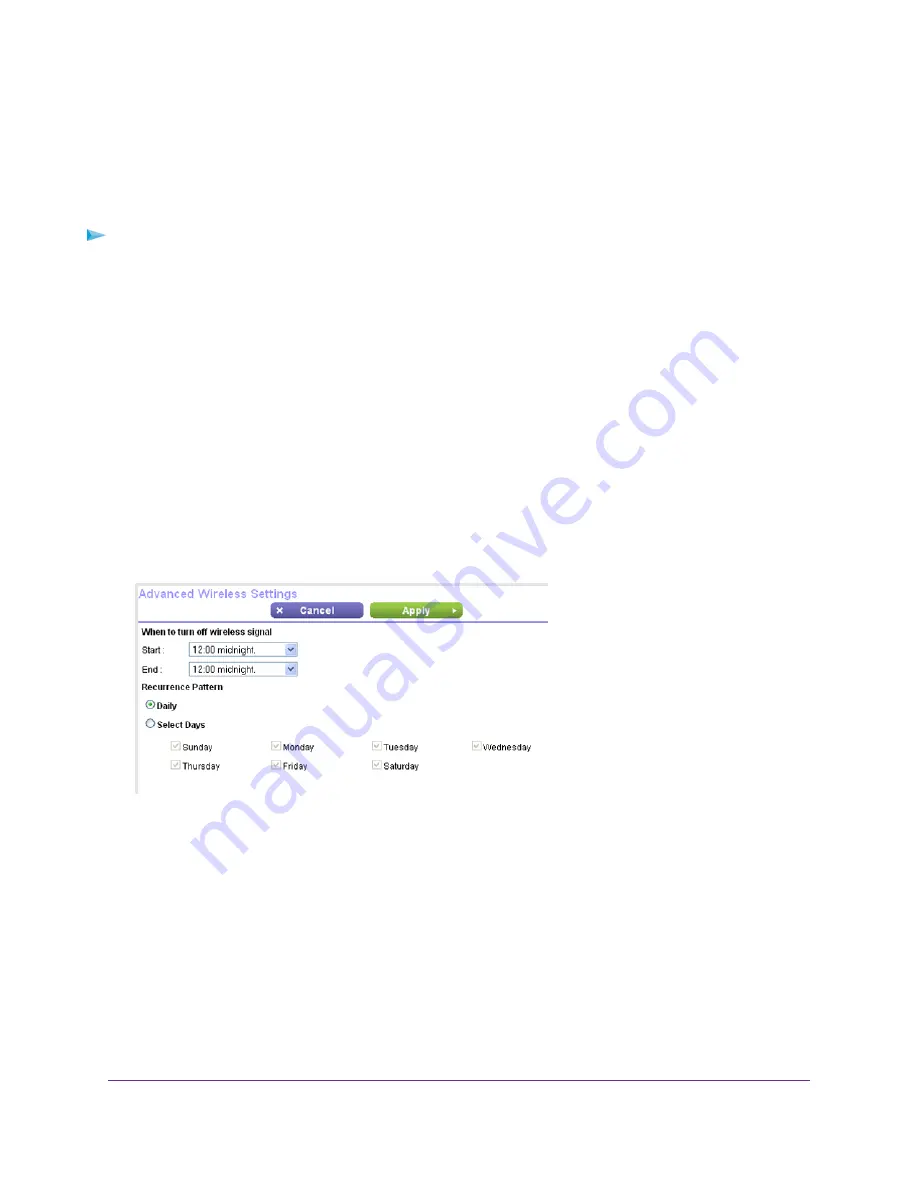
Set Up a WiFi Schedule
You can turn off the WiFi signal from your router at times when you do not need a WiFi connection. For example,
you might turn it off for the weekend if you leave town.
To set up the WiFi schedule:
1.
Launch a web browser from a computer or WiFi device that is connected to the network.
2.
Enter http://www.routerlogin.net.
A login window opens.
3.
Enter the router user name and password.
The user name is admin. The default password is password. The user name and password are case-sensitive.
The BASIC Home page displays.
4.
Select ADVANCED > Advanced Setup > Wireless Settings.
The Advanced Wireless Settings page displays.
The Wireless Settings page displays.
5.
Click the Add a new period button.
6.
Use the menus, radio buttons, and check boxes to set up a period during which you want to turn off the WiFi
signal.
7.
Click the Apply button.
The Advanced Wireless Settings page displays.
The Wireless Settings page displays.
8.
Select the Turn off wireless signal by schedule check box to activate the schedule.
9.
Click the Apply button.
Your settings are saved.
Network Settings
69
Nighthawk X4S AC2600 Smart WiFi Router






























