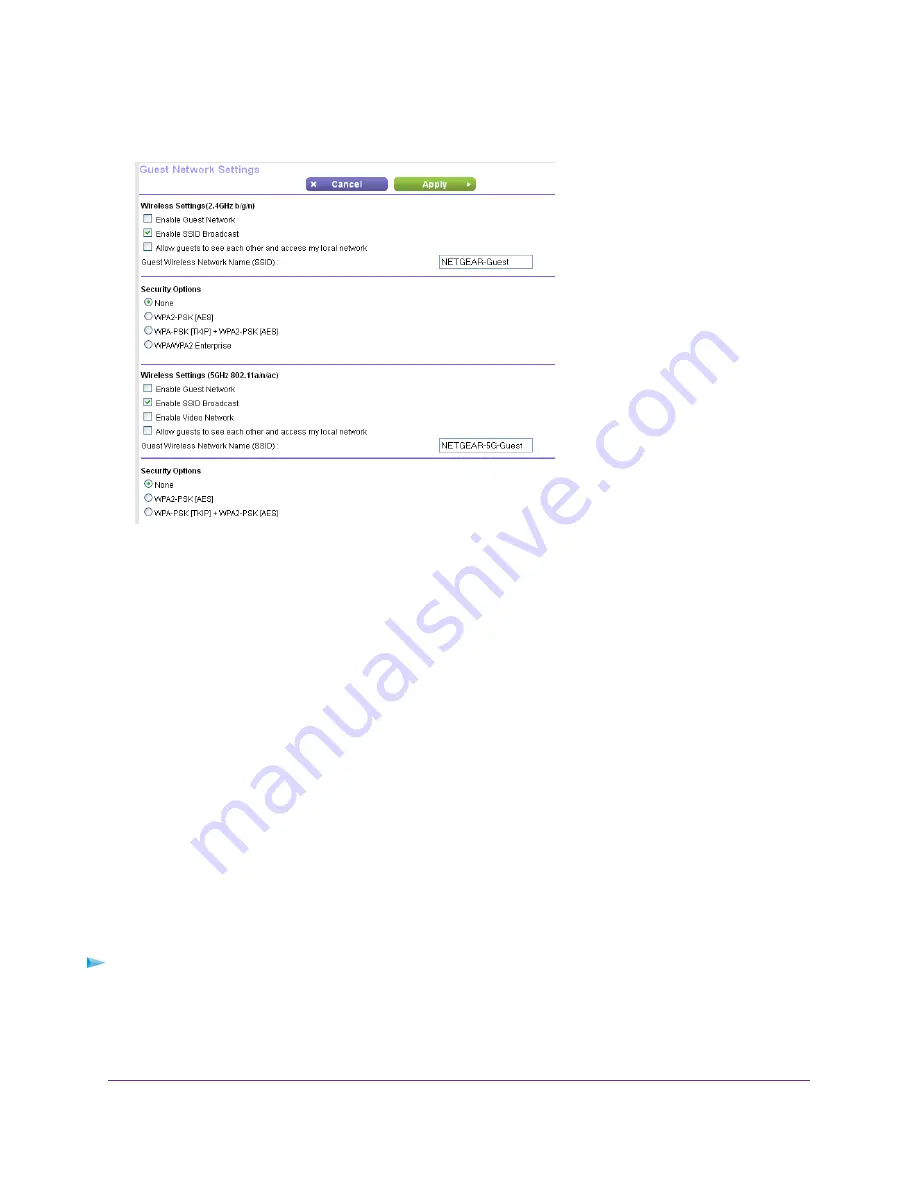
4.
Select Guest Network.
Your router might display information that is different from this example.
5.
Scroll to the Wireless Network (5 GHz 802.11a/n/ac) section.
6.
Select the Enable Video Network check box.
7.
Click the Apply button.
Your settings are saved.
Control the WiFi Radios
The router’s internal WiFi radios broadcast signals in the 2.4 GHz and 5 GHz ranges. By default, they are on so that
you can connect over WiFi to the router. When the WiFi radios are off, you can still use an Ethernet cable for a LAN
connection to the router.
You can turn the WiFi radios on and off with the WiFi On/Off button on the router, or you can log in to the router
and enable or disable the WiFi radios. If you are close to the router, it might be easier to press its WiFi On/Off button.
If you are away from the router or already logged in it might be easier to enable or disable them. You can also turn
the WiFi radios off and on based on a schedule. (See
on page 69.)
Use the WiFi On/Off Button
To turn the WiFi radios off and on with the WiFi On/Off button:
•
Press the WiFi On/Off button on the top of the router for two seconds.
If you turned off the WiFi radios, the WiFi On/Off LED and the WPS LED turn off. If you turned on the WiFi radios,
the WiFi On/Off LED and the WPS LED light.
Network Settings
67
Nighthawk X4S AC2600 Smart WiFi Router
















































