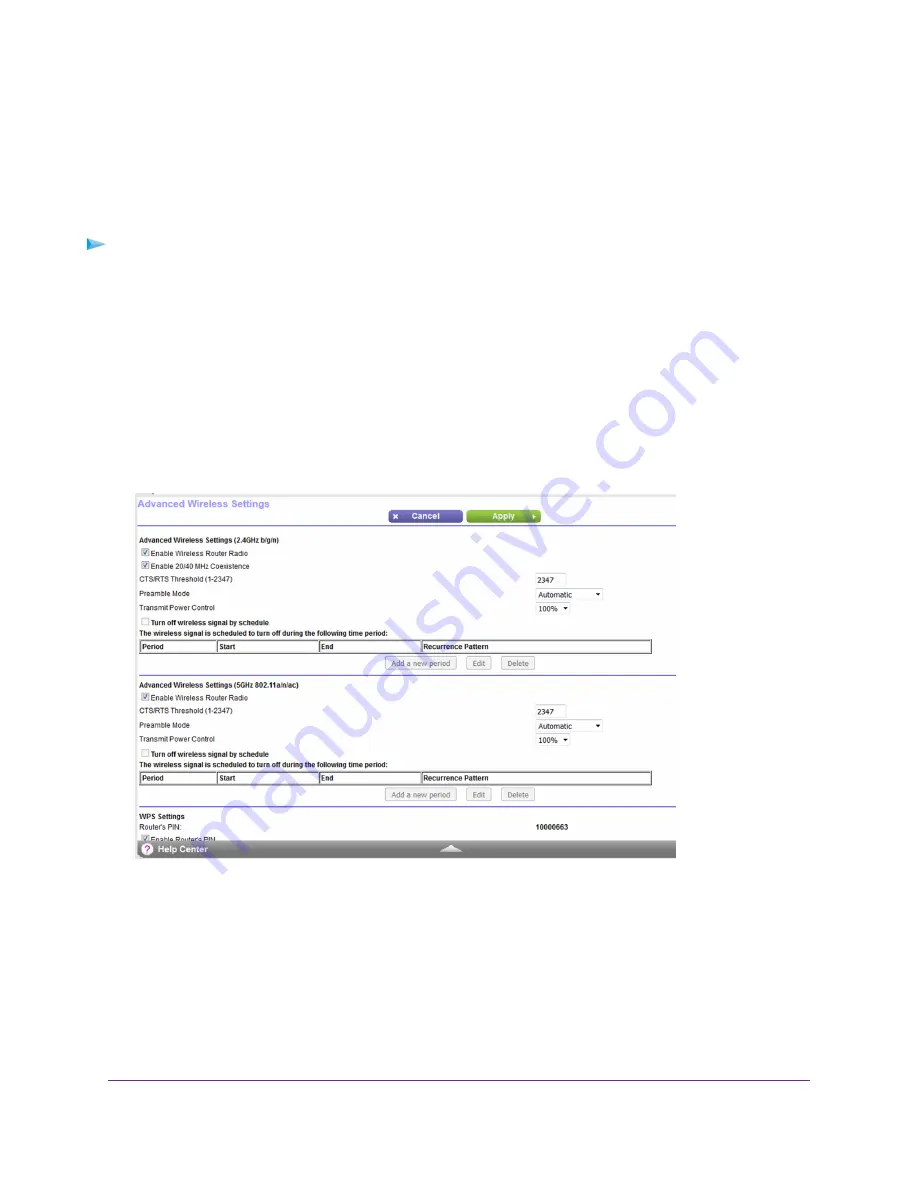
Enable or Disable the WiFi Radios
If you used the WiFi On/Off button to turn off the WiFi radios, you can’t log in to the router to turn them back on.
You must press the WiFi On/Off button again for two seconds to turn the WiFi radios back on.
To enable or disable the WiFi radios:
1.
Launch a web browser from a computer or WiFi device that is connected to the network.
2.
Enter http://www.routerlogin.net.
A login window opens.
3.
Enter the router user name and password.
The user name is admin. The default password is password. The user name and password are case-sensitive.
The BASIC Home page displays.
4.
Select ADVANCED > Advanced Setup > Wireless Settings.
Your router might display information that is different from this example.
5.
In the 2.4 GHz and 5 GHz sections, select or clear the Enable Wireless Router Radio check boxes.
Clearing these check boxes turns off the WiFi feature of the router for each band.
6.
Click the Apply button.
If you turned off both WiFi radios, the WiFi On/Off LED and the WPS LED turn off. If you turned on the WiFi
radios, the WiFi On/Off LED and the WPS LED light.
Network Settings
68
Nighthawk X4S AC2600 Smart WiFi Router






























