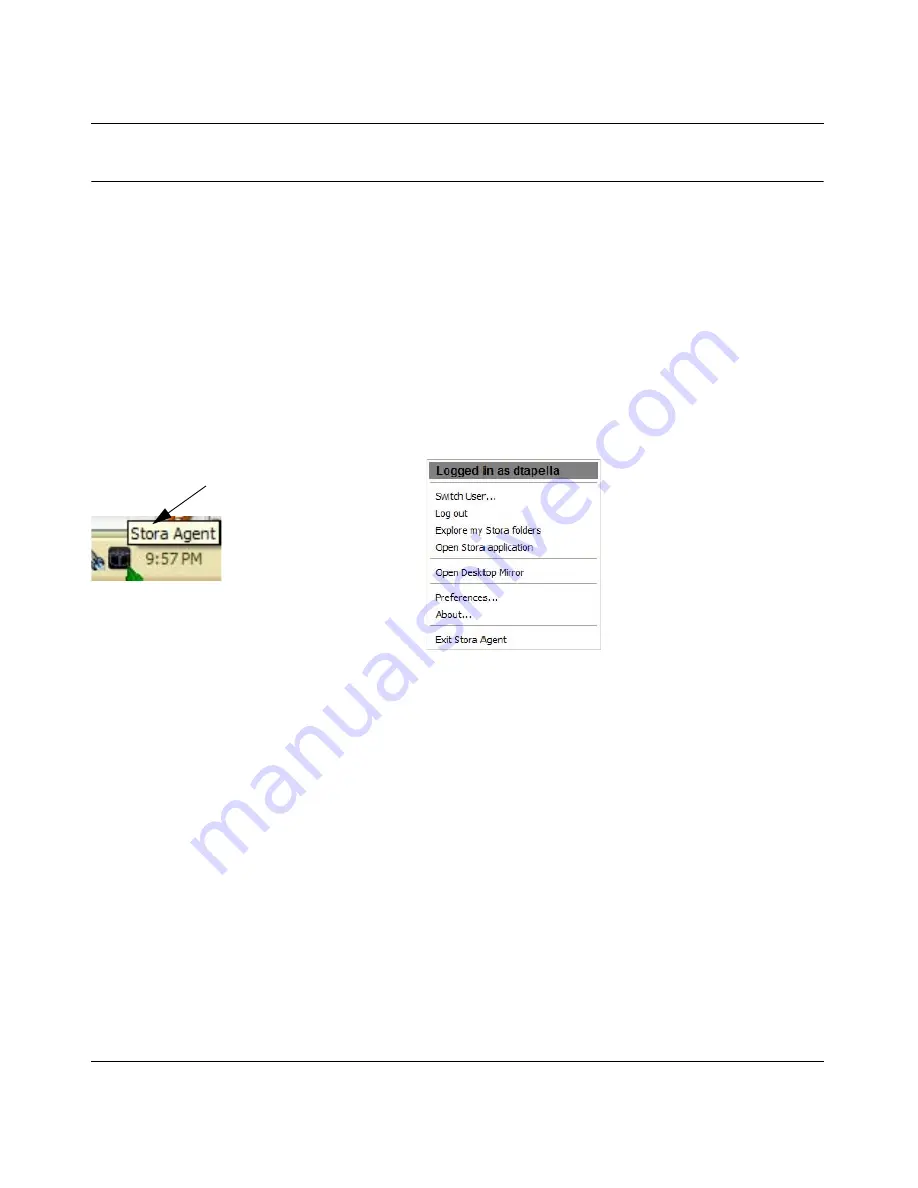
NETGEAR Stora User Manual
Stora Agent
2-2
v1.0, September 2009
Using the Stora Agent
The Stora Agent runs in the background and allows you to quickly open Stora applications or
change settings. It can be installed optionally on any system that is connecting to a Stora. The
Stora Agent icon resides on your system tray (PC) or dock (Mac), and normally appears when you
start your computer.
Right-click the Stora Agent icon to display the menu options. The menu contains options for
exploring the Stora folders, opening the Stora Application, and opening Desktop Mirror. The
Preferences option allows you to check for software updates to the desktop applications. Some of
the options vary between a PC and a Mac. For instance, only a PC menu will display your login
status, and provide Login and Logout options, as shown below.
Starting the Stora Agent
The Stora agent automatically appears when you start your computer. If you exit the Stora Agent,
the icon will disappear from the icon tray and will no longer be available until you restart the
agent.
Start Agent on a PC
To start Stora Agent on a PC, navigate to
Start > Programs > NETGEAR > Stora Desktop
Applications > Stora Agent > Stora Agent
.
Start Agent on a Mac
To start Stora Agent on a Mac, start Finder, browse to
Applications > Stora Desktop
Applications
, and then launch
Stora Agent
.
Figure 2-1 Stora Agent Icon and Menu on a PC
Right-click the
Stora Agent icon






























