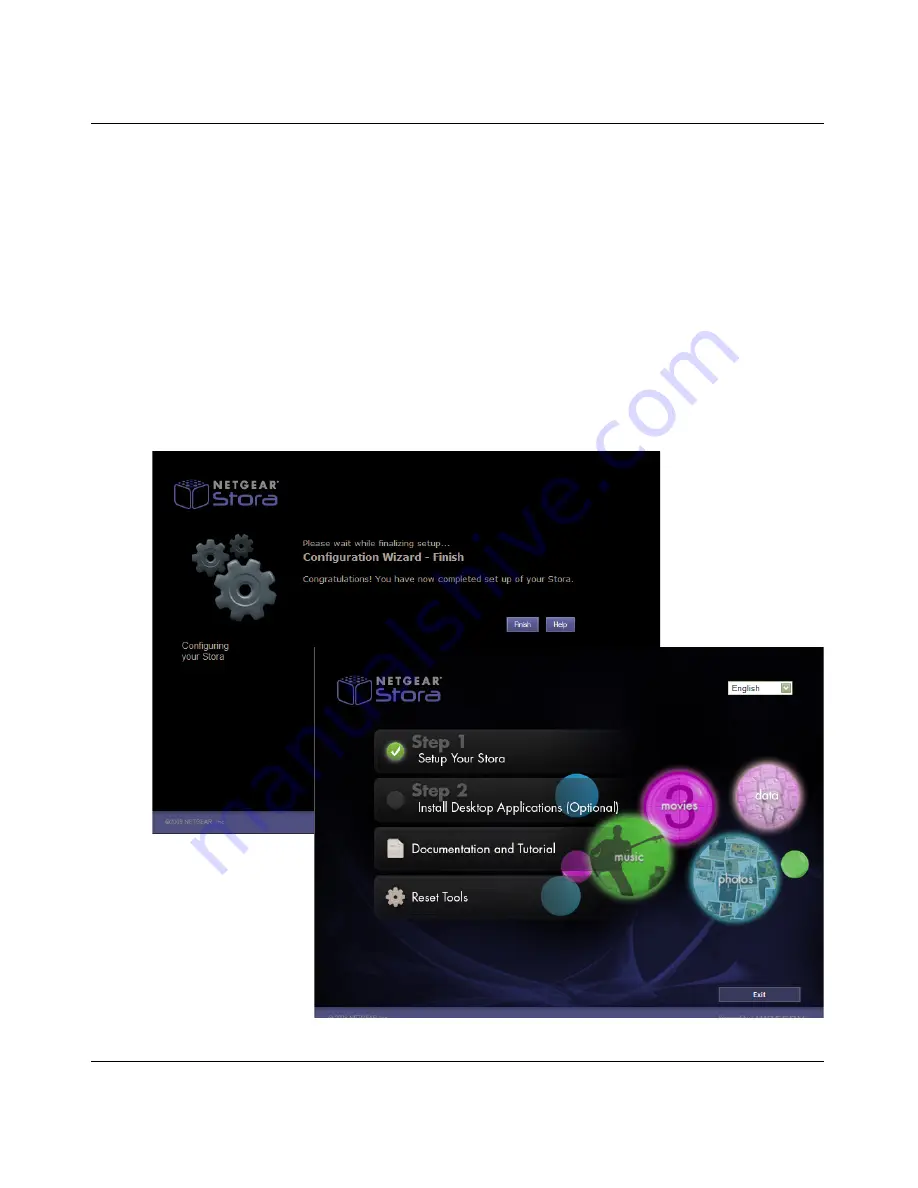
NETGEAR Stora User Manual
1-22
Getting Acquainted
v1.0, September 2009
11. Configuration Wizard - Finished
When you have successfully configured your Stora system, the Configuration Wizard screen
will appear.
a.
Click the
Finish
button.
When the Setup screen re-displays, the checkbox next to Set Up Your Stora will be
checked indicating that you have completed this step. You can now exit and use the
device.
b. Next, install the Desktop Application software.
For information on using the Stora Applications, see
“Installing the Desktop Applications”
on page 1-26
.
Figure 1-15 Configuration Finished






























