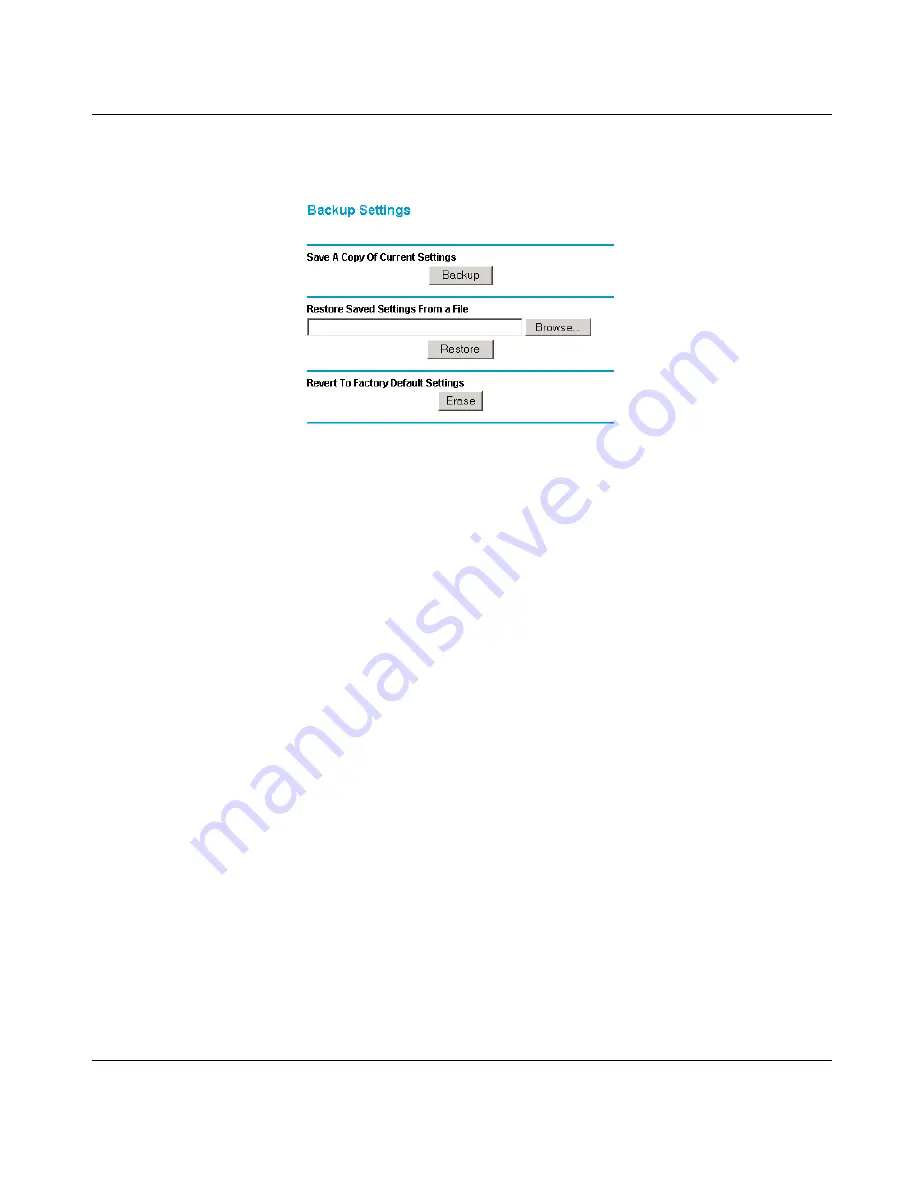
Reference Manual for the Model HR314 802.11a Hi-Speed Wireless Router
7-6
Maintenance
From the Main Menu of the browser interface, under the Maintenance heading, select the Backup
Settings heading to bring up the menu shown in
Figure 7-5
.
Figure 7-5.
Backup Settings menu
Three options are available, and are described in the following sections.
Restore and Backup the Configuration
The Restore and Backup options in the Settings Backup menu allow you to save and retrieve a file
containing your router’s configuration settings.
To save your settings, select the Backup tab. Click the Backup button. Your browser will extract
the configuration file from the router and will prompt you for a location on your PC to store the
file. You can give the file a meaningful name at this time, such as pacbell.cfg.
To restore your settings from a saved configuration file, enter the full path to the file on your PC or
click the Browse button to browse to the file. When you have located it, click the Restore button to
send the file to the router. The router will then reboot automatically.
Erase the Configuration
It is sometimes desirable to restore the router to a known blank condition. This can be done by
using the Erase function, which will restore all factory settings. After an erase, the router's
password will be password, the LAN IP address will be 192.168.0.1, and the router's DHCP client
will be enabled.
To erase the configuration, click the Erase button.
Содержание HR314 - Wireless Router
Страница 10: ...x Contents ...
Страница 12: ...xii ...
Страница 14: ...xiv ...
Страница 50: ...Reference Manual for the Model HR314 802 11a Hi Speed Wireless Router 4 10 Basic Configuration of the Router ...
Страница 66: ...Reference Manual for the Model HR314 802 11a Hi Speed Wireless Router 6 8 Content Filtering ...
Страница 74: ...Reference Manual for the Model HR314 802 11a Hi Speed Wireless Router 7 8 Maintenance ...
















































