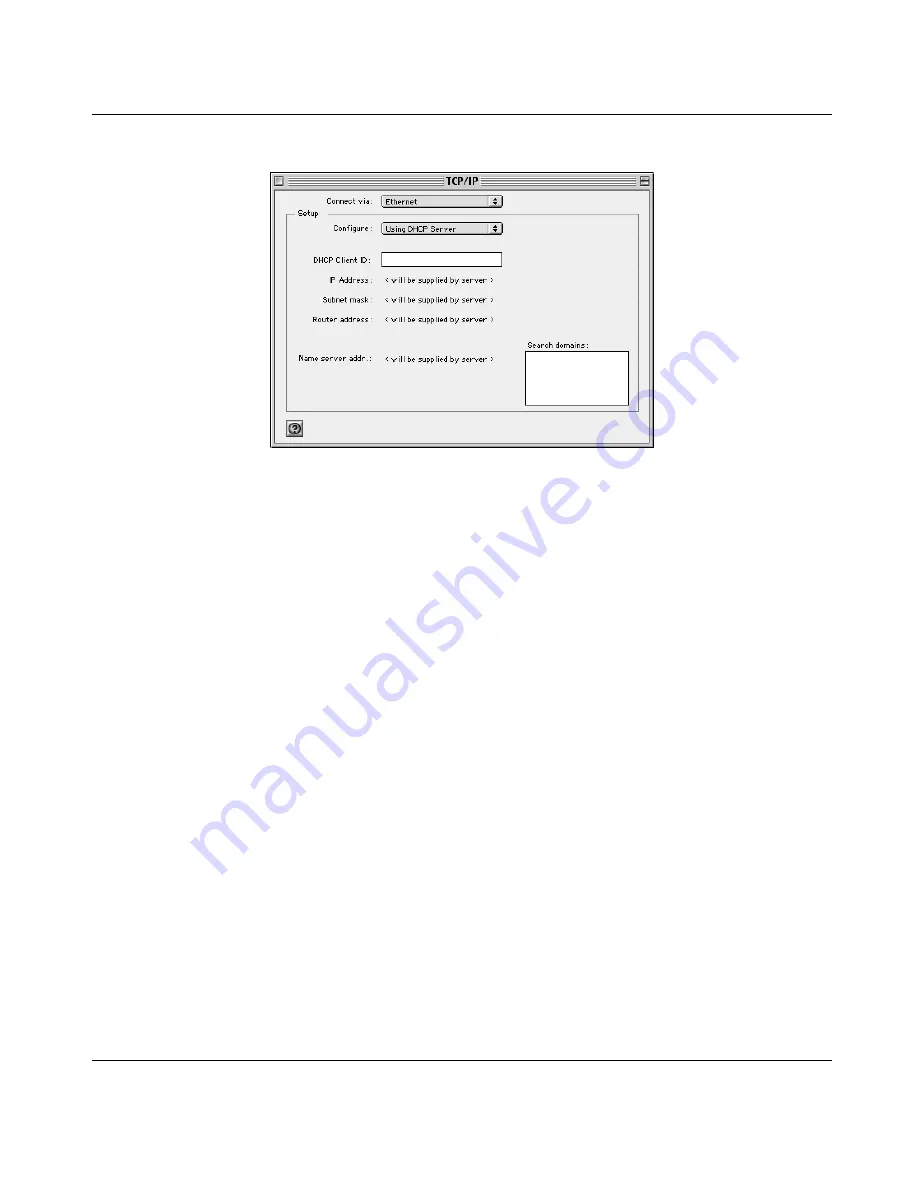
Reference Manual for the Model HR314 802.11a Hi-Speed Wireless Router
Preparing Your Network
3-7
The TCP/IP Control Panel opens::
2.
From the “Connect via” box, select your Macintosh’s Ethernet interface.
3.
From the “Configure” box, select Using DHCP Server.
You can leave the DHCP Client ID box empty.
4.
Close the TCP/IP Control Panel.
5.
Repeat this for each Macintosh on your network.
Configuring MacOS X for TCP/IP Networking
1.
From the Apple menu, choose System Preferences, then Network.
2.
If not already selected, select Built-in Ethernet in the Configure list.
3.
If not already selected, Selct Using DHCP in the TCP/IP tab.
4.
Click Save.
Verifying Macintosh TCP/IP Properties
After your Macintosh is configured and has rebooted, you can check the TCP/IP configuration by
returning to the TCP/IP Control Panel. From the Apple menu, select Control Panels, then TCP/IP.
The panel is updated to show your settings, which should match the values below if you are using
the default TCP/IP settings that NETGEAR recommends:
Содержание HR314 - Wireless Router
Страница 10: ...x Contents ...
Страница 12: ...xii ...
Страница 14: ...xiv ...
Страница 50: ...Reference Manual for the Model HR314 802 11a Hi Speed Wireless Router 4 10 Basic Configuration of the Router ...
Страница 66: ...Reference Manual for the Model HR314 802 11a Hi Speed Wireless Router 6 8 Content Filtering ...
Страница 74: ...Reference Manual for the Model HR314 802 11a Hi Speed Wireless Router 7 8 Maintenance ...






























