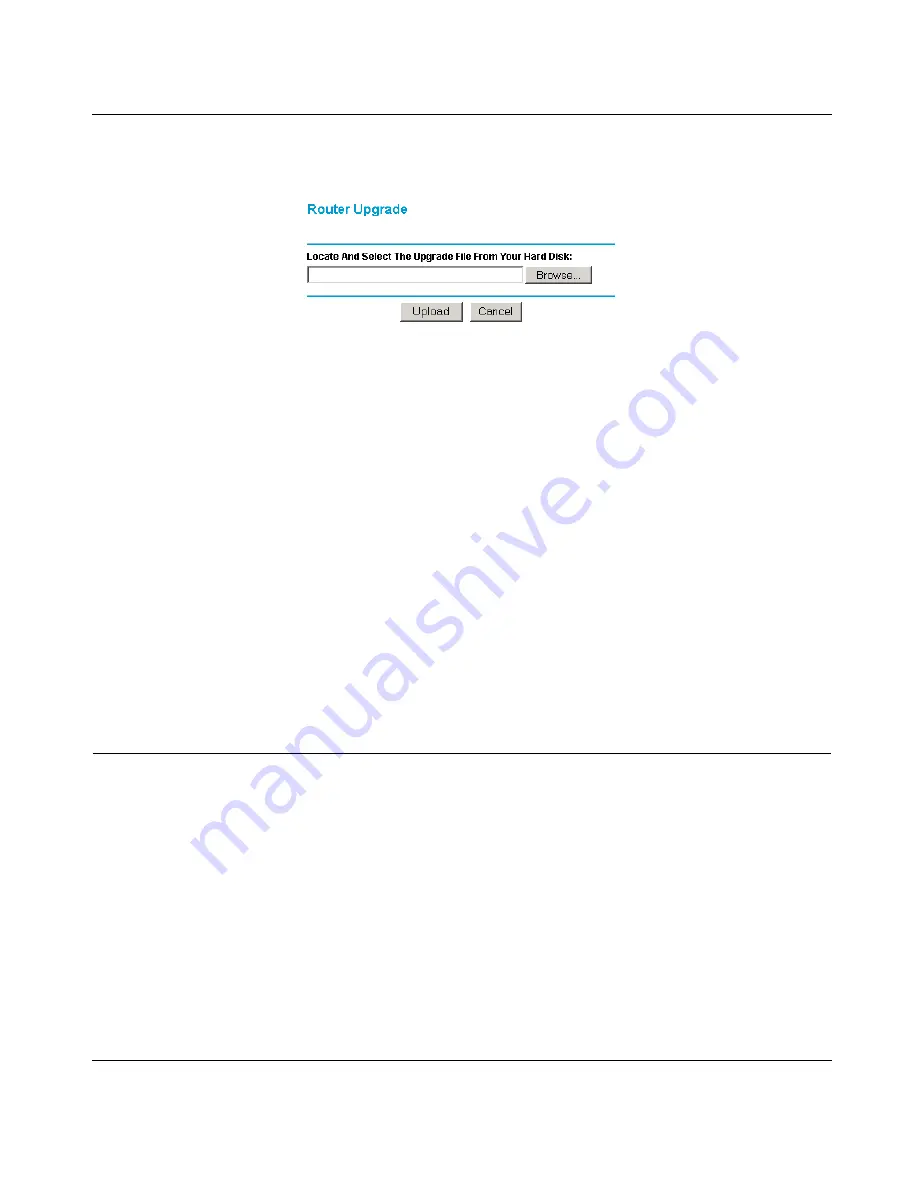
Reference Manual for the Model HR314 802.11a Hi-Speed Wireless Router
Maintenance
7-5
From the Main Menu of the browser interface, under the Maintenance heading, select the Router
Upgrade heading to display the menu shown in
Figure 7-4
.
Figure 7-4.
Router Upgrade menu
To upload new firmware:
1.
Download and unzip the new software file from NETGEAR.
2.
In the Router Upgrade menu, click the Browse button and browse to the location of the binary
(.BIN) upgrade file
3.
Click Upload.
Note: When uploading software to the HR314, it is important not to interrupt the Web browser
by closing the window, clicking a link, or loading a new page. If the browser is interrupted, it
may corrupt the software. When the upload is complete, your router will automatically restart.
The upgrade process will typically take about one minute.
In some cases, you may need to reconfigure the router after upgrading.
Configuration File Settings Management
The configuration settings of the HR314 are stored within the router in a configuration file. This
file can be saved (backed up) to a user’s PC, retrieved (restored) from the user’s PC, or cleared to
factory default settings.
Содержание HR314 - Wireless Router
Страница 10: ...x Contents ...
Страница 12: ...xii ...
Страница 14: ...xiv ...
Страница 50: ...Reference Manual for the Model HR314 802 11a Hi Speed Wireless Router 4 10 Basic Configuration of the Router ...
Страница 66: ...Reference Manual for the Model HR314 802 11a Hi Speed Wireless Router 6 8 Content Filtering ...
Страница 74: ...Reference Manual for the Model HR314 802 11a Hi Speed Wireless Router 7 8 Maintenance ...






























