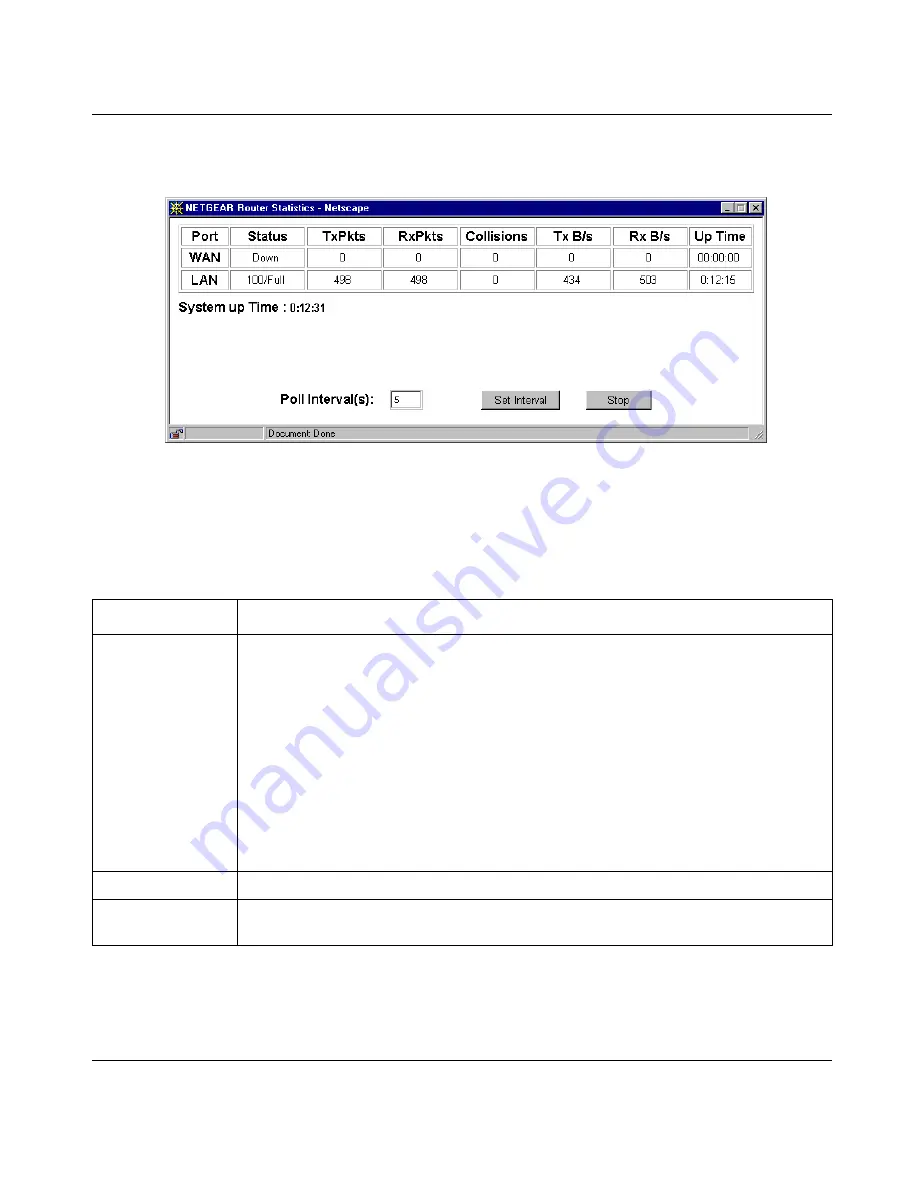
Reference Manual for the Model HR314 802.11a Hi-Speed Wireless Router
Maintenance
7-3
Click on the “Show Statistics” button to display router usage statistics, as shown in
Figure 7-2
below:
Figure 7-2.
Router Statistics screen
This screen shows the following statistics:.
Click on the “Show PPPoE Status” button to display the progress of the PPPoE connection.
Table 7-2.
Router Statistics Fields
Field
Description
Port
The statistics for the WAN (Internet) and LAN (local) ports. For each port, the screen
displays:
Status
The link status of the port.
TxPkts
The number of packets transmitted on this port since reset or manual clear.
RxPkts
The number of packets received on this port since reset or manual clear.
Collisions
The number of collisions on this port since reset or manual clear.
Tx B/s
The current line utilization—percentage of current bandwidth used on this port.
Tx B/s
The average line utilization —average CLU for this port.
Up Time
The time elapsed since this port acquired link.
System up Time
The time elapsed since the last power cycle or reset.
Poll Interval
Specifies the intervals at which the statistics are updated in this window. Click on Stop
to freeze the display.
Содержание HR314 - Wireless Router
Страница 10: ...x Contents ...
Страница 12: ...xii ...
Страница 14: ...xiv ...
Страница 50: ...Reference Manual for the Model HR314 802 11a Hi Speed Wireless Router 4 10 Basic Configuration of the Router ...
Страница 66: ...Reference Manual for the Model HR314 802 11a Hi Speed Wireless Router 6 8 Content Filtering ...
Страница 74: ...Reference Manual for the Model HR314 802 11a Hi Speed Wireless Router 7 8 Maintenance ...
















































