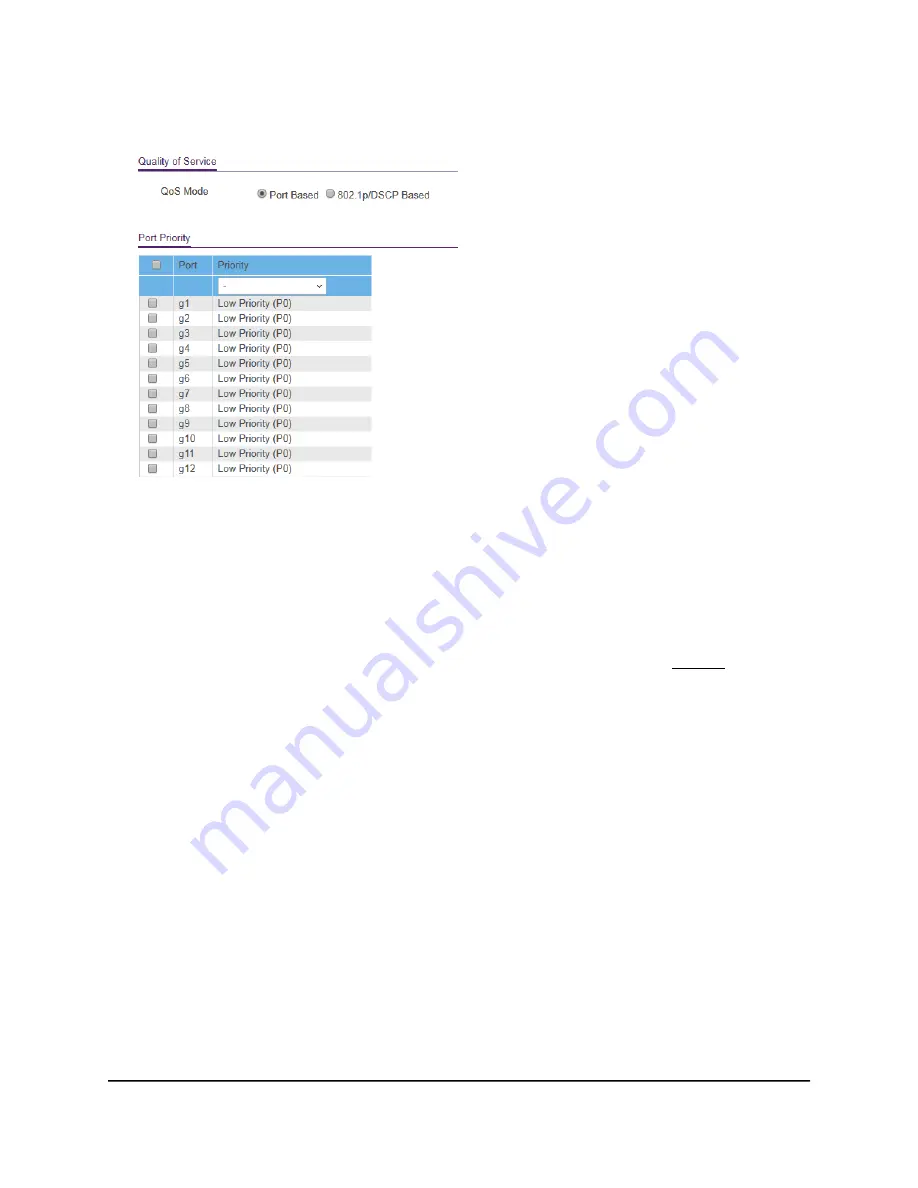
Your settings are saved and the Port Priority table displays.
9. To set the port priority for one or more ports, do the following:
a. Select one or more ports.
b. In the Priority menu, select the priority.
c. Click the Apply button.
Your settings are saved. The same priority is applied to all ports that you selected.
10. To set a different port priority for one or more other ports, repeat Step 9.
Set up rate limiting
You can limit the rate at which the switch accepts incoming data and the rate that it
retransmits outgoing data.
Rate limiting can be set for a port in addition to other QoS settings. If the port rate limit
is set, the switch restricts the acceptance or retransmission of data to the values
configured.
To set up rate limiting:
1. Connect your computer to the same network as the switch.
You can use a WiFi or wired network connection, or connect directly to a switch that
is off-network using an Ethernet cable.
2. Launch a web browser.
3. In the address field of your web browser, enter the IP address of the switch.
User Manual
34
Optimize Performance With
Quality of Service
48-Port Gigabit Ethernet Plus Switch with 2 SFP Ports Model GS750E






























